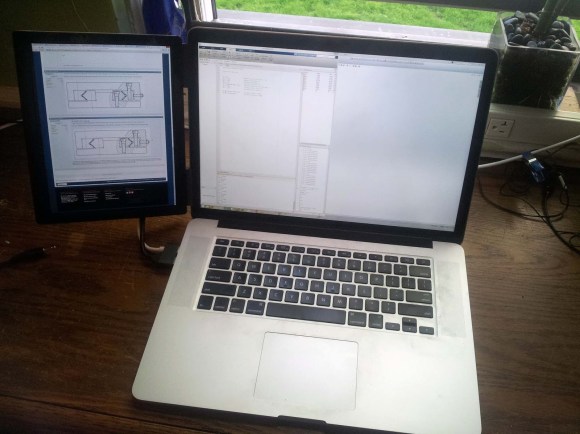Last time, we looked at all the things that make DisplayPort unique for its users. What about the things that make it unique for hackers? Let’s get into all the ways that DisplayPort can serve you on your modern tech wrangling adventures.
You Are Watching The AUX Channel
With DisplayPort, the I2C bus we’ve always seen come bundled with VGA, DVI and HDMI, is no more – it’s been replaced by the AUX bus. AUX is a 1 MHz bidirectional diffpair – just a bit too complex for a cheap logic analyzer, though, possibly, something you could wrangle with the RP2040’s PIOs. Hacking thoughts aside, it’s a transparent replacement for I2C, so that software doesn’t have to be rewritten – for instance, it usually does I2C device passthrough over AUX, so that EDID data can still be stored in a separate EEPROM chip on the monitor or eDP LCD panel.
AUX isn’t just a differential bus, it’s more pseudodifferential, like USB2 – for instance, AUX_P and AUX_N are used separately, with a combination of 1 MΩ and 100 kΩ pullups and pulldowns signaling different states of the physical connection – for instance, a pullup on AUX+ and a pulldown on AUX- means that an external device has been connected. If you’d like to learn which combination of resistors means what, you can find in the DisplayPort specification, which isn’t distributed openly but isn’t hard to come by, either.
Also, DisplayPort link training happens over AUX, and in order to facilitate that, a piece of DisplayPort controller’s external memory is usually exposed over the AUX channel, through a mechanism that’s called DPCD. If you dig a bit, using “DPCD” as the keyword, you can easily reach into the lower-level details of your DisplayPort connection. Some of the DPCD memory map is static, and some parts are FIFOs you can funnel data into, or out of. You can find a wide variety of documents online which describe the DPCD structure – for now, here’s a piece of Bash that works on Linux graphics drivers for AMD and Intel, and will show you you the first 16 bytes of DPCD:
# sudo dd if=/dev/drm_dp_aux0 bs=1 skip=256 count=16 |xxd
00000000: 0084 0000 0000 0000 0108 0000 0000 0000 ................
[...]
In particular, the 4th nibble (digit) here describes the amount of lanes for the DisplayPort link established – as you can see, my laptop uses a four-lane link. Also, the /dev/drm_dp_aux0 path might need to be adjusted for your device. In case you ever want to debug your DP link, having direct access to the DPCD memory space like this might help you quite a bit! For now, let’s move onto other practical aspects. Continue reading “DisplayPort: Under The Hood”