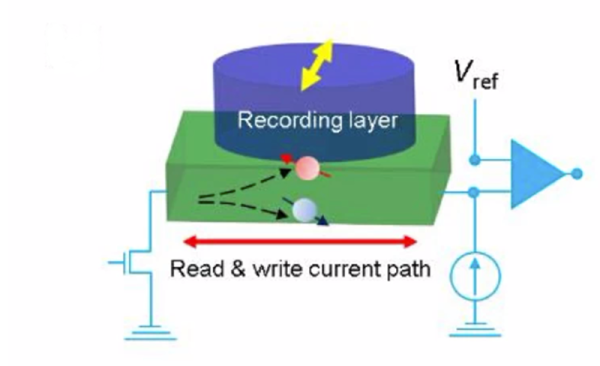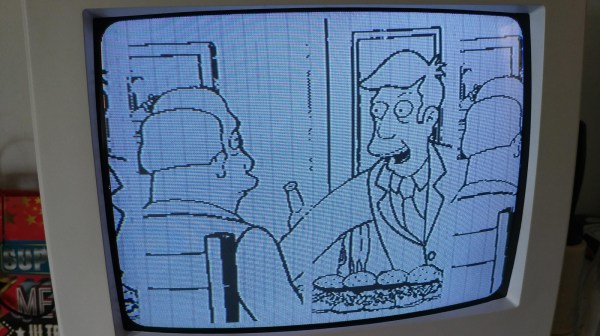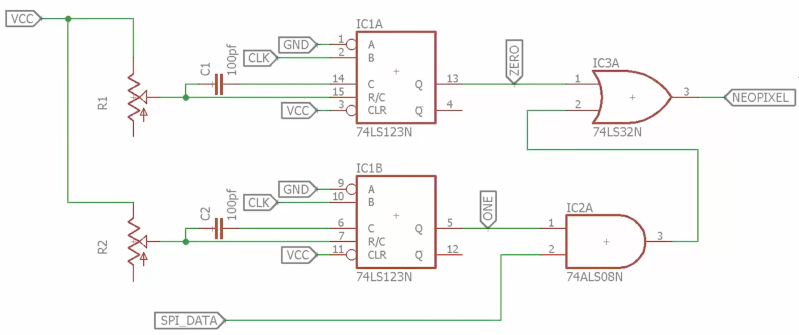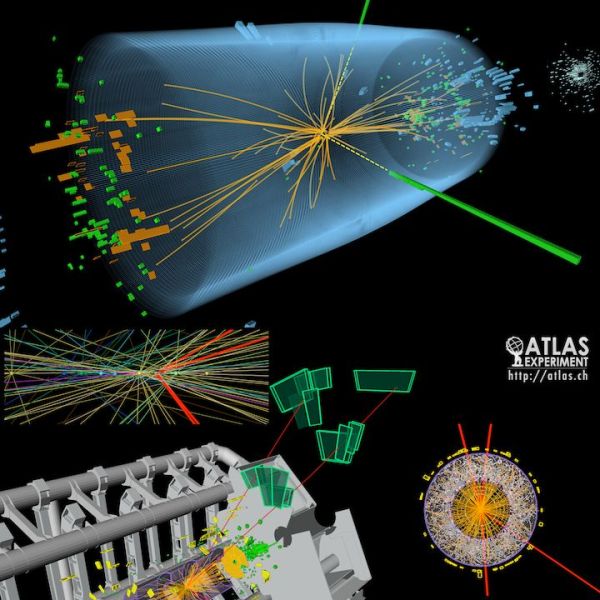The Raspberry Pi 4 represents a significant performance increase over previous generations, unlocking potential applications that were simply beyond the abilities of these diminutive Single Board Computers (SBCs) in the past. Some would even argue that the Pi 4, with a quad-core Cortex-A72 running at 1.5 GHz, now holds its own as a lightweight ARM desktop computer for those interested in finally breaking free from x86.
In light of the considerable upgrade in processing power, the choice to outfit the base model Pi 4 with just 1 GB of RAM always seemed a bit odd. So it’s little surprise that the Raspberry Pi Foundation has decided to shift things around and lower the price of the 2 GB model to the traditional $35. In a blog post this morning, Eben Upton said that with RAM prices falling over the last year, the company thought it was time they passed the savings onto the customer.
This change comes just two days before the Pi’s 8th birthday. There has been speculation that the Pi 4 is capable of operating with 8 GB of RAM and unveiling that news to coincide with this anniversary would have been a clever marketing move. Alas, it looks like we’ll have to continue to wait.
For those who are invested in the 1 GB model, have no fear. Rather than delete the product from the lineup entirely, the company will be keeping it available for anyone who needs it. So if you’ve got a commercial or industrial application that might not take kindly to the hardware getting switched out, you’ll still have a source of spares. That said, the pricing for the 1 GB model won’t be changing, so there’s no cost advantage to using it in new designs.
Combined with news that compatibility issues the Pi 4 had with generic USB-C power supplies was fixed with an under the radar board revision, it seems there’s never been a better time to upgrade to the latest and greatest version of everyone’s favorite Linux board. Happy Birthday, Raspberry Pi.