ePaper is an interesting thing, providing a non-backlit viewing experience that is much more akin to reading a book than staring at a screen. The reMarkable tablet is a device designed around just such a display, and [Davis Remmel] has been hacking away at the platform. His latest work brings full-fat Linux to the fore.
The work builds upon [Davis]’s earlier work, installing a microSD slot in the tablet to make development easier. Getting Linux running required a custom kernel, but once sorted, working with the reMarkable is easy. apt is available for easy software installs, and the tablet is demonstrated using several different pieces of software, like mtPaint and Xournal.
The golden part of all this has been getting automated partial screen refreshes working. ePaper displays take a long time to refresh the whole screen. Being able to do faster partial writes makes for a much faster interface, which is evident when some of the drawing software is demonstrated. Even Doom runs, but remains largely unplayable, sadly – the ePaper is still a long way off hitting 25 fps.
We look forward to seeing where [Davis] takes this project, and how display performance improves with newer reMarkable tablets. With the reMarkable 2 out for pre-order, there could be a step change in display speed on the horizon. We’re betting that there’s big things to come yet for ePaper – 2020 may finally be its year.

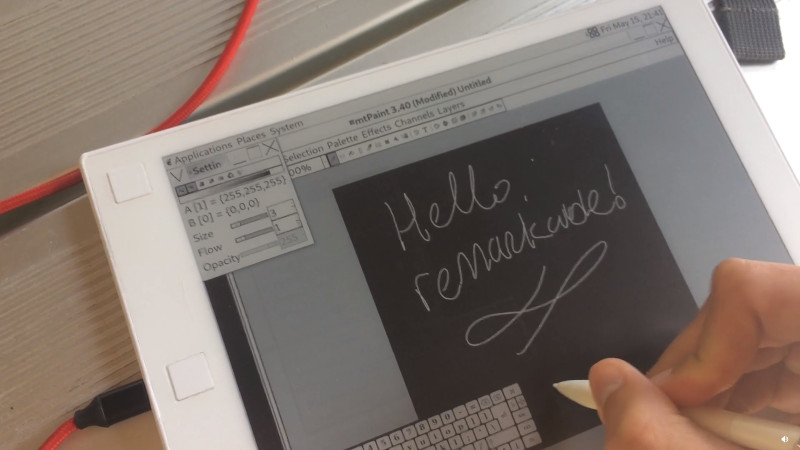










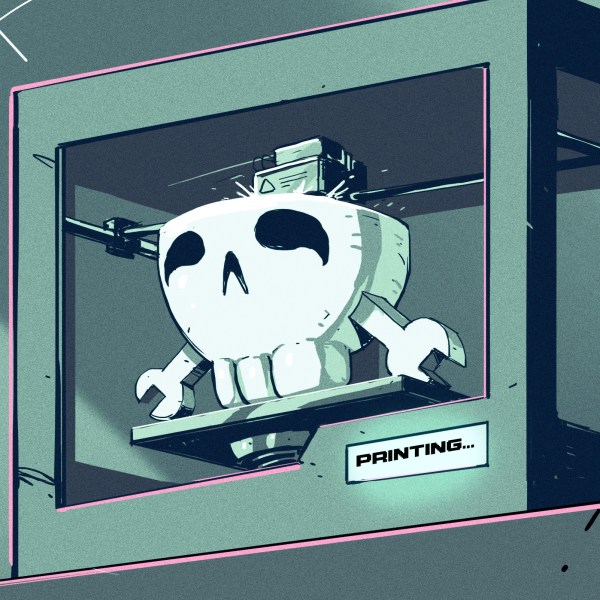



This pleases me. More!
What we need is a dedicated, e paper using e reader that is fully free, as in can get Respects Your Freedom certification from the Free Software Foundation. If this effort helps make that closer to happening, good.
We don’t need to run a general purpose OS, desktop environment etc on a e paper using reader. Replicant already exists as an OS for a general purpose tablet.
The problem is that e paper device makers aim for too smart devices. What we need is a very stupid e paper screen that connect wirelessly to a computer you already have (PC, smartphone, …). The computer sends screen image data. The e paper screen sends back touch/button sensor data. Running apps, storing data, internet connectivity and everything else is done by the computer, not the e paper screen.
seriously. just give me a simple framebuffer i can set up from my ‘real’ display ie an app, webpage whatever, and beam it over to the display wireless or wired. I dont want to have to write an entire interface each time, i just want to have a low power, non-backlit thing i can hang on a wall and poke at to do stuff– or put on my desk and send beautifully rendered text or pdfs to in real time so my eyes stop bleeding
https://goodereader.com/blog/electronic-readers/dasung-is-going-to-release-the-paperlike-pro-touch-soon
Yeah, that would be nice. Any real open source tablet would be swell…eink or not.
I’m purely looking at this through the lens of using an eink display for general purpose workflows…my eyes grow tired of staring at LEDs 16 hours a day.
Perhaps a good step in that direction: https://www.crowdsupply.com/e-radionica/inkplate-6
Yes, the eink displays w/ embedded esp32 are very cool. You could probably get telnet / ssh clients and a bluetooth keyboard working pretty quickly. Not sure about x11.
I know there are some eink drivers for the raspberry pi too…but I’m not sure if it works with the frame buffer natively or has its own APIs for rendering.
Does anyone know if you can ‘backlight’ or do side illumination on an eink panel?
Not a 100% sure for the ePaper, but there are LCDs from waveshare that also has the ePaper for the Pi. And they just copy the frame buffer into SPI X times per second with background process. Pretty crude and hardly a proper driver.
How about this: https://hackaday.io/project/168761-the-open-book-feather
Getting some Mac os V1 vibes off this.
The tragedy is that the original software is remarkably good and spot-on for the purpose. There’s no real need to replace it, except to decouple the device from the forced cloud integration.
My complaint regarding remarkable is that I can’t run additional software. I want to be able to view medium blogs and word documents, for example. That’s not possible right now because of software limitations and it sucks.
The use case for the device is to be an always-on document tablet. When you add a full desktop OS that keeps the wifi chip powered for connectivity and web browsing and runs the CPU for all the background processes you don’t need, you lose the battery life. With a built-in non-replaceable battery, it’s going to brick in a couple short years, because you’re charging it daily or multiple times a day instead of once every two weeks.
For viewing word documents, just convert to PDF before you load it to the device.
The forced cloud integration is a barrier for broader use. That aside, the software is really good indeed and the resolution is just amazing. The whites could be a bit whiter, like the paperwhite.
I have a Kobo mini, it has an e-paper screen.
It has a browser, but the screen is slow to refresh.
I’m not sure I’d want Linux on e-paper
I can see the appeal, but even with the localized refreshing making the screen usable for a GUI that is not what appeals to me.
A wonderful terminal or Vim/Emac’s experience should be possible with very low power use. So I can sit in my garden and SSH etc to my hearts content. Though having one of those two colour E-paper displays in it would be nicer – so at least some conditional formating can be presented.
And of course it will be much nicer having the full Linux eco-system to read PDF, Documents in any old format or web pages rather than the clunky (often to the point of impossible) attempts to do so fitted to most devices I’ve used with E-paper screens.
In short use it as a mostly text based system and really play into the E-papers strengths!
This person gets it :)
Linux, i3 desktop, and an e-paper display would tick practically all my boxes.
This precisely. I just want an eink text terminal.
ePaper will only become popular /after/ the patents on it expires. It’s been kept artificially expensive which is why it’s rare.
When do they expire? I’ve always felt ePaper tools like the reMarkable tablet are way underutilized as platforms.
Hard to tell, because it’s covered by several patents that I can find, but the more recent ones seem to have been filed in 2010, so should expire in 2032.
We would have used it at work, but since it can only transfer data by USB or through the reMarkable cloud, we can’t because of NDAs and data protection rules that prohibit uploading stuff to unapproved third party servers.
That means it can’t operate as a stand-alone platform, but always needs to be accompanied by a laptop and a cable to manage the files inside.
For a fast ePaper solution, and running whatever you like – it is an HDMi display – check out the 13.3″ Dasung Paperlike HD. I bought one recently because of an eye and headache condition triggered by PWM backlight flickering and temporal dithering flashes, basically making any normal screen unbearable, and it is extremely impressive. Lightning fast compared to Kindle/Kobo/…
http://www.dasungtech.com – I’m not affiliated with them in any way.
(…this comment is typed using one of these, actually)
Thank you so much, that is great! Did you also find any larger lcd monitor that you can use, like something if 22 inches or larger? I found an IPS at 75Hz bearable but the resolution is horrible for text processing.
Nope. I found some that do not flicker (backlight LEDs current limiting is used to regulate the amount of light produced – best situation) or with high frequency PWM (like several kHz), but in my situation any light emitting device is causing troubles and pain as of now. This includes smartphones. Flickering light (eg HID with electromagnetic ballasts) also are painful. And lately the sun is also triggering it – can’t go out with level 4 sunglasses if there are no clouds, even if no one is wearing sunglasses around (so not so bright – I’m in western/central europe). Looks like my eyes are “hyper sensitized” if this word exists in english.
The resolution of the Paperlike HD is great (2200×1650) for a 13.3″ device, and the responsiveness is impressive. However the experience is of course miserable when you compare it to any normal color monitor for general purpose use. Grayscale, ghosting, accessibility tweaks, … But for text processing/programming, or for everything – if like me you can’t bear anything else – it is a life savior.
Btw my findings are that the image refresh rate (the 75Hz you are mentionning) are not a problem at all. The problems are with backlight as well as with temporal dithering induced. The latter being sometimes done by your graphic cards/monitor behind your back, with now way of turning if of, nor actually detect it without a full rate lossless capture card.
I discoverd my computer (with an ATI FireGL) was doing it when I connected the Dasung: the physical “pixels” of the eInk screen couldn’t flip fast enough to make the dithering invisible, so the screen looked like “swarming”. This is how I discovered I was exposed to that as well. Ditched the ATI for an NVidia I had lying around and this was gone. There is some (but not much) info to be found online about this mess. For some intel chipsets there is an unofficial tool able to disable dithering.
$1049 USD for 13.3 inches,
but, if it keeps you from getting eyestrain headaches…
Yeah, that’s exactly the point. This, or no computer usage anymore at all for me.
ePaper would make a great digital flight book. Approach charts and checklists don’t need a speedy refresh but being able to read in a bright cockpit would be nice.
Bq Cervantes e-reader runs FOSS everyday…
https://github.com/bq/cervantes
https://blog.bq.com/es/bq-ereaders-developers-program/
cool and all but maybe putting a pen overlay on the screen in and old OLPC would be better. That has full color when indoors but turn the color off and go full grayscale for easy reading in full sun. It really works.
Btw, please always use old.reddit.com for links. the new website is not made to display content: it’s only meant to drive clicks. Try it: just replace “www” with “old”, you probably won’t think twice.