
[Max] was happy to see that the PlayStation 3 Eye has support in the newer Linux kernels. Having sat in his closet for quite some time, this would give the camera another chance at usefulness. Unfortunately, the driver doesn’t include framerate selection and color correction so he set about writing a patch to control the color settings. As you can see above, his success greatly improves the image quality you get from the device.
We get the feeling that the camera peripherals for Sony’s gaming devices seem like a good idea but don’t have much staying power as a realistic gaming interface. With contributions like [Max’s], they can be re-purposed. The PS2 had its own, the EyeToy, which has long enjoyed driver support for Linux. The NUI Group does a lot of work with multi-touch and recommends the PS3 Eye for use with their projects because they’re inexpensive with high frame rates and decent picture quality.
Great work [Max]. It looks like he’s sent this patch upstream to be considered for incorporation into the kernel’s webcam module.






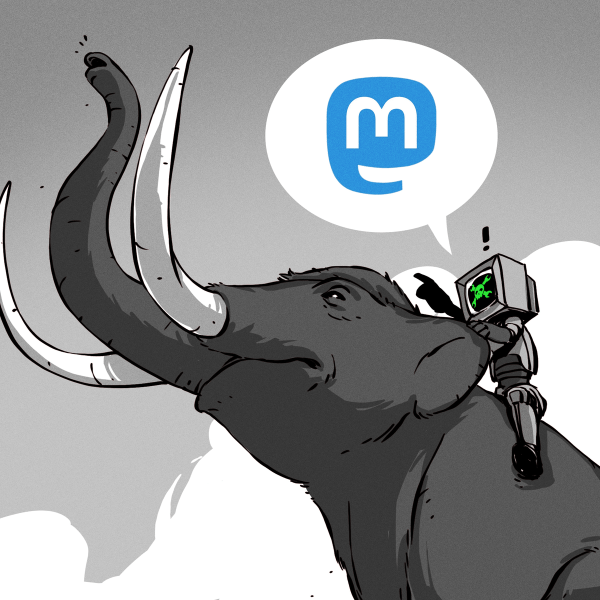
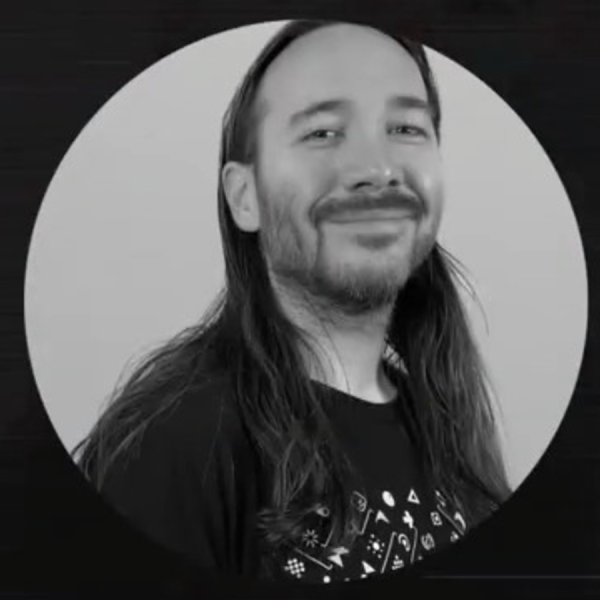






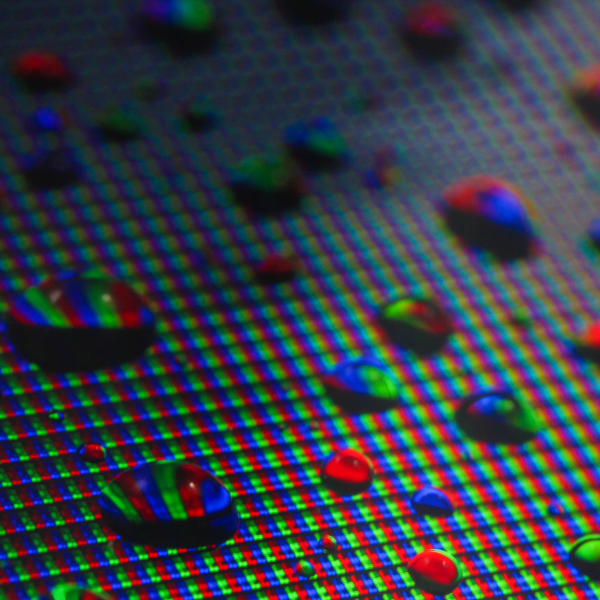

apparently the patch also removes beards
“apparently the patch also removes beards”
haha, these pictures were taken about a week apart
Ok, I give up. Which one was color-corrected?
@#3:andrew
I’d guess it’s the right picture… The one that looks overexposed.
The one on the left doesn’t look saturated enough, yet the white balance is okay… The one on the right has more true-to-life color, but it looks a bit washed out, like they’ve maxed the exposure on a webcam whose CCD is not capable of high ISO levels.
I’m hoping this hack puts in place controls for applications to adjust these settings manually, rather than a one-size-fits-all-let’s-just-max-the-white-balance-and-not-give-you-an-option type hack. Either way, well done! Any improvement to a kernel module that improves usability of a device deserves accolades.
The right picture is the one color corrected. It obviously isn’t perfect but that was mostly because i didn’t try it adjust it perfectly it was a proof of concept screen shot. And the idea is to definitely NOT do a one size fits all, there are tons of image options that the driver is possible of i just need to figure out how to bring out the controls in V4L
along with the beard remark, the post title made me think it was really an “eyepatch” lense addon/mod to te camera.
Max can haz PS3 Eye?
Job well done Max!
OV7720 is a nice chip
He looks like Michael Phelps
Any improvement to a kernel module that improves usability of a device deserves accolades.
So, it’s ten year later, I’m trying to repurpose the pseye as a camera for a diy ambilight project w/ Hyperion. :)
Is there a way to force the manual white balance to a specific value? The driver exposes a ‘white_balance_automatic’ flag but there’s neither “white_balance_temperature” control nor “do_white_balance”, so the colors are a bit off when the image is not “easy”…
Does this patch just work on the computer? I want to improve the cameras performance on the ps3 so eye of judgment works better (or at all)