So, you want to do some programming but don’t have the budget of a major corporation? This is just the thing for you because all of these development environments are free of charge! Many Integrated Development Environments are marketed towards companies who have money to pay for such expensive environments. Here are the Top 5 Integrated Development Environments that are most widely used and recognized. Some will be used when programming past and future tutorials. The following are listed in no particular order and all make an excellent development environment.
There are alot more IDE’s out there that were not mentioned but should have been. We have posed the question at Hack A Day Answers “What are your Top 5 IDE’s?” Give us some feedback and we will be back with a revised list from the comments you give us!
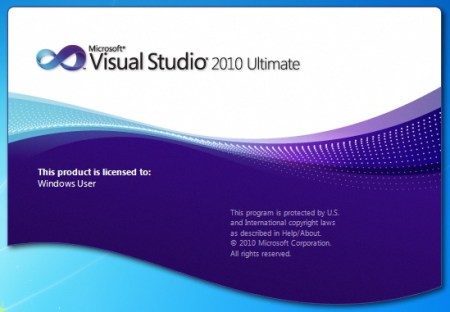
Visual Studio has an advantage when it comes to programming. This IDE is mostly used by corporate programmers to produce .NET code. Sometimes people want to try the product without investing thousands of dollars first, so Microsoft has the Express editions for all of their products. This makes it perfect for casual users that want to hack out some code as a hobby or programmers who need a free solution to code in C#. Be warned though, if the application developed by someone using the express versions of Visual Studio takes off and starts making money it would not be surprising to see big brother step in and start asking questions.
- Advantages
- Intellisense
- For those who don’t know what Intellisense is, here is a brief overview. Intellisense is Microsoft’s way to make programming in .NET as painless as possible. When you start programming in Visual Studios IDE you will notice a suggestion box will appear when you start typing anything within the IDE, this is to notify the user what methods and functions are available (R.I.P. Clippy). When clicking on one of the methods in the suggestion box the environment will tell you exactly what the method will do and how many and what parameters are needed. The ability to make decisions on what functions and methods to use based on intellisense is a powerful feature that many would find useful, if not life changing.
- Intellisense
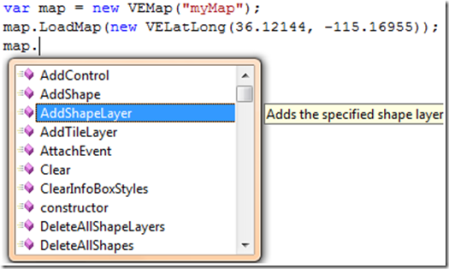
-
- Automatic code formatting
- With a product like Visual Studio you get what you pay for. When you start coding a method and go to enter the “{“ brackets, the code inside those brackets will actually indent to the right. A very handy feature for a code monkey who is just looking to get the program done. As well, there are options to enhance the colors to see variables as a different color than a method header which is very useful when going through hundreds of lines of code to find a bug. Both these things may be minute details but in the end are designed to save the developer time and money.
- Extensibility
- Something that you don’t like about Visual Studio? Code a new tool for it or use one of the many available to the developers using Visual Studio Gallery. This site is a wealth of fixes for things that developers didn’t like with Visual Studio and decided to fix.
- Compiles Code
- Automatic code formatting
- Cons
- CPU Hog
- When running Visual Studio it is a must that you have plenty of RAM to spare. This is a beast when it comes to developing apps and for good reason. If you take the plunge and sacrifice RAM to run this IDE you are equipped with one of the most comprehensive GUI’s (once you learn to navigate it) for developing in the .NET framework.
- Overwhelming GUI
- If you have never used Visual Studio before, then you are in for a surprise. When first starting it up, the layout of buttons and panes can be a little/very confusing at first. This will take time to adjust, so the downfall is there is a steep learning curve with the layout.
- Cost
- With the 2008 Professional edition of Visual Studio costing a thousand dollars (without MSDN subscription) and upwards if you are looking for additional features and subscriptions. This can be a real turn off for the hobbyists but that’s where the express versions will become redeeming.
- CPU Hog
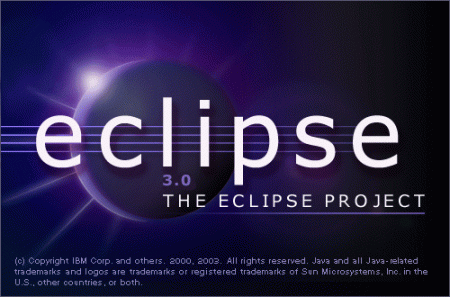
This is the best alternative if you are not a big fan of Microsoft’s Visual Studio. The interface is a lot cleaner and concise than Visual Studio and the languages that are possible to use extend past the .Net Framework. Besides being the number on way to develop Android applications via the Android SDK, it is fully extensible to use languages such as Ruby, C, C++ and many many more.
- Advantages
- Language Extensibility
- The languages mentioned above are not limited by Microsoft and anyone is free to develop plug-ins for different languages and to make the development environment easier to use. Also, the ability to use this on Linux is a great sway for many people who don’t like to be bound by Microsoft’s operating systems and like full control of their OS.
- Free
- Besides being fully customizable and extensible, the next best thing about eclipse is it’s free. This is good news for hobbyists and casual programmers wanting to just hack out some code in their free time.
- Compiles Code
- Language Extensibility
- Cons
- Steep Learning Curve
- With so much available to upgrade and add on, the learning curve of eclipse will be quite steep. The best way to get past this is to just try coding something. Making mistakes when coding could never be so beneficial. Once you start learning from your mistakes you will learn the fastest way to accomplish what you are trying to do.
- Steep Learning Curve
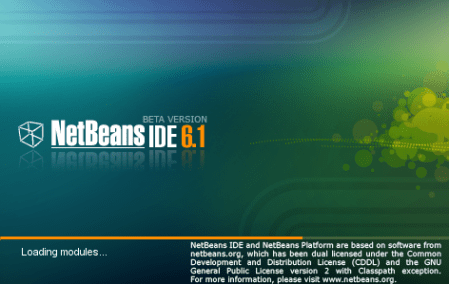
The is the number one alternative to Eclipse. This program is extensible and free, and it compiles code which is a bonus. When installing Netbeans it comes with a Java server called GlassFish that you could deploy on your computer for your testing environment. This server is the second biggest server for Java next to WebSphere (which is a whole different ball game).
- Advantages
- Extensible
- Again, extensibility is a must have for the development environments out there to survive. Instead of having multiple programs for multiple different languages combining them into one program gains recognition from developers and the software programs that combine it all but the kitchen sink are utilized more often because of the simplicity and ease of access to the languages developers want.
- Compiles Code
- Free
- Extensible
- Cons
- Bloated
- While using this program you may notice that your computer slows down, throws errors in your program that you didn’t know existed etc. This is a tough software program to master and when coding you have to be careful to dot the I’s and cross your T’s. This may not be the case for you and Netbeans might be all sunshine and rainbows but it is always best to be safe, rather than sorry later on when you have hundreds of projects.
- Bloated
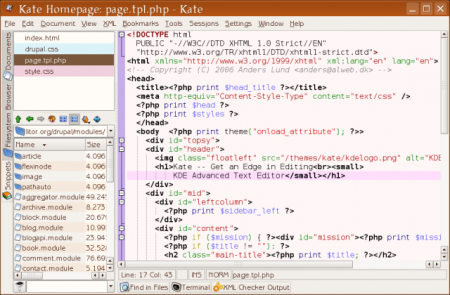
Kate is exactly how the website describes it, a text editor. Not to be looked down upon as it does a lot more than a regular text edit can do and that is what makes this an indispensable product.
- Advantages
- Uses Linux
- Code Folding
- This is probably one of the best features for kate. [Mike Szczys] explains that there is a small column to the left of the code. Any line that is an opening bracket that column will have an arrow next to it. If you click the arrow it will fold all of the code between the opening and closing brackets. Very useful for large source packages.
- Cons
- KDE Overhead
- 250 Mb of overhead just to use the application. This is not just one package but several packages that are required to be on the system just to start the application. This may not be the best choice if you are using a net-book for development purposes on the go but if you have a Linux box at home this would do just fine.
- Doesn’t Compile Code
- KDE Overhead

gedit is the official editor of the gnome desktop and comes installed once the system is setup. Very useful for the user that is casually editing code and not undertaking major projects. This would be a good companion to Netbeans or Eclipse.
- Advantages
- Uses Linux
- Already Installed on gnome systems
- This is a major bonus for Linux users. If the application is already installed on the system would you be more likely to use it? Either way, if you don’t have to hunt down a program from the software manager then it must be
- Code Highlighting
- gedit offers the ability to highlight your code and figure out where the bugs are by giving you a fresh perspective. This can also be used for web development, to help developers see where the start of nodes are and where to submit the end nodes, doing this could cut down drastically on XHTML issues. While it may not do almost everything like Netbeans or eclipse, it is a handy tool to have on the computer.
- Tabbed
- This feature allows multiple source packages open at once to jump back and forth between if need be. This is a highly useful when comparing documents and debugging code.
- Cons
- Doesn’t Compile Code
All of the development environments are amazing choices. It all depends on what you want to do when programming and the tools you would like to have available. Microsoft Visual Studio express editions came in first because of the extensibility and comprehensiveness of the product. This provides eclipse, netbeans and other development software a goal to reach for when marketing to the masses. Remember, it’s not the size of the install it’s how you use it. Until next time, Happy Hacking!

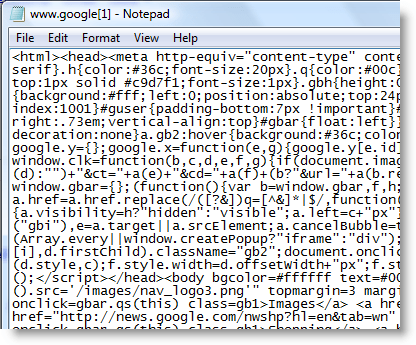














Glassfish and Websphere are the two “biggest” Java Application Servers? I guess if you don’t count JBoss or Tomcat (the two most widely used Java Application Servers).
This article is full of a ton of this kind of conjecture. If you’re not an expert/authority at something, don’t put together “Top X” lists. This is misleading filler.
Xilinx ISE Web Pack missed out?
Seems the article should be called top 5 IDE for programming on computers.
The FPGA crowd need some loving.
Nice summary that even that critically evaluates the IDE’s.
I like geany too for linux!
I still love Dreamweaver for HTML/PHP.
I think this discussion calls for an expanded round up article.
Um… XCode sucks. Sorry, guys.
http://code.google.com/p/avr-project-ide/
built by me for me, you might like it if you are like me
Both NetBeans and Eclipse have built-in code formatting, syntax highlighting, and Intellisense-like functionality. Additionally, Eclipse can develop C#, and both IDEs are available for Windows, Mac, and the *nixes.
I would like to point out, that if your a college student, you could get Visual Studios 2010 and 2008 Pro, for free from dreamspark. which is a microsoft made site.
That’s a great list. Having used many versions of MSVS, I can solidly say 2010 is the worst among them. If you’re going the MS route, save yourself a headache and get a copy of 2008. It has most of the same features, and none of the instability and bugs.
For Java, nothing beats Eclipse for me. I love it and it has so many integrated plugins to do exactly what you need.
Netbeans gets a con for performance, but eclipse gets off without a mention? Eclipse runs like a dog, I had more slow down problems with it than I do with Netbeans.
As a side note, Notepad++ is flat out awesome for viewing and touching up files without opening the whole Visual Studio or Eclipse deal, and for editing simple formats like LUA or XML.
XCode is hands down the single worst IDE I’ve ever used. Bar none. Maybe it’s the whole “Mac Only” thing but to me it’s just horrid, and so is the whole concept of Objective-C.
Komodo Edit (http://www.activestate.com/komodo-edit)
Free, extensible and generally excellent super text editor has a grown up IDE big brother. Great for high level scripting languages like PHP, Perl Python etc.
/me hugs his gedit
Scite anyone?
http://www.geany.org/
she got me through college (C and C++) so I’m pretty loyal to her.
@darkore:
I was getting ready to say something about that too… VS 2010 Ultimate runs very smoothly on my machine, but eclipse takes about 4 minutes to start up, completely unresponsive while typing, etc… I removed it immediately and went back to using Notepad++ and command line when I’m forced to use Java for some reason.
Vote for Notepad++
I think all the mentioned IDEs and text editors are cool, I personally use Joe via command line. My thing is Assembly highlighting….. I haven’t seen an editor that highlights Assembly language without creating a custom configuration file. Where’s the love for the ASM programmers???
I am a big fan of Anjuta, not many people have used it, but it works well with glade and is super easy to use when you want to write a project using gtk in C or C++ on linux. It also supports debugging using gdb.
@Navic: Crimsun and its newer cousin Emerald http://www.emeraldeditor.com/ support a variety of languages, including MIPS ASM (which is what I used it for) and a few other assembly languages. It does this via included configuration files. Is that what you’re talking about?
For python programming, I really like Wing, but I don’t think it’s extensible.
Whatever happened to Borland/Embarcardero Delphi / Kylix and C++ and J++ Builder Suites? Long ago I used those and VS. Eclipse didn’t have the complete package when I tried it, so I used Netbeans because was more intuitive and just worked with my serial devices. Now I use VS 2005, Netbeans, Codeblocks, and Psoc Developer and Psoc Creator. 2005 is dated, but it is paid for and it works.
I didn’t care for Xcode because it wasn’t intuitive. Sure it is a great step forward if all you ever did was text based coding, but for those of us who started with GUI development, it is lacking. It is much more efficient to be able to set up the visual user interface with the mouse and then do the back end coding without having to manually code every user object/button creation and placement.
When it comes to Java, Scala, or Groovy, IntelliJ IDEA is kicking Eclipse’s butt any day.
For the rest, I use (g)vim. And in IntelliJ, the VimIdea plugin allows for fast editing, too.
@Everyone – We heard you loud and clear and we have posed the question “What are your Top 5 IDE’s to use?” Give us some more feedback and we will be back with a revised list based on your feedback!!
http://bit.ly/Top5IDE
For mac OS X I recommend Smultron (free) or Coda (expensive)
I saw so many kake startup programmers who were using shiny ides but were terrible in coding and probably got fired from their job (what they only got cos an uni degree) cause they didn’t know what to do.
Those who are experienced programmers do NOT need IDEs and it’s not language specific. When I think about ides always these idiots come to my mind who keep reading the F1 help on a function for hours and alttab to mshearts…
I’m glad the author mentioned GEDIT which is currently my favorite editor for C/PHP simply because it highlights variables, function names. I don’t need more than that.
So heres my pros and cons:
1, MS visual studio: from version 6 it got incredibly slow and big. It’s full of features you will never use. Just the install of VC 2008 was like 2-3 hours on a new quadcore hw. Somehow I can’t imagine multiple people working with it on 1 terminal server.
2, Eclipse: I used this during java dev 4 years ago. That’s OK that it’s a good IDE which helps you but as soon as you need special eclipse plugins with their dependencies and you are not using a supported whatever RHEL crap OS you will go through hell to make those work.
I doubt anyone got fired cause didn’t like to use an IDE. Companies will let you code in notepad if you like. After you have 1-2 years of coding behind you, you will use Makefiles to compile your program and take advantage of multithread compiling + your fav editor.
One that I use and love for C/C++ is a fork of the old and venerable DevC++ That have integrated wxWidgets with a visual editor for the interface and is called wxDevC++ http://wxdsgn.sourceforge.net/. With this is easy to develop multiplatform APPs.
emacs
Personally, I use (about equally) emacs/xemacs, textmate, and xcode. I occasionally use Eclipse and VS.
Textmate isn’t quite an IDE, but it’s a hellish good editor, and you can hook scripts onto it to do pretty much what you like. I do all my assembly work under textmate. ’nuff said.
Emacs isn’t an editor, or an ide. It’s an operating system. It’s also wonderful. You can also extend it to your heart’s content. Pretty much everything that isn’t assembly or Mac code I do under emacs. Plus I check my mail, do newsgroups and mudding from it.
XCode is something you either love or hate, but if you’re developing for the Mac you don’t have much choice. I love it, which is a good thing, really.
VS and Eclipse I use because I absolutely have to occasionally, and I dislike them both with a passion. VS’s intellisense is about the only good thing about it (and yes, it is good, better than anything else I’ve come across), the rest is (to me) painful. Much of that probably comes from the fact I can’t get along with Windows at all, though.
Netbeans FTW!
Also I heard that all Ruby programmers use a Macbook and Textmate for IDE, dunno if it’s true…
I use Visual bAtari Basic to code games for the Atari 2600. :)
I would remove gedit and kate and replace them with Anjuta (Gnome) and KDevelop (KDE).
For enterprise coding it’s Visual Studio or Eclipse.
For personal projects I use Eclipse, Anjuta, or Visual Studio Express
I’d like to second the endorsement of SharpDevelop for .net development at least.
I use a magnetized needle and a steady hand
geany.
vim, vim, vim, kate, notepad++ :) No, I think Eclipse and VStudio and Kate are good choices in here, but I guess Notepad++ and vim are much more known. But I think they didn’t include them, because they are mainly editors and not so much “IDE”-like
Eclipse also does Code Folding
@Bob
Microchip has been developing MPLAB X for a long time (currently beta testing with select customers, AFAIK). The new IDE is very different, fixes a ton of the problems in MPLAB, and will be capable of running user-written plugins. I’d say it’s a pretty big step in the right direction.
Notepad!
Seriously though, when I was a kid, after I got my hands on a command-line C compiler for DOS, I was goofing around with EDIT. At least that says what line you are on!
I did not see Multi-Edit Workbench mentioned in any of the comments. I like it because it’s simple like Notepad++, does code highlighting and there isn’t much overhead when it runs.
a) This is a terrible article.
b) Top X articles suck even when they are well done, which this one isn’t.
c) Neither gedit nor kate are IDEs. Talking about editors only courts idiotic arguments.
notepad++ and VIM def. should be listed as hon. mention if not on the list themselves
@Brennan: that’s exciting new about MPLAB IDE. Thank you. Any news about a release date?
Crappy list. But then HaD is hardly programming experts.
@013 Emerald is pretty cool, although I have to run it in wine
I’m surprised no one has mentioned MonoDevelop. IT’s comparable to Visual Studio and runs on Linux.
I recommend SciTE as and upgrade to gedit.
http://www.scintilla.org/SciTE.html
Hey, as long as we are comparing apples, oranges and pears, why not include the ‘joe’ editor?
It does all of the above (syntax highlighting, macros, etc), and even ‘compiles’ (the quotes because actually none of the IDEs really compiles. They just call a compiler.
Kate and gedit shouldn’t be in the list, Anjuta should be.
I’ve used all of the following recently:
KDevelop
Eclipse
QtCreator
Eric
But I’m trying to do more stuff just using Emacs.
@Scott and/or others;
Think of this is an open source article. This blog post direct us to answers.hackaday, which is a better forum but probably the best forum, to place the request suggestions. yes it requires registration but few blogs or forum do not require registration to be able to comment or participate, hackaday’s main page is one of the few I found that do not. I’m here because I have several old basic listings to did tasks that are still useful, and I can’t find modern version of, so I’m here looking for clues of what direction to take to create modern versions myself.