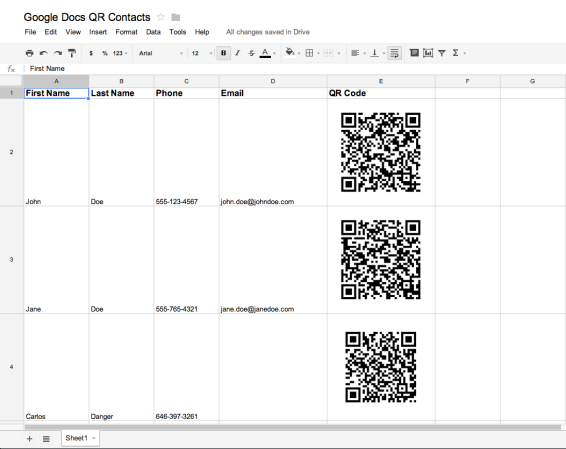
[Jordi] sent us this great tip on how to generate QR codes inside Google Docs. This can be super handy if you ever need to make a lot of them at one time, plus they update on the fly!
In his example he set up the code to create vCards so he could transfer contacts to his phone quickly and easily. The code pulls in a Google API QR generator and provides you with a QR code as an image! The following is his code, which can be easily modified to suit your needs:
=image("https://chart.googleapis.com/chart?chs=200x200&cht=qr&chl=BEGIN:VCARD%0AN:" & A2 & "%20" & B2 & "%0ATEL;CELL:" & C2 & "%0AEMAIL:" & D2 & "%0AEND:VCARD")
Or if you just want the bare bones:
=image("https://chart.googleapis.com/chart?chs=200x200&cht=qr&chl=<strong>YOUR CELL</strong>")
And if you need a full walkthrough, there is a video after the break. Those wanting to tinker around with more QR code hijinks will enjoy forming images from QR codes and milling QR codes into your copper layers.
[Thanks Jordi!]















neat trick, I use Qreator to make QR codes.
the Google Charts API has been providing this service for a good long while. Last time I deployed to Afghanistan, I made address labels at one of the free business card websites, with a Charts-generated QR Code, and was able to give them out to everyone to keep the mail flowing.
The more I think about the Charts API, the more I wonder if there’s useful GraphViz integration. They approach the problem from two directions but have a lot of overlap, and frankly, the Google graphics are much nicer generally.
There is GraphViz integration in the Google Charts API.
https://developers.google.com/chart/image/docs/gallery/graphviz
Unfortunately, it’s “deprecated”, and from your comments probably isn’t exactly what you are looking for. But it’s there.
How to send auto generated QR Code in Google sheets to client ?
How would you add a field to this? For ex: If I created a column for job title, how would I include that in the formula? I have tried following the syntax from the other fields, but it is not working…