Have you ever considered running your ham radio remotely? It has been feasible for years but not always easy. Recently, I realized that most of the pieces you need to get on the air remotely are commonplace, so I decided to take the plunge. I won’t give step-by-step instructions because your radio, computer setup, and goals are probably different from mine. But I will give you a general outline of what you can do.
I’m fortunate enough to have a sizeable freestanding shop in my backyard. When I had it built, I thought it was huge. Now, not so much. The little space is crammed with test equipment, soldering gear, laser cutters, drill presses, and 3D printers. I’ve been a ham for decades, but I didn’t have room for the radios, nor did I have an antenna up. But a few months ago, I made space, set some radios up, strung out a piece of wire, and got back on the air. I had so much fun I decided it was time to buy a new radio. But I didn’t want to have to go out to the shop (or the lab, as I like to call it) just to relax with some radio time.
Good News!
The good news is that this makes life easier for going remote. The lab has a good network connection back to the house and I don’t have to worry about my radio being open to the public Internet. I also don’t have to worry about the transmitter going rogue since, if it does, I can simply walk out the back door and turn it off.
On the other hand, you could probably operate the station from anywhere in the world you have a network connection. You can VPN back into the local network. I have the transmitter on a switch so Alexa or Google can turn it on and off. The radio and all the software have safeguards such as maximum transmit time timeouts and a feature to shut down transmitting if it loses a network connection. So, if you are brave enough and your local laws permit it, you could probably operate from anywhere.
One Way
Nowadays, having a computer connected to your radio is almost a requirement. Even my old radio could take commands over an RS232 port. The new rig, an Icom IC-7300, has a USB port, and it looks like both a serial port and a sound card.
That last bit is especially handy since you used to have to figure out how to cable between the rig and the computer’s sound card. Now the rig is the computer’s sound card — or, at least, one of them.
Why?
If you are a ham, you can probably skip ahead, but if you aren’t, you might wonder why you need a computer. Of course, some of it is just handy. You can keep your log and look up propagation or callsigns. But you don’t have to be connected to a radio to do that. It just makes it easier.
There are two reasons having the computer connected to the radio really pays off. First, you can send and receive digital signals using a sound card.
Digital signals include text like RTTY or PSK31 where you type messages to each other, pictures in the form of SSTV, or computer-to-computer modes like FT8. Some people experiment with digital voice modes. There are many other options.
The other thing a computer can do is control your radio. Sure, you can use the knobs and buttons, but a computer can control it, which, for remote access, is essential. It can also help when you want a program to, for example, look up a station you’ve heard, find its location, calculate the direction that station is relative to you, and move your antenna to point in that direction.
How?
The simplest way to create a remote station is just to use a remote desktop program to log into the computer at your station. For digital modes, that may even be the best way, but it means all the software runs on the station computer (which could be a Raspberry Pi, for example). It also means that the audio you want to hear or send has to traverse over the remote desktop software, and most of them will prioritize screen traffic over audio. Plus if either computer has an unusually large or small screen, it isn’t always a good experience.
While I’ve played with that, I elected to go a different way. I wanted the radio and computer to be more or less a terminal and run the software to do things on my computer back in the office or my laptop.
To do this, you need two things: a way to control the radio and a way to send and receive audio as though you were on the station PC.
Control
Rig control is the trickiest part because it depends on what radio you have. Many radio manufacturers supply their own software, but often community offerings are better. In my case, I used the wfview software which works will with Icom radios. However, there are many other options for both Icom and other radios.
I picked it because it knows how to speak remotely to another instance of itself and can expose a standard “hamlib” interface that many pieces of ham software use to control radios.
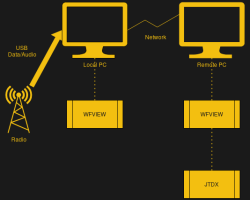
FT-8 and Audio
The audio setup is a bit trickier. If all you want to do is listen and talk, then wfview does fine all by itself. However, my goal was to be able to install software for FT8, PSK31, RTTY, and even digital voice. In this case, I’m using JTDX for FT8.
JTDX can control a radio over a hamlib network connection. That isn’t turned on in wfview by default, but it is easy to turn on and assign a port number. In theory, you could do this on the remote copy of wfview or the local copy, but I chose to do it on the local copy. That means JTDX talks to the radio on the local 127.0.0.1 IP address.
For the audio, I needed a way to pipe audio from the fake sound card provided by wfview to the input of JTDX. Luckily, I just wrote a Linux Fu post about that very topic. If you don’t mind rebuilding everything, you can make a single audio loopback, but I made two: one for the radio input and one for the radio output.
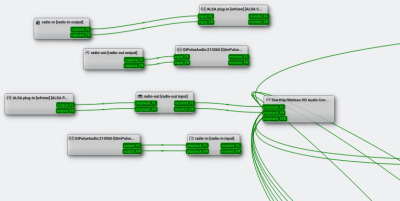
By using two that I create on system startup (for example, in the /etc/rc.local file or using systemd), the programs always have a “device” that they can connect to. Just don’t forget the loopback have to run under your user ID, not root. If you rely on plain PipeWire or PulseAudio to make the connections, you will have to rebuild the connections each time.
Note that radio-in and radio-out are always available (assuming you created them). So when the programs start up, they can find the pipe even if the other side of the pipe doesn’t exist yet. That makes it easy to keep everything connected. Instead of branching the radio output to the speakers, the monitor output of the pipe does the job.
Creating these loopback devices is simple:
pw-loopback -n radio-in -m '[FL FR]' --capture-props='media.class=Audio/Sink' --playback-props='media.class=Audio/Source' pw-loopback -n radio-out -m '[FL FR]' --capture-props='media.class=Audio/Sink' --playback-props='media.class=Audio/Source'
If you want to know more, check out my earlier post on PipeWire.
If you use Windows, there are ways to do it there, too (including if you are running Linux on one side and Windows on the other). The wfview audio configuration page has some details. While they suggest VBAN for Windows, you can use it with Linux, too, although even if you have a mixed setup, you can always use the native Linux facilities.
On the Air
Does it work? It sure does, as you can see in the accompanying screenshot. The latency of the audio over the network is usually under 200 milliseconds, so that’s workable, although if you have a lot of delay, it might present a problem. I tried a VPN connection from a remote location, but I still had less than 400 milliseconds. For some reason, over a long period of time, the latency creeps up even on a local network, but restarting wfview seems to fix it.
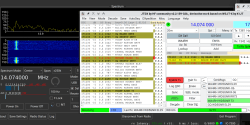
Since you won’t have my exact setup, I won’t go through the configuration, but clearly you’ll have to work out the connections for audio to each program. You may also experiment with different codecs — it will depend on your software.
Setting up a remote station isn’t nearly as hard as it used to be. Modern radios are easy to control over a network — some even have network jacks. Your home network is probably up to the task of shipping audio around, and there are solutions for piping audio between programs for Linux, Windows, or even both.
Keep in mind that while I did this with FT8, it works with voice or just about any other digital mode. You can even do CW, but — as far as I know — wfview won’t let you use a key. You’ll have to type your Morse code in. If you need a primer on FT8, we got you. If you prefer your remote control in the browser, this might help you.
















I wish.
Canadian rules reserve remote operation to Advanced.
(And life keeps interfering with my studying / writing the test)
Even if the station is owned by a ham from another country and you are operating it as a guest?
Something like https://remotehams.com/ perhaps?
It is a violation to remotely operate a transceiver in Canada unless you have Advanced.
Remotely operating means having “control” and being able to tune the frequency, etc.
They don’t care if it’s 50ft, or 2,000 km.
If you don’t have control, then it isn’t relevant.
What’s the maximum length mic extension cable you’re allowed before it’s classed as remote?
“””
no remote control of fixed stations permitted regardless of medium used for control (“remote control” is the ability to indirectly manipulate the technical parameters (i.e. bandwidth, emission type, output power, etc.) of a radio by means of some intermediate medium; operation through a repeater is not considered to be remote control)
What Mark Topham wrote – covers also having CAT control via computer.
IMHO you just ignore that stupidity.
Struggling through archaic set ups is most of being a ham haha. Just look at online retailer’s website and how un-user friendly it is. Or the confusing menus for a radio. That said the yaesu I have is easy to use and ergonomic but that ends once you try to hook a computer up for advanced (or remote) control. I’m currently struggling through getting my new digital HT set up. Code plugs …? Hahaha.
.
For purely listening I like websdr
You do have echolink and irlp
Which basically allows you to do the same thing
All you need to set up is baofeng with a keying circuit and soundcard
Either as a simplex node
Or tune the radio to the local repeater frequency, and now the repeater has cheap echolink capability
Dial dmtf code and connect to any echolink node from radio
Or use smartphone app or computer to remotely connect to radio
Even set up radio qso conferences
Except those technologies do not allow for all the controls of the radio to be manipulated. There is also no waterfall showing the HF spectrum (only audio waterfalls are possible). Lastly, both those technologies are closed-source. This means we cannot see how they work or make any changes.
When you plop down an instance of echolink or irlp, it’s like using a radio with a chassis welded shut. Ham radio’s spirit has always been experimental and inquisitive. It’s time to dump the closed-source mentality and embrace open source development.
I could see a station being setup on some distant island for remote operation and activation as a contest station.
That has already been done many times, both for contesting and for rare DX activations.
Yep, I made a contact on my local repeater. He said he was in Orlando Florida for work and was remotely controlling his FT-991A usung Remote Hams software.
https://remotehams.com/
If you are transmitting remotely, look for a remote receiver to monitor your output.
Plenty of HF SDRs are listed at: kiwifruit.com/public/
There’s also: website.org who list 2m (and higher) receivers. This lists the only station I’ve found that covers weather satellites around 137MHz. It’s in the Netherlands, and I’m in Australia.
I’ve seen FB and hamradio forum comments with fears that the project like RIB (https://jarvisisland2024.com/rib) in combination with high speed satellite internet (like Starlink) will lead to commercial deployment of such boxes to rare DXCC entities while ham radio operators will stay home and just work remotely from the RIB.
And in my society we already have a quarrel of validity of QSO’s with rare entities (some DXpeditions) which were made by our society colleagues using a remote station much closer to the rare entity – as propagations weren’t good for the contact to be made from our country. When the QSO is made, and is needed for some fancy diploma, is it important where the station is, or where the operator is?
For digital modes, I find it easier to run the software on the computer connected to the rig, and operate that via remote desktop (or equivalent.) No need to pipe audio to or from the remote computer.
Exactly – NG0Z
FT8 is pretty easy to do remotely simply using TeamViewer (a friend and I have done just that), but a more general solution is to use RemoteTX:
https://remotetx.net/
RemoteTX has a modest subscription fee, but it has the big advantage that everything is handled by their server and the user interface is simply a standard browser window. No need to open a port on your router for externally remote access.
I have no association with RemoteTX … I merely find their offering appealing and I plan to give it a try.
You can even operate CW remotely using the AI7R keying interface along with RemoteTX.
https://ai7r.net/remote-keyer/
If you’re into paying fees and using closed-source technology, I suppose those solutions work fine. I really think though that it is time for ham radio to ditch the welded-shut chassis of closed-source software and go forth in the same spirit as our handbooks and wireless publications, which contained schematics and theory rather than just “buy this thing”.
Apparently you don’t understand that the fees for either RemoteTX or Web Radio Control aren’t actually for the software … they are for the server access that allows the interface to be browser based and not require things like port forwarding on the router.
I wrote an article a few years ago in the journal QEX about using NoMachine remote software on a Raspberry Pi. NoMachine has the ability to interface with PulseAudio, so I wrote a small Perl program to 1) probe your Pi for PulseAudio sinks and sources and 2) write a short bash script to redirect audio to and from a ham transceiver. Take a look at http://www.w1hkj.com/W3YJ/QEX_Remote_Operating.pdf . I’ve since added wfview into the mix. Feel free to ask me questions. 73 de W3YJ
I have a Kenwood TS-430S, a good old radio, very sensitive. I thought I would like a more modern radio that could be remote controlled, but the more I thought about it, I actually LIKE operating my radio.
I have instant access to all its knobs and functions. Aside from the remote functions, the modern radios do the same thing my good old 430 does. I key, talk, unkey, listen. Besides, I’m old, gray, and like simple things.
For me, the 430 is a simple radio. That’s the fun for me. Simple, easy to use, and not a lot of complicated stuff.
I think it depends what you’re operating the radio for, if your thing is the contact itself then PC control would I guess be fine but, like you, I enjoy the tactile process of operating, tuning around, adjusting the RIT, filters etc. (even though I have a Yaesu FT-DX10 as my main HF radio which I know the CPU controls and just takes suggestions from me).
Most of my other radio’s electronics are more ‘directly’ linked to the actual potentiometers, even a variable capacitor or two on some, not obfuscated behind a layer of software and processing power but my thing is more the construction and testing of radios.
No, your TS-430S is missing out on more than remote control … which by the way some people need in order to get access to space for better antennas or less noise. For example, you don’t have the ability for computer control for things such as much easier logging, or spectrum display (it can be done in an audio bandwidth), or digital modes, etc. I’m not saying that you need any of that, but if everybody over the past 100 years eschewed the “complicated stuff” you wouldn’t have your TS-430S.
There is a great web based full HAM RIG control software called Web Radio Control (https://webradiocontrol.tech/).
It allows you to transmit and receive SSB, FM, AM, CW and digital modes.
Totally awesome software. I even use my rig at home (which is 20m from my computer) with this because it is so much convinient.
I’ve looked at it, but since I have my own infrastructure I hate to pay a fee to use theirs.
The FlexRadio 6000/8000 series offerings were built from the ground up to be remote controlled ham radio stations. Look up Mick Walker, VA3MW for a number of YouTube videos showing how to make it all work, and it’s mostly plug and play. The link between the radio / full legal limit amp / tuner / antenna switch is an open protocol so you can build pretty much whatever you want if you don’t like the software that FlexRadio provides for free.
My biggest SNFU with remote ham ops or kiwi sdr is 3 second latency , MADDING ! de Ve6 Fs Howard
https://tcdxa.org/wp-content/docs/Newsletters/Jun2023GrayLine.pdf
Page 15. Email me with questions if I can help.
I used Remote Rig for a number of years on my Kenwood 480HX. The control head was at home and worked like I was in front of the radio. It was interfaced to my computer and I used Ham Radio Deluxe for digital modes or regular operation if I wanted to. In addition I had a dongle for my laptop with HRD to run the radio from anywhere with internet. The radio was located 20 miles south of my home in a small town with low noise level. It was very slow internet in that little town but it worked like a champ.
Tom W5GV
Ever have any issues with the radio being stuck on transmit in this configuration?
I was worried about just that situation when I remotes my Icom 7300 in Virginia from my home in Colorado.
So I plugged my rigs power supply into a remote WiFi controlled Amazon power cube.
That way, if I find it necessary I can turn off the power supply and the radio remotely.