The Pine A64 was a 64-bit Quad-Core Single Board Computer which was kickstarted at the tail end of 2015 for delivery in the middle of 2016. Costing just $15, and hailed as a “Raspberry Pi killer,” the board raised $1.7 million from 36,000 backers. It shipped to its backers to almost universally poor reviews.
Now they’re back, this time with a laptop—a 11.6-inch model for $89, or a 14-inch model for $99. Both are powered by the same 64-bit Quad-Core ARM Cortex A53 as the original Pine A64 board, but at least Pine are doing a much better job this time around of managing user expectations.

However, you can’t just buy one off the shelf. The new Pinebooks are Build to Order (BTO) and the procedure is somewhat long-winded. The first thing you need to do is put yourself into the BTO queue on the Pine 64 website. Pick the model you want—11.6 or 14-inch—and then enter your email address. I opted for the 11.6-inch model.
When you reach the top of the queue—my understanding is that it’s quite long, several months, at this point—you’ll get an email from Pine asking you to confirm your order, and offering to upsell you on some accessories; a USB Ethernet adaptor, some USB to Type-H barrel power cables of different length, and a mini-HDMI to HDMI adaptor.
You then add up the cost of the Pinebook, any accessories you want, and shipping—which seems to typically be between $20 to $40 depending on where you are in the world—and mail Pine back with your address, phone number, and PayPal ID. At this point you’ll receive request for payment to you PayPal account. Pay the bill, and your Pinebook will ship in the next BTO batch.
I don’t exactly remember when I added myself to the BTO queue, but it was certainly no later than the start of Q4 last year, possibly even before that. I received my initial BTO email from Pine on the 12th of April, replied on the 18th. The Pinebook shipped from Hong Kong on the 24th, and I received it here in the United Kingdom on the 27th—after paying an additional £35 in import duties to the courier—inside its plastic protective case.
As of the time of writing the next BTO batch is scheduled for the 5th of May, shipping from Shenzhen rather than Hong Kong. Your experience may vary widely from mine.
The Hardware
The obvious product to compare the Pinebook to would seem to be the Pi-Top, but there really isn’t a comparison. Funded on Indiegogo back in 2014, the Pi-Top is a Raspberry Pi powered laptop. It has a 10 hour battery life, a 13.3-inch screen, and comes as a kit you put together yourself. The Pinebook looks and feels like a ‘real’ laptop, the Pi-Top really doesn’t. The Pi-Top also cost $299, more than three times the price of the Pinebook.

One of my main complaints about the Pi-Top was its keyboard — I haven’t had to hammer at a keyboard that hard since I stopped using a mechanical typewriter. The Pinebook’s keyboard is better, much better, although I’m not quite sure what key mapping they’re using—it appears to be a cross between a US and a UK layout—the physical keyboard is comfortable and solid to use.
Instead my main complaint here is the trackpad, it’s pretty poor, although I do have to admit its performance is comparable with several of the low-end Chromebooks I’ve had the misfortune use. It’s also better than the Pi-Top’s trackpad, so maybe I was expecting too much from it.
The hole for the microphone is visible above the keyboard, while the two downward firing speakers are spaced one on each side of the keyboard. The speakers are more than a little tinny, with some distortion at high volumes.

The Pinebook is powered using a five-volt barrel connector, it comes with a five-volt, three-amp wall wart and you can pick up a USB to barrel connector cable as an accessory when you order—or splice one together yourself from parts. After charging the laptop should run for around six hours on battery, however right now there are some problems due to software which means that you might get shorter battery life than expected.
The barrel connector is on the left-hand side of the Pinebook, along with it is a USB port, and a mini-HDMI connector. Right now, again due to software problems, video output via the mini-HDMI connector is known not to work, with Pine predicting that this will be resolved around the middle of May.
On the other, right-hand, side of the Pinebook is another USB port, and an headphone jack, which at least in theory doubles as a UART port although I haven’t tested this yet—although right now audio out from the port is also known not to work. There is also a micro SD Card slot, which I have tested, and works just fine.

Above the screen is a Silicon Motion 640×480 pixel (0.3MP) USB camera using a BYD Microelectronics BF3703 VGA CMOS image sensor. It gives a predictably awful image quality—the last time I had a 640×480 pixel camera in my cellphone I think it was the late 90’s—but it works out of the box and is fully supported by the Linux UVC driver.
Frankly, I was surprised that the Pinebook had a camera at all considering the price point of the laptop. So I’m not complaining.
Apart from the trackpad the screen is probably the poorest quality part of the build. The panel is a decently sized 1366×768 pixels, and is more than bright enough. Unfortunately on mine there were noticeable horizontal lines. In other words, it flickered. Constantly. The colour representation of the panel also isn’t that great, but compared to the flickering that’s really a very minor issue.
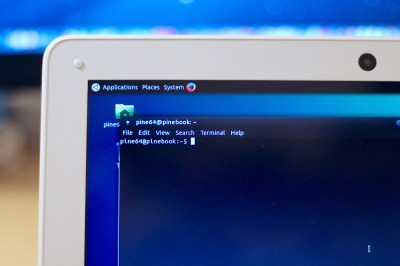
The flickering is constant enough so that, while the screen is perfectly readable, long-term use probably isn’t going to be a good idea. I’m unsure whether this is a problem with my unit, or a design or build problem with the Pinebook in general, and I’d be interested in hearing in the comments from anyone else with their hands on a Pinebook whether this is a more widespread problem.
Booting from a cold start to the login screen takes 27 seconds, after entering your password—the password for the default user is ‘pine64’—it’ll take another thirteen seconds for the desktop to fully open. Shutting down from the desktop to cold takes just over eight seconds.
Update: The screen issues I’m experiencing are apparently due to a software issue which only affects the 11.6-inch model–they aren’t present on the 14-inch unit. The problem hasn’t yet been resolved, although the root cause is currently thought to be the ANX6345 driver, or fbturbo settings.
The Software
The Pinebook ships with Ubuntu MATE 16.04 installed. Unfortunately it runs sluggishly and, at least for me, at a speed that feels significantly slower than the PIXEL desktop on Raspbian running on a Raspberry Pi 3. This is surprising considering the speed of the A64 processor. Although the poor quality of the trackpad is probably contributing to that feeling of sluggishness, I’ve got a feeling that there are optimisation problems here; it really shouldn’t feel this slow.
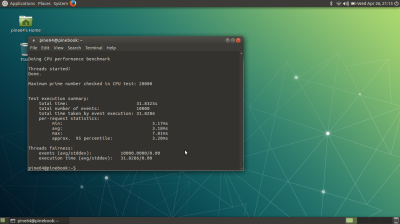
Running Firefox was especially painful, which sort of rules it out as a ‘casual web browsing laptop’ that you leave lying around on the sofa.
So, just like last time, the main issues with the Pinebook seem to be around the software. Things are vastly improved over the state of things when Pine released their original board, unlike the original Pine A64 board the Pinebook is actually useable. However Pine have made it very clear that, “…it will largely be up to the community to help further develop and improve the BSP [Board Support Package] Linux experience on the device.”
It’s possible that the current efforts to add support Allwinner support to the Linux mainline kernel will eventually pay off, however until they do you’re dependent on Pine, or more likely the community around the Pine A64 board and the Pinebook, to improve hardware support.
This means that documentation around the hardware is pretty important. That documentation is however, lacking. It’s scattered, and if you’re expecting something that looks like the Raspberry Pi documentation you’re going to be in for a disappointment. The support forums are also sparsely populated. It’s early days, but there isn’t a lot of community to pick up the slack right now.
However in addition to the build of Ubuntu Linux that ships with the Pinebook there is also Android port to the Pine A64 in progress, and it appears to be in fairly late-stage development. So, if you’re having problems with Linux installation that shipped with the Pinebook, you might want to try the Android build instead.
Looking Inside the Pinebook
Opening up the Pinebook is pretty simple, there are ten Philips screws on the underside of the laptop—be careful though, the ones towards the thin leading edge of the wedge are smaller so don’t get them mixed up—so flip it over, unscrew them, then carefully lever the back casing off with a metal spudger.

The main board is immediately visible on the right, along with a daughter board handling the sockets on the other side of the case on the far left.
After removing the bottom of the case there are four more Philips screws to remove the battery, as well as some tape where the battery is attached to the board. The connector just lifts out of its socket, so keep the tape handy you’ll need it to reseat the cable when you come to put everything back together again.

After lifting the battery out you can see the final circuit board, which had been hidden underneath the battery, this handles the trackpad.
The main board itself is hidden at the top right underneath a square of tape and an RF shield. If you carefully pry the tape off the shield should just lift off and is easy enough to reseat when it comes to closing the laptop back up.
The Allwinner A64 processor is visible near the centre of the board, while the chip directly below it is a Sino Wealth SH68F83, a low-speed USB micro-controller being used as a HID keyboard/touchpad bridge. On the left of the A64 processor is a Foresee NCLD3B2512M32 with 2 GiB of LPDDR3 DRAM running at 533 MHz

A 16 GB eMMC module is visible, up and right from the CPU. You can pick up replacements for the module—ranging in size from 8 GB to 64 GB—on the Pine store. The module is user-replaceable. Reportedly read speeds up to 80 MB/s and write speeds up to 40 MB/s are being seen with the module. The Pinebook is able to boot from both the internal eMMC or an external micro SD Card.
The three other smaller chips are the X-Powers AXP803, which handles battery management and charging, a Genesys Logic GL850G which acts as the USB 2.0 hub controller, and finally the Analogix ANX6345 handling RGB to DisplayPort translation.
At the top you can also see a second RF Shield, this is a bit more firmly attached than the main shield, but can be carefully pried off to reveal a Realtek RTL8723CS, an SDIO 2.0 solution comprising Wi-Fi, Bluetooth LR, and FM Receiver.
Unlike the Pine A64 board, or the Raspberry Pi powered Pi-Top, there are no GPIO pins exposed on the Pinebook’s main board.
You should be aware that when you reassemble the Pinebook the surface of the trackpad has a tendency to bow outwards, you’ll need to make sure it’s pushed back into place before reattaching the back — you won’t be able to push it into place after the back has been attached — because otherwise the trackpad buttons won’t work on reassembly.
Summary
Overall the build quality of the Pinebook is surprisingly okay. Apart for the touchpad, which really isn’t great, and the screen, which might well be a problem with my unit, it feels like a ‘real’ laptop.
However to be really clear, this isn’t a replacement for your Macbook. You can’t give this to your kid that’s heading off to college — or even high school — and expect them to manage. It’s also not really a replacement for a low-end Chromebook, the desktop is sufficiently sluggish that I’d be wary of recommending it as a cheap web browsing laptop for the sofa.
On the other hand, I must admit, I rather like it. It’s a lot better put together than a $89 laptop has any right to be, and despite the battery there’s a lot of space inside for adding things. Quite what things I’m not entirely clear on, in the same way I’m just not sure what I’m going to do with it quite yet. But I’ll figure something out.

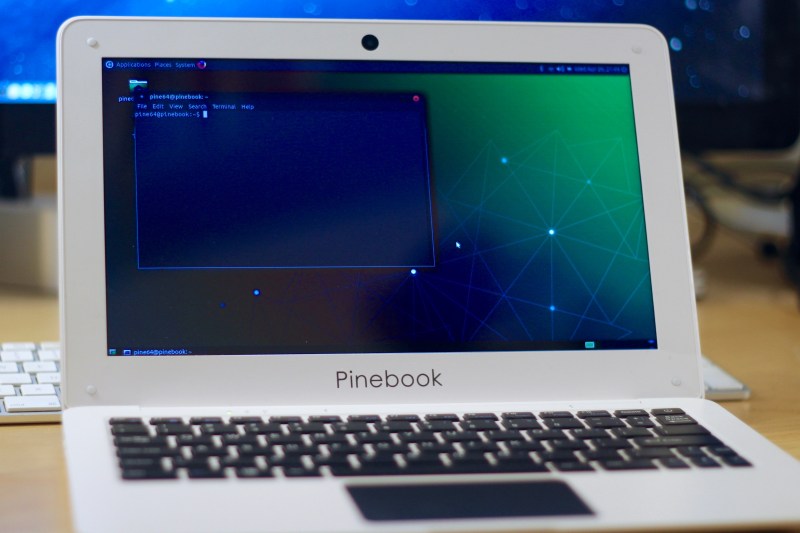














I’m in. the price is right and ive been looking for a cheap small ARM laptop for a while thats well documented and has a few OS options. Its not perfect…but at $89 its well worth the risk. for the record, i was considering a PiTop for a while…but $299 was just always a little hard to part with for what you got.
The only thing thats a bit of a bummer is the GPIO doesn’t get exposed. Not the end of the world…but it would have been nice.
It is a damn shame the GPIO is not exposed. Think of the custom hackery you could achieve with it! even if it was just the SPI bus…
Especially considering how much empty space there is in there for extra circuit boards. It’s a badly missed opportunity.
Speaking of badly missed opportunities where the heck are the super low power cheap Linux boards? I’m Pining for a $10 500MHz 128MB / 2GB board with micro amp deep sleep and rapid wake up. Gotta hobble something together from a Pi Zero W using an ATMega328 to control power… I want like an ESP but gives you a Bash shell and apt-get with updates. Seems boards are going faster, more power, more cost, and ignoring the integrator.
SlowBro, there’s the OpenWRT based boards like the LinkIt Smart 7688. I don’t know how good it is though. I think there are others that are sub $10 on Aliexpress. Although OpenWRT isn’t a full linux distro and you can’t find everything for it.
Doc Oct, I own both of those boards of which you speak. The cheaper boards on Ali are 7688 as well. The Linkit is poorly supported, lacked one critical feature for my project, and does not have the deep sleep modes I mentioned so I’d still need to use an Arduino to control power anyway. I went with a Pi since it’s better supported, does not lack any critical features, and I have to use external power control anyway. The Pining remains; no good low power cheap Linux boards.
@SlowBro: The cheap Allwinner SoCs all contain an OpenRISC core called AR100 or ARISC that is used with their Android BSP for exactly that: managing deep sleep states and suspend/resume. Currently mainline kernel guys try to not rely on this OpenRISC core for any critical functionality in Linux so that it can be used for baremetal programming (sending the ARM cores to sleep, disabling regulators/clocks and downclocking everything else). Just have a luck at github.com/megous/h3-ar100-firmware-decompiler (yeah, this is only stuff for real tinkerers right now)
Besides that consumption with some of those cheap Allwinner designs is already pretty low. I get ~500mW in idle with $7 OrangePi Zero and Armbian’s ‘IoT settings’ (do a search for ‘h3consumption tool’ for details)
Speaking of badly missed opportunities where the heck are the super low power cheap Linux boards? I’m Pining for a $10 500MHz 128MB / 2GB board with micro amp deep sleep and rapid wake up. Gotta hobble something together from a Pi Zero W using an ATMega328 to control power… I want like an ESP but gives you a Bash shell and apt-get with updates. Seems boards are going faster, more power, more cost, and ignoring the integrator. Derp, Derp. Hobble, Derp. ignoring the integrator, Derp, Derp.
Yea, even a Thinklight LED or a webcam LED come to mind without getting into hacking stuff like a 433mhz module or some bitbanged USB gadgets like an RTL-SDR.
yeah, an RTL-SDR, LTE modem, and maybe an MCU stuffed into the shell would be lovely.
I’m pretty happy with samsung arm chromebooks for arm hackery. They are pretty well documented, supported by mainline kernels, and are still about $100 on ebay.
Not to change the post’s topic but I was going to post something to the same effect. I’ve had a Gen 1 Samsung Chromebook since 2013 and while it is running slower (just enough to notice) than it did four years ago, it only cost me ~$250 new. For a consumer electronic device in this era, that’s pretty good. What’s more, running a chroot/ crouton/ etc. on it give a fairly full Linux experience plus you can keep the easy to use Chrome OS handy.
Totally. I should have been more specific – I’m looking for a native linux solution. Something about google running around under my Debian install just makes me sick to my stomach :)
Same here. I also am interested in ARM netbooks but wouldn’t consider any that would force me to run Debian under Android and similar atrocities.
I bought one of the first-gen Samsung ARM Chromebooks around 2013/2014, and have been using it since. Over the past few months I’ve (slowly) been moving over to a newer laptop (back going back and forth because the new laptop had issues).
I did a full OS replacement with Arch Linux ARM. Big list of gotchas I’ve found over the years:
* To this day I’m still using an ancient kernel, one that came with Chrome OS (it’s recommended/used by default). I tried the more generic ARM kernel image in my repos and several things on the computer broke.
* Soldered-on MMC flash was this laptop’s deathbed. At best I get a few MB/s write speeds now, and the laptop tends to lock up when the OS tries to perform many writes. This means I basically can’t update it anymore. The last three or four times I tried I ended up with zero byte system files because of the crash whilst writing to them. I have managed to baby the update process a few times, by suspending it every now and then and running ‘sync’, but that takes a lot of effort.
* Non-existent video drivers. There are supposed to be ways of getting the proprietary ones working, but I never had any luck finding a copy of them. Instead I had to use fbturbo, which had a horribly slow paint-rate. The laptop was barely able to watch 720p youtube video in this state, with the occasional dropped frame, but you had to make sure you were using a native player (eg mpv) and viewed the video _unscaled_ (1:1 pixel res).
* Any touchpad or keyboard even would wake the laptop from sleep. There is a way of fixing this via the /sys or sim directories. Otherwise the laptop would often wake in your bag.
* The bootloader chain. Oh dear kill me now. Everything signed and proprietary. And very buggy. Often u-boot would completely forget my settings. And I had to reverse engineer its variable list to work out how to use it.
* The bootloader chain being the BIOS. Oh dear kill me doubly. At the moment the laptop is convinced that I’m not allowed to boot it from USB or SD, even though it’s in developer mode. It’s in some weird state. The only way I know of fixing it is to get it to wipe my whole OS, reinstall ChromeOS, and then repeat entering developer mode (involving another complete wipe).
* Scary “this device is in developer mode, hit space to wipe EVERYTHING!” screen that comes up on every boot. You hope no-one ever just ‘finds’ your laptop, tries to turn it on and thinks they have to follow the prompts.
Anyway, I ramble. In many ways this laptop was beautiful, and I had the confidence that it was less than 1/4 the price of what many of my peers paid for theirs. My new (DELL) x86 laptop has a massive list of issues too, and I’ve had to warranty one part since I bought the laptop in February, and also replace the screen. Keys getting phantom stuck, screen dpms/off-state oscillating, wifi not re-enabling, freezes. Makes me feel like I didn’t really get that bad of an experience on my ARM laptop :P
I have some other writeups about this laptop on my site: http://halestrom.net/darksleep/blog/006_chromebook/
So this all inspired me to dig out my veyron c201 again and give this a whirl…my binary stars must have been aligned because im now running kali (at least) natively on my chromebook. I’m hitting some lag and freezes (i suspect this is due to running off of a microsd) but the 15-20 hours of battery life, libreboot, no google, and apt doesnt suck :-)
Native GNU Linux please; on my laptop, phone, tablet, kids computers, even the embedded stuff which needs to run an OS, dont force even a mostly FOSS thing with blob bin drivers and wierd nonompatible ways of doinf sound and video like Cyanogen on me. I want to be able to do make and make install if I have to though I prefer apt. The utility of an android, mac, or windoze tablet is limited to the app store instead of an open world of hacking.
I tried the Chromebook route – I think it was an Asus. TL;DR I went through all of the magic steps of opening the unit, removing the EEPROM read only screw, re-flashing the boot loader (libreboot) and could never get an OS to load video drivers. Chrome and crouton still worked fine…but native Debian, Arch, etc were all non-starters. I probably just got unlucky and didn’t do my research…but I’d rather try $89 on something at this point that I know will be (somewhat) supported vs rolling the dice with the Chromebook again.
That being said – if anyone know how to get my Chromebook pointed in the right direction – holler! I’d love to get it working natively.
Try Gallium OS – fantastic distro tuned specifically for the sub-par hardware of chromebooks – it’s made my ASUS C300 a solid second computer. I used to go the Crouton route, but Gallium has been a true Linux experience.
From the Gallium wiki – “ARM models are not supported: they do not ship with compatible firmware, and custom firmware is not presently available”
had me excited there for a second, oh well :-) either way – thanks for the note
man, seems like a lot of work. on the original samsung arm chromebook, i just used the chromeos kernel (google shares their kernel git) with fbdev X and it was fine except no GLES. on my asus c201, i even got gles to work (with a few caveats, though…fbdev is still my daily driver). arm is a lot better about releasing binary mali drivers than they were 3 years ago (still not perfect though).
my point is, i never soldered nothing. i did a ton of maintenance because i’m a destroyer of laptops (i have kids ugh), but no soldering.
Hey Greg –
No soldering here. just had to pull the screw to install libreboot (new bootloader that doesnt scream youre in developer mode on every boot – and its open source). Any pointers for how you got native Debian running on the c201? I’d really love to do that – but I haven’t had any luck with the Debian hosted install instructions. Either way, thanks for the sanity check…now at least i have a confirmation its possible (outside of my recent luck with Kali).
oh, i forgot about the screw to really unlock the bootloader. :)
anyways http://galexander.org/chromebook is my chromebook diary, i wrote down the steps i followed in case i have to do it again
We’ve come far from the $99 Timex Sinclair.
But can the Pinebook be used as an effective doorstop? I think not. Score one for the Sinclair!
Sez you.
I got the kit version for $49. I wish I still had it.
I still do. Several.
I still have my kit, first because it was my first computer. Got the Memotek 32k memory as well. Second, back in the 80’s the Air Force thought was would be great to etch your SSN on everything you had of value.
Just a quick amendment to your review, the screen issues are not hardware but software related and worked on.
Cheers
Thanks. Can you point to forum thread for that..?
Added an update to the article. Thanks!
I saw that thanks.
Ayufan has created an Ubuntu build that has thus far solved some of the major problems. Its still WIP but will be merged with /into Pine dev git in the coming days. I think its safe to say we’ll have a fully working Ubuntu image in a week or two.
Why do all these SoC boards have a maximum of 2GB of RAM ? The A64 is a 64 bit CPU, 4GB or 8GB would make a great selling point to differentiate it from the competitors. An 8GB LPDDR3 BGA is just over 10 bucks (quantity 1).
This is an SoC limitation, the memory controller is same as on other older 32bit CPUs. You can get the details on linux-sunxi website
Thanks. So 3GB is the limit for an allwinner A64 – https://linux-sunxi.org/A64#A64_SoC_Features
Why even bother making a SoC with 64-bit core, if you also deliberately limit the SoC to <=4GB RAM?
The A64 was a rush design from Allwinner, who tends not to make the best of SoC designs regardless. It literally is one of their previous designs (H3) with the Cortex A7 cores swapped out for A53, and a couple minor tweaks to peripherals and their addresses in memory.
In other words, they did it just to be able to say that they offer the cheapest 64bit ARM SoC on the market. And at $5 a chip, there is not much room to complain.
price and timing, duh. we’re talking about a $90 laptop not samsung’s newest exynos or whatever they’re calling it now. the new hotness drives the price all the way up to a stratospheric $250 :P
Because it is simply a different parameter. A 64 bit core handles 64 bit values and is going to have much simpler code for math on 64 bit values. The memory controller is a totally different type of issue. How many bits the core has only establishes a maximum amount of RAM that can be addressed without juggling; but everything else has the same issue, doing 64 bit math on a 32 bit core requires juggling.
An SoC is almost always going to have much less RAM than address space, because the address space is a maximum. Only the highest priced device within a class would have that maxed out.
It is like saying, “my car has a little bit of unused space under the hood, why didn’t they put more engine in?” And the answer is, for reasons, reasons you probably took into consideration when selecting the car!
At some point if you need more RAM you don’t want an SoC anyways because if you have large RAM needs, you might end up needing more than you thought. You’re going to need to interface with external RAM, which means a “real” CPU and not an SoC. (By “real” I mean it is actually central, whereas an SoC has the whole thing on one chip so there isn’t a central chip) A CPU that isn’t an SoC or uC will generally have more flexible RAM options. Those interface features are the big deal for how much memory you have, not really the bit size.
A 32bit memory controller doesn’t necessarily limit you to 4GB…back in the days of 32bit servers that needed more then the 4GB, PAE was a thing, several Windows and Linux distributions supported it …quite surprising it never became popular in the consumer market, given that you still could use 32bit CPUs and have all the RAM you would ever need.
The main problem was that ALL of the OS drivers had to be written with PAE in mind, otherwise it quickly turns into a clusterfuck of access violations…
Something about your comment reminds me about HIMEM.SYS, Windows3.1/95 era etc…
Wasn’t there problems from time to time with interfacing real-mode drivers with the protected-mode (32bit) environment?
Messages like:
Segmentation faults, Illegal instruction faults, hard lockups, etc…?
Something about using the 32bit address space in 16bit DOS, say via buggy TSRs (especially when loaded in higher memory areas) and the masses of issues and work-arounds that had occurred or was required.
That goes back some, been a long time since I last used such OS on real HW.
My exynos based arm chromebook has 4GB ram. :)
Which CPU ? Is it one of the new ARMv8 Exynos SoC’s (7,8,9) or the last generation of Exynos SoC’s (5).
Believe it’s a v7. The repos I use are the armhf arch.
could this run Riscos?
The Pinebook is based around an Allwinner ARM chip, which is a problem due to the binary blob, and not amazingly open sourced nature, of the Allwinner drivers. So, my understanding is that there isn’t a RiscOS port at this time.
Surplus 64 bit laptops are available everywhere, Core 2 Duo runs <$100.00, i5 <$150 i7 <$175 and all will run any version of Linux. Many have 14 inch screens, some will be 15.6. You could even run Windows, as all come with the C.O.A. attached to the bottom. I buy them at silicon salvage dot com, ask for Dave.
The hopeful advantage for this type of device is weight and battery life. Core 2 Duo laptops can still weigh a fair bit, typically have fan noise, and don’t get long battery life. That said, they are going to provide a much more capable experience on the web and elsewhere. Still, I think its clear there is a market for low power laptops and I’m glad people are trying to fill this gap with various products. I’d really like to see more companies experimenting with the handheld clamshell computers like Pandora though. While they typically about the size of your phone, the form factor is much more comfortable for gaming on the go.
“Weigh a fair bit”: Stronger, I’ve snapped hinges and killed HDDs by mere typing on said low-fat laptops!
“Short battery life”: With fresh cells, my kitted out E6400 can run around 5 to 7 hours depending on tasks running.
“Typically have fan noise”: Unplug the fan and let ACPI do the anti-burnout magic, metal casing==more cooling!!!
I’m hoping to borrow a 3d printer to print a few plastic clips to mount a custom 10Ah battery tray under my Latitude E6400 and I probably will add another 5.7Ah in the 18650 form, only if I can find 18650s whom it’s datasheet is compatible with the 10Ah poly-pouch cells. a total of 15Ah!!!!
nominal wattage: 10w 1A@10v and 0.8A@12.6v (Full charge)
est 1A per hour charge capacity usage:
15Ah == 15 hour battery life!
Just for energy capacity comparison with single-cell devices, that is a total of 45Ah worth of cells or 189Wh.
Any netbooks with a 15-Hour runtime 18-hour (est) idle-runtime??????
upnlug the fan and let the CPU cook…
Bad. Bad! Bad hacker! /looks around for rolled up newspaper/
At least do a bit more modification to the cooling system, it was specifically designed to run with a fan, if you just unplug it, you are lugging around maybe 100g of copper and alumium that are just thermal mass, they do almost nothing for actually getting the heat outside of the laptop…
I know 78*C is REALLY bad temperature after 3.5Hours on a core 2 duo. Oh my god, My laptop, I can’t write this reply.
Oh, what can I do to get this message to you!!!!
IT IS NOT A PENTIUM 4!!!!
Thinks of a big Cu or Ag heatsink/case back replacement, heatsink right into your hand!
But they look like crap usually at those prices, or are mega huge. Not everyone likes the Thinkpad retro styling + random scratches and worn down appearance on old cheapo laptops.
Easy speak poorly of things not seen or experienced. Some very clean systems are in the surplus market.
The i7 Dell I’m on now came with a touchscreen, webcam, 1 TB hard drive, 8 gig ram, DVD, Firewire..USB 3.
I did pay $200.00 though..
You can get new laptops for 200$
TL;DR:
Find us a brand new laptop for $200 with the following specs and link here:
core i5 >2.6Ghz, >=8GB ram, >1000GB(Aka 1TB) HDD, 6 hour battery, strong and lightweight alloy casing.
.
.
Yep, you can get a “high end” brand new laptop for $200, here is the specs of this “high-end” laptop:
250gb hdd,
core i3 less than 1.8ghz turbo, 1.3-1.5ghz nominal (or pentium, essentially a celeron these days)
2GB ram,
HD-Ready LCD (1960×600 or some other nonsense resolution)
no dvd/cd (no room as it costs more to make a smaller double-sided-BGA PCB to cram a PCH above the CPU, keyboard as PCH heatsink)
made of plastic so when mountain hiking, you’ll have a dead laptop-in a negative cast of your spine (my experience)
.
That is:
Peasant-grade “high-end”
pffft, my E6400 c2d has better specs when I first purchased it 2nd hand for £20 ($26-ish) at 2.4Ghz-2M-cache, 3GB ram, 1440×900-led backlight, 500GB hdd, metal casing that has seen some real dropping!
It now has 8GB@2xDDR2 of 4GB each, 2.53GHz-6M-cache*, 1TB SSD, cooling mod that couples the heatsink with the metal frame and metal maintenance-hatch.
Those plastic “New” (HA!) laptops from “Best Buy” or the like, are crapola.
This morning, I stopped by my “Surplus” guy and picked up two laptops, and one tower.
The first was an HP EliteBook, Intel i5 Quad at 2.5 Ghz, Aluminum case, 8 gig ram, DVDrw, 1 TB hard drive, $150.00
The other was a Lenovo Think Pad “Edge”, Intel i5 Quad core at 2.4 Ghz. ATI video, DVDrw, 6gig ram, webcam, $100.00
The tower is a Dell Precision T1650 Intel i5 at 3.40 Ghz, 8 gig ram, 1 TB hard drive DVDRW, One gig ATI video card.
$125.00
These are all from Aerospace companies the have had the program cancelled. All are “Business Class” systems.
Most are clean as new. And, the prices are right.
I find that very few “Laptop” Intel i7s are able to run as fast as the i5s. The i7s \seem to be de-rated to reduce heat soak. I picked up some 13″ HP laptops Core 2 Duo, aluminum case, for $25, (no hard drive) and they run fine with a new SSD. Retired from a dentist. (Bought 10)
Jerry, what are the model numbers on those laptops so I can check ebay?
i have a core 2 duo laptop that’s free because i already own it.
yuck. i’d pay way more than $90 to not have to use that heavy habanero anymore.
Are they fanless? Do they have ARM cores?
Wasn’t aware of this one, but interestingly, it looks like the Pinebook uses the same chassis as the Nexdock, http://www.winkleink.com/2016/10/nexdock-thoughts.html, a smart phone “laptop dock” that was crowdfunded on Indiegogo last year. Would be intriguing to sit the two down side-by-side and see what Pine have done in the way of customisation to the chassis.
Good find! I was wondering why the design was so messy and has some screw holes that seem to be never used in this application.
You can’t get a small modern looking laptop shell with a keyboard, battery, hinges and trackpad for 89$ easily.
I see this as more of a base for a DIY laptop. And it’s really good that there’s tones of free space in there. You could fit several full-sized single board computers in there if you remove the usb/ethernet ports on them. It’s really really good.
I’m in queue to buy one, soon as I get my hands on it I’m throwing out the PINE parts, designing my own power+IO board and putting an Olimex Lime 2 or an Odroid board in there. You can probably even get a nice IPS screen of your choosing on e-bay as a future upgrade (LVDS > HDMI boards are as cheap as 10 bucks these days so you can drive whatever screen you like).
What about the HiKey 960?
http://www.96boards.org/product/hikey960/
Do you think it looks worse than any other lead-free soldering on cheap consumer electronics?
I’d rather pay $300 or even more and get an ARM laptop with an Exynos chip or a pair/qaud Cortex-A72s with 3GB of RAM or more. This way you get passable performance. An SSD of somesort would be essential as well. As is a linux kernel mainlining effort for the SOC and preferably open source drivers for the GPU. If GPU drivers simply cannot be open sourced then at the very least decently functioning and easy to install Blobs would suffice.
The laptop must run a proper Gnu/Linux distro ofcourse….not that android garbage.
I find their apparent willingness to leave the software between ‘atrocious’ and ‘literally unusable’ very baffling.
I’d pay rather more than $89 for something of this sort if Linux actually worked; but “well, if you are lucky, some guy on the forums will have a custom image that mostly works available before the thing is completely obsolete and/or the hardware fails” level of software support makes it nearly useless unless your plan is to beat your head against the finer points of Allwinner’s creative approach to GPL compliance.
I understand that software engineers cost money; but their work applies to every unit you ship at effectively zero additional cost(and much of it applies to several different parts with little or no change). Are the savings in just not bothering with that actually so great that it’s worth leaving your hardware barely usable?
Is the situation on the Android side substantially better; and the majority of the hardware sales there?
I can’t speak as for the Pinebook, but on the original Pine boards, there are community images (from ayufan) of Android 6 and 7 which work near flawlessly.
it costs money to hire developers. they didn’t spend that money. if you want to spend money on a supported product, you’ll spend more than $90.
I got mine 2 days ago. My only issue is the screen. Like mentioned in the article, my screen also has bad flicker, and seems to leave artifacts.
I can get past the flicker, but there is one pixel that flashes constantly and is very distracting. I will probably RMA for that issue.
So from comments in the IRC channel the (flickering) screen problem is a software driver issue on the 11.6-inch model. The 14-inch model doesn’t suffer from it. Pine are ‘working on a solution.’ I’m not seeing the single pixel issue you describe, so that could well be specific to your unit. But YMMV.
I just installed the latest build and it fixed the single flashing pixel… Really weird…
The Android builds also don’t have the problem, so I guess it was hardware/driver related.
sounds like LCD timings are too aggressive, you can probably set them lower manua… oh wait, its a blob and its probably all hardcoded, good luck haha, should of bought X230
thanks for the review, i have been curious about it. it seems to be very similar hardware to my incredibly inexpensive and very satisfying (with debian) chromebook ($180), and i find the pinebook price completely unbelievable. but apparently they pulled it off, with only predictable caveats!
Speakers being tinny and facing down: easy fix, drill holes using a grill template/bga template, chamfer the holes and smooth with acetone, rotate speakers 180*. still tinny? replace with better speaker[-box]. Speaker-box can be 3d-printed.
As you can see from the photos, there’s certainly enough room inside the case to replace the speakers with something nicer if that’s important to you!
On the one hand – holy crap, a seemingly hand-assembled $89 laptop, with 2gb RAM and a 64-bit processor, camera, screen, touchpad, keyboard, battery… What a time to be alive.
On the other hand – third (fourth? fifth?) the recommendation for a hacked Chromebook if you need a cheap ARM laptop.
LOL, yeah well that was a “universally poor review”, in fact at the end he even admits it was not really a review.
az930 nailed it in the comments.
“… always have some user expecting it’s an iPhone.”
http://hackaday.com/2016/04/21/pine64-the-un-review/#comment-2997828
thats because you CAN get used good quality stuff cheaper.
so $89 + $20-40 shipping + $40 taxes for a piece of shit, while good condition Thinkpad x230 is $150 …
I agree. If you want quality/features/power/linux for a the price of a skateboard, you can’t beat the X2xx or T4xx.
If you do your research and wait (less than 4 months), you can get a mint office used one that never had the trackpad or keyboard touched, because they used externals.
Given the quality and support of the Pine64 SBC, I’ll give this a w i d e bearth.
Support will improve over time (some of those guys contributing just received their Pinebook dev samples days ago or still stuck at customs!) and the only reason at least I’m looking into it this piece of hardware is that we’ll be able to run blob free mainline kernel on it in a few months (that being said: I really don’t care about stuff like retro gaming so ‘GPU acceleration’ is not an issue at all)
Since it’s IMO too early for a real review I also took just some notes on what has to be done and will update this continually over there: https://forum.armbian.com/index.php?/topic/4133-quick-pinebook-preview-review/
poor keyboard no pg up pg down
i hate function switch keys
poor screen
poor working time
not for linux hacker, not for electronik enginer not for kids
This thing is nothing more than impulse buy bait.
[…] Hands on with the Pinebook The Pine A64 was a 64-bit Quad-Core Single Board Computer which was kickstarted at the tail end of 2015 for delivery in the middle of 2016. Costing just $15, and hailed as a “Raspberry Pi killer,” the board raised $1.7 million from 36,000 backers. It shipped to its backers to almost universally poor reviews. Now they’re back, this time with a laptop—a 11.6-inch model for $89, or a 14-inch model for $99. Hackaday […]
Wow, what’s the limit on WordPress handles anyway?…
Hey, Mr Allan — what’s the screen interface on the Pinebook? Someone’s comment about the space in there has me a-thinkin’…
I am curious if the KANO system would work on this. Think about it. It would be the ultimate portable tool for kids learning to code. I may just get some for the STEM students I work with so that they have a possibility to code.
The Kano OS images are built for the Broadcom chip on the Raspberry Pi, the Pinebook has an Allwinner chip. The two are not compatible without a lot of work.
“You can’t give this to your kid that’s heading off to college” – Pff. I took notes in college with a refurbished Apple EMate 300. Kids these days…
[…] after a lot of work by the manufacturer, software support for the board is now much improved. The recent release of the Pinebook by the same team, despite some initial teething problems, proved to be a solid product for the […]
This all depends on what you want the laptop for. My ‘main’ laptop is a second hand Acer Chromebook C710 (new Coreboot BIOS, now with 8GB RAM and 240GB SSD – bought for £90 on eBay in UK then upgraded). I wanted an ARM based laptop to do native ARM development on and I am stunned at how usable this little PineBook is :) It just feels so much like a NORMAL laptop which is amazing considering that it is ARM based. As a Mint user, the first thing I did was to install a few Linux Mint look/feel packages https://ubuntu-mate.community/t/make-ubuntu-mate-look-like-linux-mint/4122 + hack other bits in and now it looks EXACTLY like Linux Mint MATE 18.x. 64GB MicroSD card gives me enough document storage (mounted as /home). If you want a faster browser, try Midori. Video playback is an issue but look at http://linux-sunxi.org/Cedrus/libvdpau-sunxi . ARM should release code (like Intel and AMD) but 3D does not work on ARMHF. Might start giving back (having been inspired by Eric Anholt’s amazing work on the Pi’s Broadcom VC4 driver) and have a look at MALI as the limadriver repository https://github.com/limadriver/lima is now abandonware. My own opinion is this is a staggering achievement and paves the way for a more powerful ARM based Linux laptop. There are other SoCs (for phones) that will take more memory. I would most certainly recommend this laptop to Linux techies – casual computer users are not its primary market.
I have the 14 inch version which was $99.00 + $30 shipping (no tax). It came inside a rigid plastic carrying case which was in a padded envelope. I was amazed that it survived an overseas trip with that packaging. so far it works well. The only thing is I would like to disable the tap to click and I haven’t figured out how to do that yet. Accidentally screwed up the OS so I installed Ubuntu Mate from Ayufan on Github, and it seems to work fine. I am still learning about Linux, but as I said everything I have used seems to be working. I haven’t tried the USB, HDMI or headphone ports yet. The speakers are not very loud, but there is a fix on the Pinebook forum. I think it was a bargain.
seriously, why not add a passive heatsink at least, the cpu is slow because it’s overheating, i had to add copper heatsink to avoid the cpu getting throttle by the heat when running video on firefox or chromem lookf to see if i can add active cooling to it
p.s I was talking about Pine, they’re so cheap
I have been using a pinebook for almost a year.
It sucks. You get what you pay for. At the local big store there’s a Win10 laptop, I forget the brand, for $150 new. Tiny as you can expect, but fast.
The worst part about the Pinebook? that blasted touchpad. Try to use it, it treats every click like a twofinger click. So no using it like a normal touchpad. But when you try to use the keyboard, if your hand is not hovering way over it the pad will sense it, then randomly “touch” elsewhere, and it will do this randomly and often enough to drive you into a frothing rage. Oh and the space bar is the opposite: Anything short of a longer than normal hit on the center of the space bar does not register at all. It’s practically a toy. The little screws on the bottom will work themselves out. The speakers are worthless too.
And the speed. Forget it. It’s super slow. If you can get a raspberry or beaglebone into this thing then maybe the case and screen are worth it.
Funny part it, it’s an ARM board that apparently has I2C ports but it tries to be a very poor Mac, even in appearance. None of the reason to use a board that might have been a “Raspberry Killer” is exposed in this pinebook design. As a showcase for the Pine Board it does not help, not with this speed.
Since the keyboard half is cracking and separating under normal use I plan on dismantling this thing and using the screen for some other project. The screen is 2000 to 2006 LCD quality. Usable at the least. The board I’ll find some project to use it on. To the board’s credit, on it’s own, it does boot fast and while it’s slow it has never crashed or froze. It’s also very light and thin. It will run like most Linux based ARM SBCs
Back in early 2017 it was a cool idea. But now that better laptops are almost as cheap, or even a stick computer with an extra monitor and HID devices would compete well, it’s time to decommission this train wreck before I toss it out a window. The LCD screen is large (got the larger model). And no it does not appear to have a fan and it does get hot but keeps on running. I think the board has demonstrated itself to be rather robust, but the laptop in entirety is just a bust.
[…] took a close look at the original Pinebook when it was released, and came away cautiously optimistic. The Pro model appears to be an improvement in every way imaginable, and upgrades like this show […]
Hello dear author. Thank you so much for this really informative post. Regarding what you are describing here, I watched it on Youtube a short time ago and it was explained in a different way. Could you please show me an official source so I can investigate whether the information listed here is actually correct? Thank you.