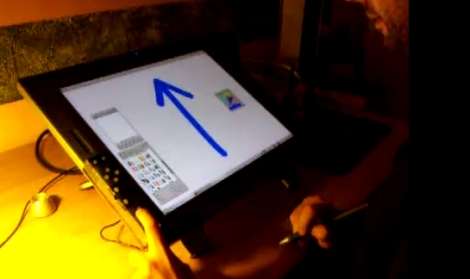
[David Revoy] recently picked up a brand new Cintiq 21UX, and while he liked the drawing pad overall, he was less than impressed with the tablet’s buttons. He says that most 2D linux apps require a good bit of keyboard interaction, and the built-in buttons just were not cutting it.
After seeing a fellow artist use a joypad to augment his tablet, [David] thought that he might be able to do something similar, but he wanted to add a lot more buttons. He dug out an old Logitech game pad that was collecting dust, and disassembled it, rearranging some buttons in the process. Once he was happy with the layout, he built a cardboard enclosure for the PCB and hooked it up to the Wacom via USB.
He spent a few minutes mapping buttons to key presses using Qjoypad, and was up and running with an additional 14 buttons in short order. He says that the extra buttons make his job a ton easier, and add a little bit of comfort to his long drawing sessions. We like the fact that it is a non-permanent fixture, and that he was able to repurpose an old game pad in the process.
Check out the video below for a quick demonstration of his drawing pad hack.
[via Adafruit blog]
[youtube=http://www.youtube.com/watch?v=DUBN23rNdWI&w=470]














I like it when people custom tailor their home equipment to suit their lifestyle. Would recommend you upgrade the cardboard to abs plastic (vacuum form) or a project box.
+1
I always found it interesting how people use the keyboard at the same type as they draw on the Cintiq. It looks pretty awkward, but apparently you get use to it, and can easily use Ctrl/shift/etc.
If you need to hold down a button for a while, I much prefer holding a good solid keyboard button, instead of a tiny one on the side. Maybe a USB numeric keypad, with the keys re-mapped and different modes of operation (resize, rotate, change brush, etc) would be ideal.
I had a similar frustration using blender with a standard keyboard, using the numpad for camera control. Once I added a USB numpad on the left side of my keyboard, I hardly have to move my hands when I’m working steady.
Oh man, I wish I had the extra money to buy a Cintiq…
@andar_b That’s exactly what I have, except I’m using a laptop. If you want annoyance in Blender, try using a laptop without a mouse (and therefore without a scroll wheel/middle mouse button) and without an external numpad.
@andar_b
Why not just turn on “Emulate Numpad” and save the money and desk space?
if i knew this was a hack then i would have submitted mine a year ago. I use a TC1100 tablet by HP/Compaq. Internal bluetooth with glovepie and a wiimote. I can have 19 different keys at my disposal with the wiimote. I even added a mini usb port on the bottom so it can run off usb power and not waste batteries. sure I could write up a tut if anyone is interested in doing it themselves.
Creepy, I was thinking about doing this for my old (Regular) wacom just last week, also by using a gamepad or possibly some other common input device that I could lay my hands on.
I was even looking on websites how much wireless gamepads are these days, but the price doesn’t seem to have dropped the last few years, the wired ones you can get cheap but the wireless are still rather pricey.