It is funny how many times you use your full-blown PC as a terminal to another computer (which is quite often not as capable as the terminal computer). If all you need is a remote display and keyboard, a Raspberry PI would be enough. One of the newer Pi 2 boards would be even better.
You could roll your own set of remote access software, but you don’t have to. [Gibbio] has already created a thin client image called RPiTC and recently released version 1.4. The build supports diverse remote protocols including Microsoft Remote Desktop, Citrix, VMWare, and even X3270.
It supports WiFi and VPN. We were a little disappointed that it didn’t seem to have any serial communication programs (in case we wanted to build one into an old TeleType case). Of course, it is just a Linux system so you can install anything you want or need.
If you don’t think it is much of a trick to turn a computer into a thin client, we’ve covered going in the other direction before, too.

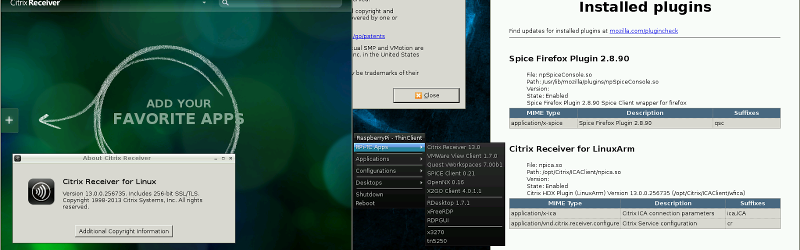















Thanks for that. Pity we just bought tera2 clients. But hey, maybe next time. Anyway, I will give Pi as a thin client a chance, could be interesting to see how will performance will look like.
Since I answered “no” to the questions posed, then no.
Been doing this for a while, a Pi+monitor and all other bits are 1/5th the price of an HP thin client only, plus you can easily make them netboot so there is zero maintenance to the Pi’s. Need to update the thin clients? copy the new boot image to the tftp server folder and at 2am when they all reboot, everything is updated.
Thin clients rock, sadly most IT departments have not enough skilled workers to deal with them.
@timgray1 – I’d love to see a write-up of your thin-client RPi deployment/setup. We have a pretty extensive thin-client deployment (about 2,300 various models), but none of them are the Raspberry’s — yet.
+1
I had an issue with it doing an onscreen keyboard to a linux host. The terminal said there wasn’t a language installed and the keyboard had ? on all the keys. Want to set up a kitchen computer to read kindle books(cookbooks), but the arm version of chrome doesn’t support plugins so no kindle reader.
Pretty terrible looking frame rate in the video. Looks like it would be low enough to make scrolling in a web browser annoying.
I really hoped there would be more progress since I looked last year.
Steam are releasing a low cost box of tricks in December that claims to be able to fluidly stream games so It’ll be interesting to see of it gets hacked up for general thin client use. It’s about double the cost of the Pi I believe.
Have you seriously ever worked on a Thin Client before?
I actually think the framerate is not bad considering the price of the package. Ingame footage forces a almost full screen update, scrolling a web page doesn’t most of the times.
I think it will do just fine using it as a normal thin client.
I spent a few years doing most of my computing over Microsoft’s remote desktop with great success.
That can even play fluid video these days I believe.
The game he was demoing appeared like it was running at sub 20fps, but the tearing is the most jarring.
I imagine the steam device will have hardware acceleration and such since they want 60fps out of the thing. Sure its double the cost but if it was perfect.. That’s still super cheap.
I mean if you wanted a pretty crappy experience at low cost you could have had that years before the Pi came around. eBay used to be packed with retired thin clients.
There is also a guy from Citrix who has published a version of the Receiver that works on the Pi 1 B+. I’ve used it before and it works quite well. Some more info here on running Receiver on the Pi 2 http://www.martinrowan.co.uk/2015/08/citrix-receiver-linux-raspberry-pi-2-using-raspbian-wheezy/
I’ve used it as well, although I prefer using Citrix Receiver on an Intel Compute Stick…
Am I the only one who thinks that’s an overkill? I would like to see a SBC with 64MB RAM, 8-16MB ROM, OpenWRT and VGA… I will dream :(
As another commenter mentioned, actual thin clients are all over eBay. Look for a Linux based (not WinCE based) Wyse terminal, I picked up two for $20 a few years back. VGA, serial, parallel, USB, and Ethernet, with 128MB RAM and a 32MB flash board. Plenty of horsepower for OpenWRT.
Looking now, I see the average specs have gone up to be equivalent to a mid-2000s desktop computer, but still in the thin client package.
Just that the client you mention, are obsolete :(
Not sure if it is because I am RDPing into an XP Pro desktop, but Youtube sound never works in xfreerdp, even though Win Media Player sound comes in fine on the RPi. Of course, you can play the vids on the Pi, but without hardware accel (which causes my browser to crash often),
I’ve found another free solution for using RasPi 2 as thin client – http://winterminal.com
For several years I used WTware for x86 stations, now they released version for Pi 2. Looks good.
I don’t want to turn my Pi into a thin client.
I want a [cheap] thin client, I can plug into my Pi / Beaglebone / FPGA board / NAS / HTPC / etc.
I found on Hackster.io instructions on how to make the Raspberry Pi into a thin client that can run a Windows desktop session. This is done by downloading and installing WTware for Raspberry Pi (http://wtware.com) and ensuring that the Windows machine is running Remote Desktop Services. Works like a charm. And free