Join us Wednesday at noon Pacific time for the KiCad and FreeCAD Hack Chat led by Anool Mahidharia!
The inaugural KiCon conference is kicking off this Friday in Chicago, and KiCad aficionados from all over the world are gathering to discuss anything and everything about the cross-platform, open-source electronic design automation platform. As you’d expect, Hackaday will have a presence at the conference, including a meet and greet after party. There’ll also be talks by a couple of our writers, including Anool Mahidharia, who’ll be taking time out of his trip to the States to drop by the Hack Chat with a preview of his talk, entitled “Fast 3D Model Creation with FreeCAD”.
Join us for the KiCad and FreeCAD Hack Chat this week with your questions about KiCad and FreeCAD. If you’ve got some expertise with electronic design tools, make sure you come by and contribute to the discussion too — we’d love to hear your insights. And as always, you can get your questions queued up by leaving a comment on the KiCad and FreeCAD Hack Chat event page and we’ll put them on the list for the Hack Chat discussion.
 Our Hack Chats are live community events in the Hackaday.io Hack Chat group messaging. This week we’ll be sitting down on Wednesday, April 24, at noon, Pacific time. If time zones have got you down, we have a handy time zone converter.
Our Hack Chats are live community events in the Hackaday.io Hack Chat group messaging. This week we’ll be sitting down on Wednesday, April 24, at noon, Pacific time. If time zones have got you down, we have a handy time zone converter.
Click that speech bubble to the right, and you’ll be taken directly to the Hack Chat group on Hackaday.io. You don’t have to wait until Wednesday; join whenever you want and you can see what the community is talking about.


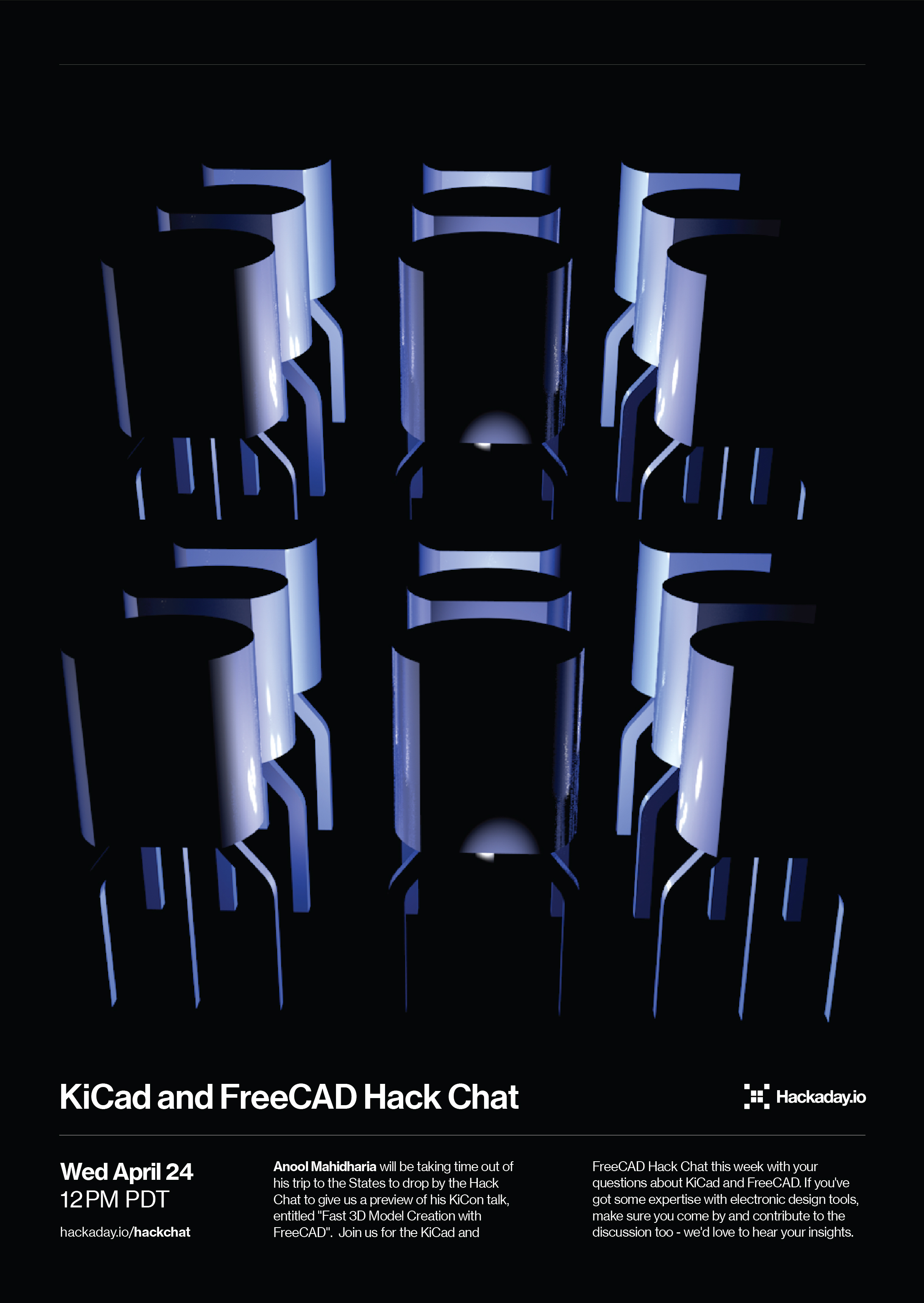















Likely Wednesday 4/24 not 4/10?
Plot twist: Anool reveals top-secret new time-travel feature in FreeCAD. Just press Ctrl-z 189 times and BAM – you’re back two weeks.
Thanks for catching that, fellow time traveler.
That’s my usual experience with pressing Ctrl-Z in FreeCAD.
FreeCAD exports all settings
All the settings of FreeCAD, all in the FreeCAD folder.
C:\Users\a←When installing the operating system, the name entered.\AppData←File Manager ~ “Hidden project” to open, the AppData folder will be displayed.\Roaming\FreeCAD
Back up the FreeCAD folder, when reinstalling, put the FreeCAD folder in its original place.
Note: To clear all settings, just delete the FreeCAD folder, then open the program, a new FreeCAD folder will be created.
FreeCAD exports toolbars and macros I made
Common path
C:\Users\a←When installing the operating system, the name entered.\AppData←File Manager ~ “Hidden project” to open, the AppData folder will be displayed.\Roaming\FreeCAD\Please take the branch path below.
Branch path
\FreeCAD\user.cfg←The “toolbar” I made is placed here.
\FreeCAD\Macro←The “Macro” I made is placed here.
Back up the file and folder, when reinstalling, put the file and folder in its original place.
Record settings with screenshots
In the event that there is no way to export the settings, Record settings with a screenshot, It is the best way.
For example: Desktop location, toolbar location, and more…
Record settings with a screenshot, When reinstalling, It will be restored soon.
The same is true for mobile phones.