[Pat Deegan] from Psychogenic Technologies shows us two KiCad tips to save a million clicks, and he made a video to support it, embedded below.
In the same way that it makes sense for you to learn to touch type if you’re going to be using a computer a lot, it makes sense for you to put some thought and effort into your KiCad keyboard shortcuts keys, too.
In this video [Pat] introduces the keymap that he has come up with for the KiCad programs (schematic capture and PCB layout) and explains the rules of thumb that he used to generate his recommended shortcut keys, being:
- one handed operation; you should try to make sure that you can operate the keyboard with one hand so your other hand can stay on your mouse
- proximity follows frequency; if you use it a lot it should be close to hand
- same purpose, same place; across programs similar functions should share the same key
- birds of a feather flock together; similar and related functionality kept in proximate clusters
- typing trounces topography; if you have to use both hands for typing you have to take your hand off the mouse anyway so then it doesn’t really matter where on the keyboard the shortcut key is
You can find importable KiCad keymaps and customizable SVG cheatsheets in the downloads section.
[Pat]’s video includes some other tips and commentary, but for us the big takeaway was the keymaps. He’s also got a course that you can follow along with for free. And if you haven’t been keeping abreast of developments, KiCad is now at version 9, as of February this year.

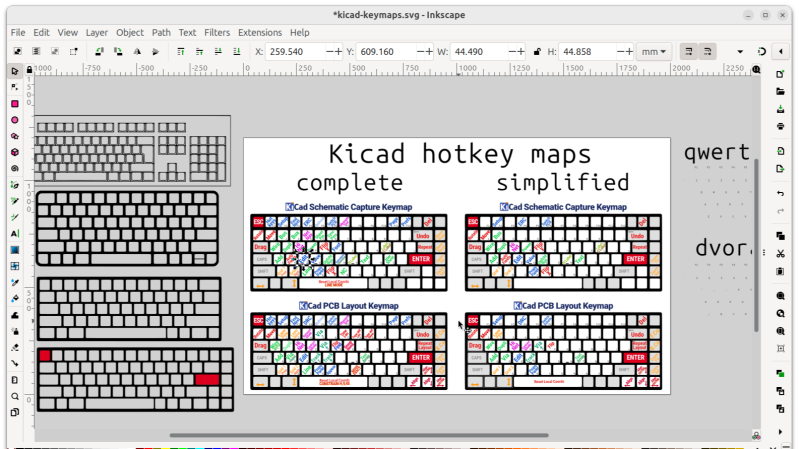













I also feel that KiCAD’s default keyboard shortcuts are not very well laid out, so I need to customize them. It also seems to often forget many of the keys in major upgrades.
The keymaps here would be nice, but they are radically different from the defaults so it would take a lot of re-learning for me at this point. The letter-word association of the defaults do help me, like W-Wire, X-FlipX, H-Hilight.
It does seem to forget (annoying) but the good thing is they’re all stored in a user.hotkeys file, in the config directory (under linux that’s ~/.config/kicad/VERSION but there’s an “Open Preferences Directory” button in Preferences -> Preferences that brings you to wherever it is). So you can get that, prior to upgrade, and import post.
As for them being radically different: for sure. I’m a guy who went through learning to type 3 times, so you can say I must be a bit of an ergonomics freak: I’ll take the hit for the future gains. But someone commented on the video that the mnemonics were good for him because he only used KiCad occasionally. So both that, and having them burned in from years of use, are two big barriers to doing this.
Still, I’d say there are maybe 3-4 keys in each program that you wind up using all_the_time and, if any of that mini-set require taking your hand away from the mouse, might be worth considering remapping just those. In the end, it’s not my particular keymap I find important, but just the process of going through the exercise and finding the tweaks that’ll get you the most leverage.
Yes, it’s mentioned in the video. It’s also the first link in this hackaday article.
Will you please throw away your keyboard, so no one else has to read your stupid texts.
I like the video, but still…
I’ve gotten used to the default key mapping, and quite a lot of the default keys in KiCad are mapped under keys which resemble their function. “e” to Edit properties, “m” to move X & Y to mirror in X and Y directions. “d” for datasheet in the schematic, and for Drag in the PCB editor. The keymapping from Psychogenic is also designed around people who hold the mouse in their right hand.
But the more important thing:
I’ve tried working with a 2.54mm (100mil) grid in KiCad, and it does not work well because of the issue he explains @05:50. Changing the default resistors and capacitors is certainly possible, but it also has it’s disadvantages. You will still bump into the grid issue if you work with schematics made by someone else if you do this. In my opinion, using a 1.27mm (50mil) grid is the better option. Especially if you work a lot with open source stuff, and projects made by or for other people.
Happy you liked the vid!
Yeah, you’re right: a whole lot out there is on the 50mil grid. Since KiCad has a very nice and useful “Fast Grid Switching” option (in Preferences -> Preferences -> Schematic Editor -> Grids, along with in all the other editor settings), I have those set to 100/2.54 and 50/1.27 for fast toggling and do wind up on 50 often.
But if I’m starting fresh, I like getting the thousand microsavings of the fatter grid.
I thought a bit more about your changed key assignments, and in my opinion it’s probably not a good idea. It’s somewhat similar to Dvorak. Dvorak may be a better keyboard layout (for English typing people), but the benefit is too trivial compared with the vast adoption of the standardized keyboard layout. (and your layout probably don’t work one handed with Dvorak keyboard layout, and certainly not for left handed people such as me).
Over the previous week, I spend about 8 (maybe more) hours just to research some resistor types for a project I’m working on. It turns out that 10ppm or better TCR cost more then 20ct a piece. Who would have thought… And now I’m still in doubt over my compromise. Compared to such design decisions and overall circuit design the time saved by using a non-standard keyboard layout is negligible.
But I still do like you make a video to put some more emphasis on tips and tricks to make schematic entry in KiCad more efficient and quicker. That is a part that many other KiCad courses seem to neglect. I guess that quite a few of the youtubers who make KiCad design video’s are relatively new with KiCad, and enthusiastic, and they probably do not know those tricks yet themselves.
The KiCad .hotkeys files are, like all KiCad stuff, just plain text but these ones aren’t (even (in “s-expression”)) format. So you can just get the importable keymap files and crack them open.
Empty entries are just clearing out a conflict, populated ones either show the plain key (K) or have additional modifiers (Ctrl-K), but it’s really easy to read.
(and, duh: even easier is to just look at the cheatsheet SVG/png files)
Andrew: The parts of text highlighted in yellow are links to other pages. They might be the resources you seek.
You can even hover over the link and your browser might give you a preview of where the link goes, so you can decide whether to follow it.
I’m literally learning KiCad right now to get away from the impending discontinuation of Eagle so this is perfect timing. I’ve only designed a handful of boards in it so far but I’m already sold on KiCad, just wish I made the jump sooner and didn’t cling to the sinking ship that is Eagle.
I feel you: made the switch a good while ago (think it was KiCad 3) and iirc the biggest jolts were that I was reliant on the autorouter at the time, which wasn’t a thing, and the decoupling of symbol to footprints felt weird at first.
Been a while though: I’d love it, should you go through the course material, if you’d hit me up with anything you find I could make clearer for people coming from Eagle (link in the course homepage). Cheers
Same here, I used to use Eagle 7.30 lite (free edition) but that has a limit in board size. I’m working on a much larger board now so I had to switch to something else anyway. I’m pleasantly surprised how easy it is to use kicad 9.
The learning curve is steep for any beginner in EDM, but once you know one, you kinda know them all, things are in a different place or done differently but the basic principles are the same.
I’ll have a look at the new keyboard shortcut layout, I’m a big fan of HOKAM (hands on keyboard and mouse, a variation on HOTAS). I use it for photoshop, illustrator, Lightwave 3D (which introduced me to this way of working). I also changed a lot of keyboard mappings in eagle to speed up repetitive work. Time to do the same with Kicad, though I must say I haven’t run into much issues so far.
Having to move my hand from keyboard to mouse frequently has bothered me since the first time I used a mouse in the ’80s
Lenovo used to have keyboards with trackpad (this red tiny joystick) in the middle. No need to take your hands off the keyboard. But I know that most people don’t really like it (I prefer it to touchpad on my laptop).
When I was first learning kicad, the video series I watched was very good about ingraining the key shortcuts. I don’t think I’d be having near as much fun with kicad today had I not learned them.