Tinkercad is famous for having lots of colors in the interface. But once you export an STL, that file is notoriously monochrome. If you are printing with a single color printer, no problems. But if you have a color printer, what do you do? [CHEP] shows some options, including a relatively new one, in the video below.
The simple way is to “paint” the STL inside your slicer. But as [CHEP] shows, that is a pain and also has some undesirable side effects. A better approach is to export each part (or, at least, each part of the same color) into separate STL files, which you can then import together in the slicer. You still have to paint, but you don’t have to select different faces, and the resulting coloring is more what you’d expect.
However, we also learn about a new Tinkercad feature: bundle groups. This is like the traditional “union group,” except it preserves the part structure in the export file. Now you can import a single file, split it into parts, and get a similar result to what you get if you export each piece separately.
[CHEP] uses a made-up example of a robot head. In reality, rotating it would have made printing much easier, but it does show his point. We might have grouped the eyes, but maybe you want a robot with heterochromia. Also, if your projects get complex, you might not appreciate the part names being things like “Robot Head (3).stl_3.” No worries. You can click on the name and rename it in the slicer.
The second method is very similar to what we recently did in OpenSCAD. Color 3D printing is mainstream now, and it is good to see tools like Tinkercad are recognizing that. If you have an SVG file, we’d suggest this tool.

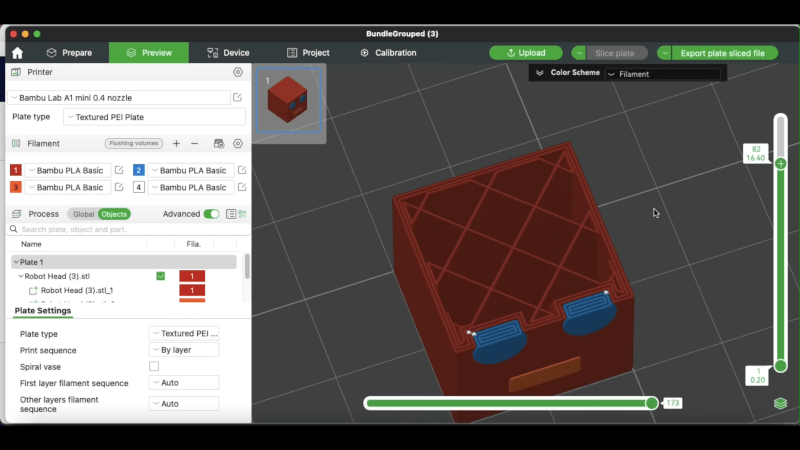














I really would like STL with a simple extension for color. I never want to print with different colors, but one day i saw the color option in openscad and i thought how handy it would be just for debugging or for keeping things organized for myself, and it was a disappointment to find out the colors only ‘work’ in the openscad preview (which i don’t use), and disappear in the STL output.
Just export them as OBJ from your cad program, most/all? of the slicers can open obj, they come with an associated mtl file and the slicer can pull that data in too I believe. I did it this evening with a set of around 30models.