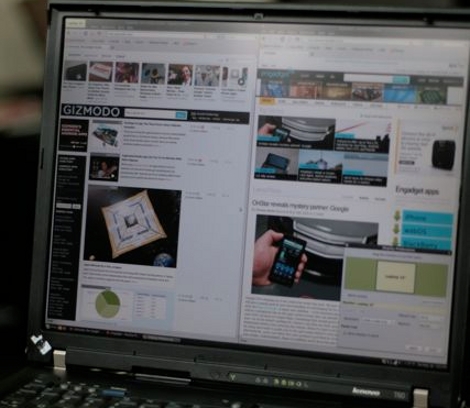
Not willing to settle for 1400×1050 on his Thinkpad, [Lawrence Sheed] set out to upgrade the LCD screen. He ordered a 15″ replacement screen that brought the eye candy up to an impressive 2048×1536 QXGA format. The replacement fits perfectly for a nice factory look. Other than some delicate disassembly you might need to flash the EDID but in [Lawrence’s] case it wasn’t necessary. If you’re going to haul around a full-blown laptop it might as well have some killer resolution and now you know how to make that happen.
















I’ll bet it looks great with all those pixels crammed in a 15″ display. According to google currency conversion, the lcd only cost $118. Not too shabby!
I’m perfectly happy with my 1920×1200 on my 3 year old Thinkpad T61p. Though I can’t help but have a resolution demon nibble at my toes on this one…
QXGA, not QVGA ;)
This is a nice write up but he’s just following the instructions available at http://www.thinkwiki.org/wiki/Installing_a_QXGA_display_in_a_R/T60_or_61
The mod has also been done to R5x and T4x laptops over at thinkpads.com http://forum.thinkpads.com/viewtopic.php?p=294742
Nice touch. I read the original article. He really did luck out on everything. He found a wiki which mentioned the compatible screens. You CANNOT just replace any old TFT LCD panel with another. Your LVDS/TMDS controller needs to support it. Also your controller might used a fixed EDID data structure rather than dynamically filling in the details based on the panel specs. And yes that’s an amazing price for a screen that small with that resolution. So yes lucked out to the max.
On a side note, does anyone know of any places that sell decent LCD controller boards based on the Genesis chipset. The only place I found was AgilentPixel but they don’t respond to emails.
http://www.agilentpixel.com/product.php?id_product=26
Thanks.
PS. You have QVGA in your article when its actually QXGA.
I did the exact same thing on my Lenovo. it originally had a 15.4″ 1280×1024 display. The display was cracked so I decided to upgrade. It required a newer display cable (to save money the laptops with a lower end display have a cable that omits some signals required for higher resolution). For 50$ I bought the new high res cable and installed the panel. The laptop immediately recognized the panel and now I have a 1920×1200 display. Very simple to do and well worth the upgrade.
but aspect ratio doesn’t work that way…
Note: In the description the format should be QXGA for 2048×1536, not QVGA which is only 320×240.
I’m thinking this little 15″ lcd would perfect for a super high-res DIY projector. ~$300 in parts for a projector that would cost around $10,000 from a big name vendor.
Thank you for this article!! Thank you Lawrence for attempting this with your own money!
This is an upgrade I have been wanting to do for a long long time now but didn’t think it was possible! I was literally thinking the other day that I can stand this old screen and would love to hack a QVGA screen into it (I know not really a hack).
I am hunting a screen down now on eBay!
Again ~ Thank you!
Edit: I know QXGA I read it wrong up top and it stuck in my head.
If you’re looking for cheap LCDs, this website has the best deals on panels I’ve seen yet: http://www.blisscomputers.net/
Now, why can’t we start seeing resolutions up at these levels for standard desktop displays? Or even something a little higher in netbooks?
After a little hunt around I found two possible companies. http://www.dicon.co.kr/ and http://www.spectrah.com/ which both do pretty decent boards. Spectrah is very good in the fact that it has panel selection guides which tell you which of their products work with what panels and what LVDS cable you require. I’ll email them and find out if they have a distributor in my country.
Hopefully I can turn one of my old laptop panels into a DVI monitor of decent resolution.
Ooops, fixed to read “QXGA”. Thanks all.
That right there is a fucking hack. Congrats on it!
If my laptop wasnt company owned I would do this in a heartbeat. My T60 display just isnt as nice as what all the newer ones are.
You can do the same hack for $413 ordering from all US suppliers.
Get a IBM T60 C2D, 2.0ghz, 1gb, 80gb, 15″ Display from:
http://myworld.ebay.com/computerssports2513/
for $275 shipped.
Then get a screen
IDTECH IAQX10N 15 2048 x 1536 compatible LCD panel from:
http://store.compuaim.com/product_info.php/products_id/5621
for $134 shippped.
maybe use 4 23K256’s and build a homemade digital picture frame using a spare panel?
would be handy when you need to use more than the screen area but have a machine with only one panel enabled at a time.
So, I’m confused.
People want higher and higher dpi screens, even though we still have no resolution independent OS to run on them?
Sure, maybe it makes better detail when gaming, but 12pt font is a measurable size http://en.wikipedia.org/wiki/Point_(typography)
A 12pt font on your screen should be 1/6th of an inch tall.
Your 120+ ppi screens turn this text into fonts of maybe 8pt or less.
This means we get to squint, or lean in to see our screens.
Ultimately, the best solution is to get resolution independent operating systems, then as high of resolution monitors as manufacturers can produce. But until then, I prefer a screen of about 86ppi or .29mm dot pitch (1024×768@15in, 1440×900@20in, 1680×1050@23in, 1920×1080@25.5in)
To those of you trying to read on screens with higher than 120ppi, enjoy your good sight while you still have it.
I have spent about 12 hours/day at a computer for about a decade straight. My optometrist says he can’t believe someone like me doesn’t need reading glasses yet. (Still 20/20, but with a slight astigmatism, no changes in the last 7 years).
@Terc: Windows and I’m sure Linux lets you change your DPI. http://www.istartedsomething.com/20061211/vista-dpi-scaling/
I know somebody who crammed a 1400×1050 LCD into a ~1998 Dell laptop.
I’ll note that I’m who initially did the writeup that’s on ThinkWiki. (And, I just compiled information that was scattered all over the thinkpads.com forums.)
Cirthix on those forums figured out a flashing method using PowerStrip, so an I2C programming cable wasn’t necessary.
I did the mod to a $300 ThinkPad T60p. This is my primary machine, and I love it. I’ll note that I have 20/20 eyesight in my left eye, and my right eye is about 20/120… but because it’s a lazy eye, I need bifocals to prevent eyestrain when focusing. But, this thing has been quite acceptable for occasional without glasses at all. My IBM T221, on the other hand… that needs glasses. 3840×2400, 22.2″.
There’s only one reason I want resolution independent UIs – so that LCD makers will make high-resolution panels again. I’ll make everything so it’s the same pixel size that it is today, and take advantage of the drastically improved working area. (And, Windows 7 is about 95% resolution independent with Aero.)
Also, I just read the writeup referenced, and I’d like to point out an error. The LCD cable upgrade is only needed for the R50p, T42p, and T43p, and is needed for all of those machines. On those, it’s best to upgrade to at least the UXGA inverter, as well, if you don’t already have a 1600×1200 screen. (R50p has a QXGA inverter available.)
On the 60-series machines, one cable works for every panel. Doesn’t matter what screen you originally had. However, you’ll want to upgrade the inverter if you’ve got an XGA screen, to the SXGA/UXGA inverter.
barnt: There was a 14.1″ 1600×1200 panel that was used in a Pentium III Dell circa 2001, that for a while was a popular swap into ThinkPads. However, the pinout has a pin swapped as far as a 60-series machine is concerned (that will cause a fuse to blow on the motherboard if it’s powered up, IIRC,) and it’s a TN panel, so the image quality is quite meh. (Then again, everything on a 14.1″ ThinkPad is TN.)
I wonder if it is possible to add a multitouch digitizer to it also, great idea for a tut.
One thing with adding a digitizer is, the digitizer adds thickness, and the QXGA panel is already thicker than stock.
I’d say it’s probably not doable, or if it is, it’s a VERY tight fit.
@Napalm
You’re right, they do. Have you ever tried it on Windows? Not so great. Especially when you start using apps that were developed with older third party tools. I’ve seen plenty of things where issues like dialog buttons disappear off the edge of a non-resizable window.
The issue is, too many developers shape applications with the assumption that the size of text will never change. This means that when you just increase font sizes, things break. Sometimes to the point where they are unusable.
So, here’s hoping for resolution independence. I wish my eyes could handle a 170 ppi screen… but that’s just not going to work for me. I’m sure it’s very helpful for productivity though. I’m still loving my single 25.5″ 1080P with dual 19″ 1280×1024 flanking monitors. Not too portable though :D
Terc: Actually, in Windows 7, they fixed it. It now raster scales a window up to the desired size, if it’s not a Windows Presentation Framework app. It looks ugly, but it makes it bigger, without breaking layout.
WPF apps won’t break layout, so they just get vector scaled.
I wrote the writeup.
For the detractors –
I’m running Linux Mint 9 on it, and its eminently usable / readable.
PDF’s and CBR files look *stunning* on this screen. People actually say wow!
The display almost looks like paper at that resolution.
Eric – thanks for the line / page in the T60 wiki referencing it.
Damn – do want! But I want a desktop LCD with that dot pitch instead, so I might just have to find one of these panels somewhere and rig up a dvi-lvds converter from some TI parts.
@ben Thanks for posting link to the LCD panel you found that saves me a ton of time.
@Lawrence Thanks again man for the detailed writeup, it’s really going to help me put the finishing upgrade to my T60.
So far I’ve added 120gb SSD ; 3gb RAM ; new keyboard, and refurbed heat sync/fan module.
Thanks again.
this is similar to the 1920×1200 screen i installed in my t500 (got it mad cheap factory refurb on sale) had a damn 1280×800 resolution screen and made me sad all the time. new screen is awesome though. :)
pelrun: Here you go: http://agilentpixel.com/product.php?id_product=112
@Steph:
You may want to recheck your specs. 1280×1024 is a 4:3 display while 1920×1200 is more of a 16:9 display. Either you’re getting distortion on your new LCD or your 1920×1200 is not what you think it is.
@bhtooefr & @pelrun as I’ve said above.. AgilentPixel don’t seem to respond to emails so be careful what you order.
You can interchange most screens with some higher res LGs, as they and IBM have a partnership. You can get the screens from ebay occasionally.
I’m perfectly happy with having a 1400×1050 panel in my T43. There’s enough room estate for programming, and the text is still perfectly readable (7pt ProFont). But that’s just me :-)
I’ve done a lot more research on this now, so will make a second post with more info on controller boards, and other uses (Projectors).
Right now sourcing the boards.
Being in China is nice for that kind of stuff, as its relatively easy to do here :)
Looks like we’ll be using Pixel Works PW328 controllers (assuming I can get hold of them).
Most of the newer controllers available these days only support up to 1920×1200, which is sucky.
I have found tons of info on most aspects though, from programming the controller through to what to get.
Assuming it all pulls together, should be able to make a 15″ desktop one for less than $200 including the screen :)
@bozo
You’re right i was off on the original res, i think it was 1280×800.
You can see my upgrade at http://forum.notebookreview.com/lenovo-ibm/358190-installed-new-lcd-r500-wuxga.html
It has pics if what it looks like. I didn’t know about the upgraded inverter, I might spring for one see if it gets brighter.
@Steph:
Cool. I was confused there.
@Lawerance:
Thanks for sharing. I did such a switch on an older notebook but didn’t realize something like a QXGA was available for notebooks. I am also as interested as Zencyde and pelrun in upgrading a desktop display–like an HP LP2065/Dell 2001FP–rather than notebook. In fact, it would be a plus if there are known procedures in converting a CCFL-backlit type with one that’s LED-backlit.
any help to do this with a thinkpad x31 2672?
daniel t: An X31 is a whole different story.
Highest resolution 12.1″ panel I can think of is 1400×1050, which is IPS, but it’s a tablet panel.
And, because there’s no suitable cable to interface any of those panels in an X31 (in the X31, the cable determined what the display resolution was, and pinouts differ – if you plug a panel from an X60 or X61 Tablet into a normal X60/61 or X60s/61s, the motherboard will go up in smoke,) and the EDID info is in the BIOS, you’ll have to make a custom cable and hack the BIOS.
There’s a mod on the thinkpads.com forum that’s done the modification to an X60s, I believe, and it required special micro-coax crimping tools and a TON of work. In the long run, probably not worth it.
I really want to give this hack a go. I need a new laptop and this looks perfect. Will it work with any 15″ T60 or T61? Whats the best place to get one, ebay? Any tips for those starting from scratch?
Peter: This will work with any 15.0″ 4:3 T60 or T60p. It will not work with a 15.4″ widescreen T60, nor a 15.4″ widescreen T61. (However, if you insist on running a T61 or T61p, you can use the motherboard and heatsink from a 14.1″ 4:3 T61/p in a 15.0″ T60/p chassis. Personally, I wouldn’t recommend it unless you are OK with integrated graphics, and absolutely need more than 3 gigs of RAM (the i945 chipset in the T60/p is stuck with a hard limit of ~3.5 gigs with BIOS hacks, even with a 64-bit CPU and OS,) as the discrete graphics T61/p uses a very problematic Nvidia GPU, whereas the discrete graphics T60/p uses a very durable ATI GPU.)
I just found an old T22 at the town recycling center with a 40GB HDD, 384MB’s RAM, and a 900mhz P3. I put 7 ultimate on it, and it’s running fine. The battery still holds a charge and it’s in great shape. The only problem is I have to fix some standby issues and when I use the thinkpad keys to change volume, they take effect but it’s not shown on the 7 system volume.
lookin to do this with my Lenovo 3000 N200 now! just need to find a nice res 15.4 panel.
anyone offer any help?
Dear Simbo,
Were you able to perform the LCD upgrade on your lenovo 3000 n200? What panel did you use? and also please let me know the model number of your machine… I have a 1280×800 panel installed currently, I dnt know if I have a dual channel LVDS or a single channle LVDS.. I need this info to buy the correct panel.. I want to go 1920×1080 , For that I need the dual channel…
– Rama
Hi,
Also interested in this. I used Everest to get a readout of my N200 and it identified the LCD as:
http://www.panelook.com/LTN154X3-L06-J_SAMSUNG_15.4_LCM_parameter_8701.html
The website lists the LVDS as 1 channel, 6 bit
Anyone know what else we need to find compatible screens? I am greedy and want to max out at 2048 X 1536
Cheers
:)
Heyy !! I have done it, my lenovo 3000 n200 has now gone 1080p thanks to the screen below:
http://www.aliexpress.com/item/LTN154CT02-LTN154u2-L05-LTN154U2-L07-LP154WU1-TLA1-FOR-lenovo-W500-notebook-laptop-lcd-screen/2012112577.html
Although I had to extend the LAMP cable by a few centimeters but it work amazingly fine.!!
– Rama
interestingly i have a few large LCD screens salvaged from broken laptops here, probably working but lack the correct machine to drive them.
I also have a pile of aspire one motherboards…
you see the plan ? :-)
i believe that all that is required is to clone the memory (24c02) on the aspire one’s screen, and hook it up to the driver to “fool” it into generating correct data without a panel plugged in, then just kludging the LVDS lines to the right pins.
the same technique should also work to make the onboard VGA on most laptops work with any monitor including clearly incompatible (read- old) ones.
in this case grafting the chip from a broken monitor onto the motherboard and connecting the vga pins as needed should do the trick.
hackaday post pending..