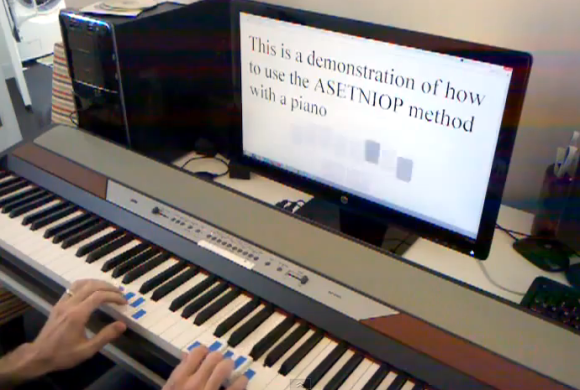
We don’t know if typing your Facebook updates from a piano keyboard counts as practicing or not. But if you want to give it a try here’s how. [Zach] wrote in to our tips line with his latest ASETNIOP hack which uses a MIDI piano keyboard to touch type on a computer.
Last July was when we first heard about ASETNIOP. It’s a chorded typing system which at the time was aimed at, but not limited to, touch screen devices. This version gives a pretty good idea of how the system actually works. Your fingers and thumbs are each assigned a key and they never move away from it. To type more than just the ten letters, combinations of keys are assigned the rest of the alphabet. You can see the piano example of the system after the break. But better yet would be hooking your own MIDI keyboard up to the computer and trying it in a browser.















I would have much rather listened to the actual sounds coming from the keyboard than that other piano music. That’s the only reason I started playing the video, to hear what the chords sound like when typing this way.
They won’t sound very melodic, plus it’s done without any rhythm – I don’t actually know how to play the piano. In theory certain musical sequences would form words, but it would be limited to notes between C and G. For example, you could type “in niiinnnipp” and you’d get the tune “Mary Had a Little Lamb.” It would be interesting to find some real words that actually correspond to tunes, but that’s not really what it’s meant for.
Could you upload another video anyway? We just want to hear how it sounds :)
What if you used a pentatonic scale? That should remove most of the dissonance.
I thought just the same thing.
So kind of like one of those Braile punch typewriters. Six keys represent the six pips in a Braile letter, and you press multiple keys simultaneously to hammer out a letter containing more than one pip.
FINALLY science has solved the age old homonym problem!
How would one type cntl-alt-upArrow? Or cntl-shift-tab? I like the idea, but for programmers…
On button-based devices, you can get everything via more complicated combinations – for example (and you can try it at asetniop.com/piano.html to see – it works with a regular keyboard too with ASDF and JKL;) to get a left curly bracket you’d press the left pinky and right ring & pink fingers, to get the right curly bracket you’d press the left pinky and ring and right pinky fingers. With touch-based systems (touchscreens and gesture-recognition devices) you can do the same, OR you can simply draw the number/symbol and handwriting recognition will recognize it. In the future things will be made customizable so that for hotkeys/macros you can simply define your own combinations (so if you want Ctrl-alt-upArrow to be obtained by just pressing all four fingers on the left hand, you can do so).
Hmm, I’m betting this could be implemented to use a subset of the keys on a standard keyboard. Maybe set one hand on the number pad in order to get separate buttons for each thumb [my thumb rests nicely on the right arrow key if I lay my hand comfortably on the 456/enter keys]
Absolutely! It doesn’t really provide an advantage of a standard keyboard (except for special cases where people really need to limit motion, like folks with Ehler-Danlos or carpal tunnel syndrome), but it definitely works. I’ll be making it fully customizable in the future, but I made this a while back – it uses the numeric keypad for the right hand, with 456+ for the fingers and 0 for the thumb – http://asetniop.com/keyboardTutorial456.html
Ultimately, it’s meant for devices like the LEAP and other gesture-recognition devices that are under development because it allows for touch-typing on any flat surface; you don’t need a visible projection.
And there’s also the original keyboard version, which uses ASDF and JKL; and/or QWER and UIOP – http://asetniop.com/keyboardTutorial.html
I would assume so as well thru midi and hid libraries. I am not sure which way would be easier though-typing keyboard or piano keyboard?
Perhaps pressing one key both sides and space bar with both thumbs could allow to swtich between different layouts.
Good guess, and very close! The layout switch is actually accomplished by pressing both pinkies and both index fingers at the same time (the “devil horns” sign; think “number of the beast”). You can see me do so in the video at 0:28 to type “50”. When pressed (intentionally or unintentionally) as part of combinations the space bar normally produces a space (leading or trailing, depending on where it’s struck in the sequence) because while it’s probably not an issue for most pianists, many typists tend to “step on” the space and start pressing it before they’ve fully released the previous key.
The piano has a larger bandwidth than a classical qwerty keyboard, so why narrowing the bandwidth of the piano to just a few keys and not use them all?
It’s definitely doable – the jazz plugin makes things like this actually quite simple to do in javascript. But then you’d have to learn an entirely new typing layout for the piano. One of the selling points behind ASETNIOP is that it allows for a lot of versatility between devices; once you learn the method, you can use it with *any* device that has (or can be made to have) ten or more buttons.
asetniop == feet compatible. ->(10 buttons, while you only need to press two at the same time).
Or some hands are way to big for one touch-phone, using two touch-phones with five buttons on each could perhaps work out. Well then the question is how you sync them.
I wish Christy Brown was still alive to do a celebrity endorsement of this. :)
Awesome.
Here’s a thought. Why not build sensors into the fingertips of gloves and have a “virtual keyboard” with you. Hook it all up with Bluetooth and you’re set
Thanks! I’ve been meaning to reshoot this using a better camera, but here’s an advance look at the concept you’re describing – http://www.youtube.com/watch?v=LDqbPhY-A4w