Virtual green screens are pretty neat, but for results, nothing beats the real thing. But what if you have limited space? [Fred Emmott] had about 30 inches behind his desk to work with, and shares what it took to make a green screen work reliably in a limited space.

When it comes right down to it, the fundamentals of camera work (lighting, angles, and so on) are unchanged, but hanging a green screen only 30 inches behind one’s desk does make it a bit more challenging to dial in the right environment. In addition, [Fred] wanted a solution that could be deployed and packed away without much of a hassle, and without taking up too much storage space. He ended up using a collapsible green screen that can be pulled straight up and out from its container, similar to portable stand-up banners used at trade shows.
As for the camera end of things, [Fred] found that reliable, quality lighting was critically important, even more so than the camera used. For repeatable results, he suggests disabling any automatic features (such as low light enhancement, or auto white balance, and settings of that nature) and to use LED lighting in the ‘daylight’ range for illumination and fill. The key to good green screen results is to light things evenly, and this is a bit more challenging when working in such a tight space.
To deal with this, [Fred] suggests lights that can be easily repositioned, and put them as far back from things as you can. Get the lighting as even as possible, then adjust your software to match ([Fred] uses OBS Studio) for best results. Once that’s done, it can be more easily set up and torn down with minimal fiddling.
Computers sure make all this much easier than it was back in the day, and if you’re curious, here is all about how green screens were done before the digital age.

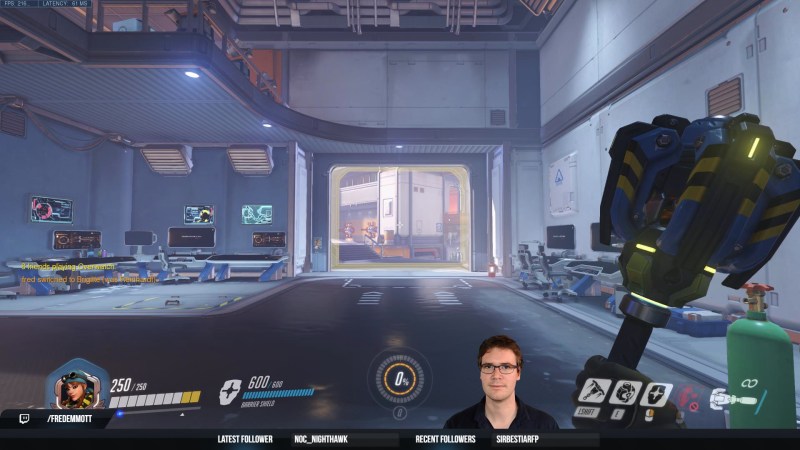














Amazon has a bunch of green screens that you can pull down like an old projection screen.
the virtual green screens are possibly better than nothing, but I find that I’m distracted by the backgrounds that leak through headphones and ears/glasses getting randomly cut off more than whatever clutter would be behind people.
I would also advocate getting a good mic, even a cheap podcast style mic is worlds better than headphones or your laptop, and you don’t have to have it in-frame for it to be the best audio on the call (I keep mine high and off to the side out of frame)
I also suggest looking at this youtube channel, it’s aimed at podcasters, but everything talked about here works just as well for zoom calls https://www.youtube.com/c/JulieSchiro
One can just paint the wall green screen green. I actually considered doing just that.
The key point in any chroma keying is to have uniformly lighted background. This would remove all the pesky shadows and make keying super-easy…
An alternative method that doesn’t require a green screen is rotoscoping. I used this method with good results for some “magic” videos. It required frame by frame mask animation, and in my second video mistakes were made, but it worked with my camera which had no manual modes and sensitive auto-exposure…
Also long, long time ago me and my brother did that holographic effect from old Star Wars movies using an almost black screen made from a blanket…
the current software handles variations in lighting pretty well (both OBS and the built-in green screen support in zoom) The same shade is important, and different software is pickier than others
I was momentarily puzzled, until I realised you weren’t talking about old monochrome monitors…
*smile*
It’s funny that they say “green screen” but you can key on ANY COLOR. It’s just that for it to be effective, you need a strange color that doesn’t show up in your subject(s).
Blue…accompanied by “screen of death”.
But there’s also grey, white, and black.
https://savageuniversal.com/blog/the-green-screen-alternative-black-gray-and-white/
The new dune movie won an Oscar for vfx and used “sand screens” that were well sand colored.
True in theory but industry moved from blue to green as cameras do a better job at discriminating green from other colors (especially after encoding) . Green is also les commonly used on human subjects (with exceptions) and is better than blue in that aspect.
Other colors are needed for specific shots like a green subject (Spiderman) that has been filmed on magenta set.
Using geen is not a random decision but a well though process to make it more reliable and usable.
Funny bit of history. One year while attending the Las Vegas C. E. S. gathering, I saw several Asian “Booth Babes” all dressed in one piece “Green Screen” jump suits. I can only imagine what was done the THAT green screen image.
I’m not sure what they were were thinking, but hey green screen rules.
Funny, the very first webcam I had, decades ago, had a “virtual green screen” feature in its driver that didn’t require any kind of green screen. It just took a snapshot of the background image (without the subject in front), and saved it. From then on, anything that wasn’t part of that original background was the output image. It worked amazingly well, but obviously required a static background and a fixed camera mount.
There are some similar plugins for OBS-Studio that kinda-sorta work like that, but I wonder why we don’t see that feature on every single camera driver, because the simple “is the pixel different from the recorded picture?” algorithm is trivial to implement. It worked fine even on a 300 MHz Celeron.
Other than it just being in the way, the biggest issue with green screens in close quarters like that is the awful colour cast it imbues: When it’s so close, it’s tough to avoid getting green spill on the subject. As said Fred, lighting is critical.
One of the funniest things I saw as a kid in the ’70s was on our non-major market, low-budget, northern Michigan (US) television station’s evening news broadcast. The lady newsreader had a large neck scarf and copious eye shadow makeup that matched the chroma key color. As you would expect, her head appeared to float above her body, and when she blinked, you could see “through” her head as well!
Really? A blog post about a cool but inactive streamer’s blog post from 2018 who did not upload a video to twitch in 3 years? I don’t judge, but this always gives me a feeling that the good times are long over.
The green screen color is used because green is in the middle of the color spectrum. This results in least amount of error in the lens. In addition, human eye is very sensitive to green (for similar reasons, the eye of human eye also has best accuracy for the middle frequencies of visible light) so any video compression the system might be using also tries to keep most details for the green color.
This all results in sharper masking when background is removed using chroma key.
Other than those benefits for green color, you could use any color for the backdrop you wish. Of course, the color you choose must not be used for the actual subject.
People who drop $600 for a computer chair and still use OBS for production tend to give horrible advice.