If you’re what one might call unlucky, there comes a point in your life when you need to switch to a keyboard that’s more ergonomic than your average rectangle. A little prevention goes a long way, though, and there’s no time like the present to go ergo. Why not? You have everything to gain, from long-lasting comfort to satisfying key presses.
The only problem is that most severely ergonomic keyboards just aren’t portable. At this point, we all know how much I love my Kinesis Advantage, and how I wouldn’t be able to write the Keebin’ column or even a grocery list without it. I have two now, and I take the ugly, yellowed, sticker-bombed one with me out into the world. But as much as I love it, I would really dig a a slimmed-down version that’s just as comfortable, perhaps more so. Well, move over, Kinesis, because you’ve got stiff competition in the form of a flexible little two-piece called the Glove80.
You may recall that there was a Kickstarter for this keyboard about a year ago. I was pumped about it then, and I still am. Here’s why:
- It’s a compact, portable version of my favorite keyboard (since I can no longer Model M). What that means is that it’s a curved ortholinear with column stagger. What does that mean? No finger has to travel very far in either the x, y, or z direction to reach the keys.
- Working from home is not for everyone, and I longed for a keyboard that would actually fit in my backpack along with my laptop. This is totally that keyboard and I can’t wait to take it out somewhere.
- The Glove80 is meant for all hands, but especially small hands. Mine are 6″ long, and that’s from the tip of my middle finger to the base of my palm. That’s about an inch shorter than the average keyboard reviewer.
- The halves are wireless, meaning I can put them as far apart as I want, or even mount them on my chair.
- The designers did over 500 ergonomic experiments and built cool modular test rigs in order to build their end game keyboard, and that’s awesome.
Getting Started
First and foremost, let’s talk about the feel. I knew it would be lightweight, but it was lighter than I was expecting, which will be great for travel. That said, this is a substantial keyboard. It is super stable on the table, and the rubberized feet make sure it stays where you put it. This is really important when trying to get your ergonomics right. What good is a keyboard that slides around?

Thanks to bullheadedness and user error, I had a little bit of trouble setting it up because both sides have a button and a USB-C slot. I started by plugging in the right side, just because it’s closer to my USB hub. The keyboard showed up as Glove80 Right but didn’t seem to work until I plugged in the left side instead and turned both on.
I could have avoided all of this by reading the quick start guide, or even the full 47-page user guide but honestly I’m glad I had the chance to test out the intuitiveness of the thing right out of the box. Speaking of that, it was well-packed and comes with a bunch of extras like spacers, threaded rods for extreme tenting, extra keycaps, a key cap puller, rubber feet, and a wrench to help pull off the keycaps without also pulling off the key switches.
So once I got it going and started looking it over, I noticed that it only has F1-F10 keys, with a pair of little notches that preclude their inclusion. According to the FAQ, this is to reduce the overall height of the thing, which is understandable. Really, this keyboard is quite portable, especially compared with the Kinesis, and I don’t think I’ll miss F11 and F12 too much.
The thumb clusters look kind of large for me, but we’re gonna find out in time. I’m honestly not too concerned with it as I’m not a big Alt person, and I’m not into layers. I found them quite easy to get used to — the difference being that that Kinesis uses a total of four 2u keys on the thumb clusters, and the Glove80 is made of 1u keys as far as the eye can see.
Getting Comfortable
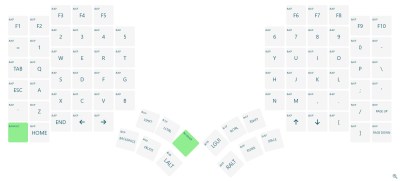 For someone used to concavities and ortholinear layouts, there really wasn’t much of a learning curve for me, but it would likely take a couple of weeks to get up to speed if you’re used to regular, row-staggered rectangles. If you’re coming from an ErgoDox or something similar, the adjustment period should only be a few days.
For someone used to concavities and ortholinear layouts, there really wasn’t much of a learning curve for me, but it would likely take a couple of weeks to get up to speed if you’re used to regular, row-staggered rectangles. If you’re coming from an ErgoDox or something similar, the adjustment period should only be a few days.
Of course, the layout isn’t the same as a Kinesis, although one of the layouts on the Glove80 ZMK menu is meant to be Kinesis-like. Personally, I’ve changed enough of the layout that I’ll just tweak a few keys here and there and be set. Fortunately, the makers of the Glove80, MoErgo, made this really easy to do with their web-based layout editor.
 About the biggest difference for me here is typing on Kailh chocs instead of something Cherry or Cherry-adjacent, which I haven’t really done at length before. I have to say that I rather like them, at least in brown, though I’m sure the others are great (especially blue).
About the biggest difference for me here is typing on Kailh chocs instead of something Cherry or Cherry-adjacent, which I haven’t really done at length before. I have to say that I rather like them, at least in brown, though I’m sure the others are great (especially blue).
Something really cool about the Glove80 is the built-in tenting system. The inside feet can be unscrewed and in the process lengthened, making it so your hand doesn’t have to lie flat. If the rods aren’t long enough, there are some really long ones it the goodies bag.
The Teardown
There’s not too much to tear down with this streamlined keyboard, but I did it anyway because I wanted to see inside. First of all, one must detach the palm rests, which is quite easy to do thanks to a pair of spring-loaded thumb screws on each half. According to Stephen from MoErgo, they changed to these thumb screws after the Kickstarter campaign, where they previously had used regular screws that required a screwdriver.
Stephen tells me that these screws were designed for sheet metal — no off-the-shelf screws are really designed for thin injection-molded plastic. Furthermore, the mold became way fancier to account for the direction of the thumb screws, which is about 8 degrees off of the push-pull direction of the mold.
After removing the palm rests, there are just a handful of small screws to remove before gazing upon the sleek interior. Both sides have an nRF52840 over which they communicate with each other, and not much else.
Small Wonder
I dig this keyboard a lot. I think it works quite well for small hands, but I doubt that medium hands would feel cramped at all. Like I said, my hands are only 6″ long, so size does matter. After all, what good is a so-called ‘ergonomic’ keyboard if you have to stretch and overreach all the time?
Although I must disclose that I received this as a free sample for review, I would absolutely spend the money on one. It seems that MoErgo really did think of everything when it comes to ergonomic portability, and it shows.

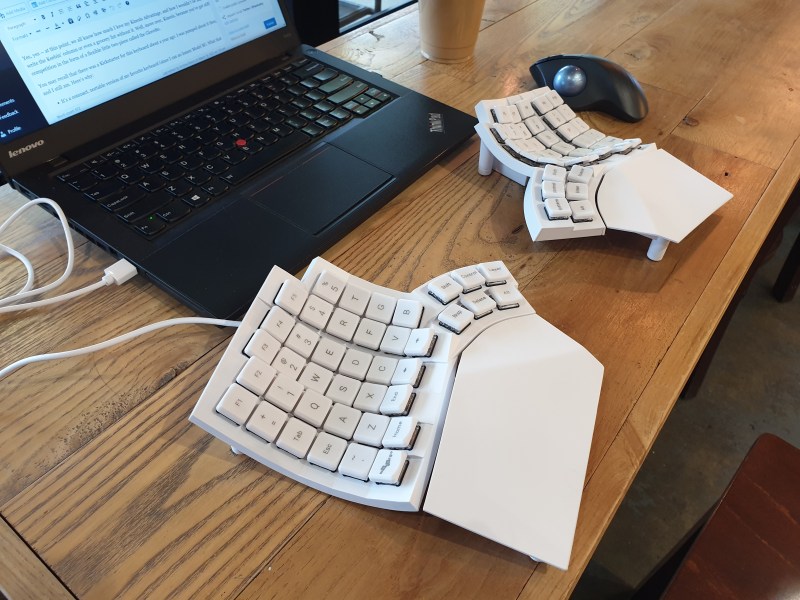

















Thank you Kristina for this very comprehensive review. Glad you really dig Glove80.
A quick note about “The Glove80 is meant for all hands, but especially small hands.”. Actually Glove80 is not especially meant for small hands. In fact you will find glowing reviews from our users with hand length as long as 21cm (which is around 99th percentile) on our Discord. What is special about small hands and Glove80 is that
– most commercial ergonomic keyboards are not usable for people with smaller hands or shorter pinkies. The whole segment is very underserved
– Glove80 is however specially designed for and tested by people of a broad range of hand sizes and shapes, including some very small hands and short pinkies, also big hands. It was a fascinating challenge to design a keyboard to be really comfortable for such a diverse range of hand sizes; arguably that’s Glove80 most important but invisible feature.
Thank you again!
Always tricky to know how it will fit somebody that isn’t you. You mentioned fairly long hands being happy, but what about wider hands and chunkier than average fingers? The keys do look rather tightly packed.
I wonder how long it will be before good AR/VR is commonly available enough you can go through the ‘ergo-keyboard’ selector and actually get a 1:1 sense of if the thing is even close to the right scale for your hands. Be useful for other tools too – that mail order anything that assumes you have ‘tiny’ hands because it was designed likely somewhere in Asia or the reverse where its ‘giant’ hand as the designers are American etc. Like the Original Xbox controller vs the Gamecube one…
Obviously at least for some signifiant time to come it won’t be more than a visual ‘hmm nope, not this one it is way too small/large’. Which isn’t really enough on its own as key feel matters so much too but it at least eliminates the collection that really won’t fit.
I’ve never tried a Kinesis Advantage or other “bowl shaped” keyboard. I’ll try 3D printed before investing big money in an unknown.
I’ve gotten quite used to travelling with an Ergodox in my laptop bag now, and it fits well enough. Is Glove80 slim enough that that is possible? It looks like there are plenty of things that could have been rearranged to make it more portable. Having to screw and unscrew the feet to the right length every time you travel sounds annoying.
I wonder what was the reason for the four ribbon cables rather than having the switch PCBs as one piece.
Actually there is no need to screw and unscrew the legs at all, unless you go for high angle tenting. For untented and low-angle tenting, you just leave the legs as they are for travelling.
For high-angle tenting, AFAIK there are no ergonomic keyboard today that allows for finely adjustable (which is critical for comfort) high-angle tenting without some level of fiddliness when travelling. In fact, I would say the Glove80 tenting solution is the easiest and least fiddly. For more details please see https://www.moergo.com/pages/faqs.
I can’t tell what kind of tenting I would want with a Glove80. My first ergonomic keyboard was a Microsoft Natural that I used with the plastic thing that tilted the typing surface away from me. I’ve gone with a similar amount of tenting with my Ergodoxen since then, away from me front to back, and higher in the middle than the outsides.
I only mentioned the screwing of the feet as their absence would clearly make it easier to slip into a bag, fewer things to get caught on and all that.
Honestly I’m more interested in the ribbon cables than the screwing of the feet though.
The reason there are 4 ribbon cables (and 4 separate pcbs) per hand is that there is one PCB per finger and each one is at a slightly different height to accommodate different finger lengths. While the pcbs can bend, the different heights are too sharp a difference for simple bending
Is that the real reason, or a hypothesis? A one piece flexible PCB wouldn’t have to follow the contours of the large height differences, there could very easily be one bus section across all of the shallow ends.
If this keyboard is aimed at smaller hands, what could you recommend for larger hands? Perhaps an inch or two longer than the average keyboard reviewer?
The people with large hands that have the glove80 have loved it so far. Those are the people that find all 6 of the thumb keys accessible without shifting their palms. I’m kind of envious.
(I am Stephen, co-designer of Glove80) Actually as I replied to Kristina, Glove80 is *not* aimed at smaller hands. We did a huge amount of testing to make it work well for a wide range of hand size and shapes.
For example, here are some reviews from users with bigger hands including one with 21cm hand length (95 to 99th percentile) comparing in detail the ergonomics with other keyboards such as Kinesis Advantage360/Advantage2. https://www.kickstarter.com/projects/moergo/glove80-the-incredibly-comfortable-ergonomic-keyboard/posts/3739883 with even more reviews and details on our Discord https://discord.gg/cdywSRX9qF
Your fingers are 2 inches longer than average? Woah.
the only reason I like keyboards,is that other peopole like them so much,that it causes a kind of contact high :)
that and phrases like”it’s a curved ortholinear with column stagger”,which if the script writers from Doctor Who hear
are totaly going to steal
So that’s what happened with “Wibbly Wobbly Timey Wimey Thing”.. 😁
So what I gather is the Right Half communicates with the Left Half via wireless and the Left Half communicates with the PC via a USB cable. Is this correct ? I didn’t see that the keyboard was totally wireless. There was no mention of a wireless dongle. Also you have to plug in the Right Half to charge it as well ? What is the battery life ? Why not use regular batteries? My Logitech combo goes about a year on batteries and in a pinch I can stuff in new batteries rather than cabling up to recharge. So you can do without an F12 key ? Guess you’ll have to keep a regular keyboard around to select a boot device on some PCs. As for the Kinesis keyboards they are workhorses. Had several in a department at the university that were over 12 years old. One had a bad keyboard cable. A clueless support tech sent a student out with a regular keyboard. The kiddie threw the Kinesis in the trash. I received a phone from a distressed department head. I went and fished it out and called Kinesis. They told me they had quit making it a long time ago. However, the support tech dug around and found a spare cable in the warehouse and sent to me for free. ( One of my many Scotty moments – “if you want people to think of you as a miracle worker”).
> Right Half communicates with the Left Half via wireless and the Left Half communicates with the PC via a USB cable. Is this correct ?
Not quite. The left half can *also* connect wirelessly to the PC via Bluetooth. There is no dongle.
> Also you have to plug in the Right Half to charge it as well ?
Yes.
> What is the battery life ?
Weeks for the left half, months(!) for the right half. Obviously that becomes much, much shorter when you turn on the backlight. Personally, I keep my backlight off as I have no use for it.
That said, if you press a special key, it will light up for 10 seconds or so and display, among other info, the current battery level of each half.
> Why not use regular batteries?
I haven’t seen any info on this, but I bet that creating a battery compartment would have cost valuable space inside the case, and/or make manufacturing even more complicated.
> So you can do without an F12 key ? Guess you’ll have to keep a regular keyboard around to select a boot device on some PCs.
No need for another keyboard: while there’s no *physical* F12 key, in the default keymap you can hold the “Layer” key and tap “➞” (both on left hand) to produce F12. Alternatively, use “Layer”+”V”. Alternatively, double-tap “Layer” to enter that layer until pressing that key again, then you can simply spam “➞” or “V” (as one does when trying to enter system setup).
“The left half can *also* connect wirelessly to the PC via Bluetooth. There is no dongle.”
Not all computers such as desktops have integrated Bluetooth so a dongle would be required. So this connects either via USB cable or via a Bluetooth dongle if no internal Bluetooth is available. In an office scenario with the keyboard in a tray, dual USB cables would be more sensible to keep both charged. In our university accounting department having to connect up to recharge during end of month audits would be aggravating (end users do not always think to plug in to recharge before leaving at EOD).
“I bet that creating a battery compartment would have cost valuable space inside the case, and/or make manufacturing even more complicated.”
Since Bluetooth is used, rechargeable batteries would be better rather than constantly having to change batteries. However, rechargeable batteries have a limited lifespan. Is there an easy way to change them out ? Or are they sealed in ?
Are they a common type ? Seems like this is a less serviceable unit.
The keyboard mapping is nice if more functions can be mapped but the individual recharging of left and right and the unequal battery use and the requirement of a dongle (most likely not provided) makes this an interesting ergo but it has some rough edges.
Yes, the battery is replaceable. It’s a 500 mAh LiPo with 3.7V. MoErgo said this on their Discord:
»The battery connects to the board with a 3-pin 1.25mm JST plug, which is a commonly used battery connector. (3 pins because the battery includes a NTC temperature sensor for charging safety). I think it should be pretty easy to find compatible batteries by searching for something like “lipo battery 1.25 jst ntc”.«
The keyboard case can be opened with a regular screwdriver (8 simple screws for each half), and the battery is definitely not sealed (though it is obviously held in place by something).
What I found interesting: MoErgo recently said that if you’re using it in a wired setting anyway, you could simply open the case and unplug the battery. That way it will conserve its lifespan.
Note that you can connect both halves over USB as well (I specifically ordered the split-USB cable that does so while still only using a single USB port on my PC).
The halves communicate with one another via Bluetooth and with the PC via USB (if plugged in) or Bluetooth if not. I think battery life is on the order of weeks for the left and months on the right when you don’t use much led. I don’t know why regular batteries aren’t used, maybe it’s in order to try to reduce battery waste. As for F12, just like with most smaller boards, that’s accessible via a layer by pressing a thumb key.
The left half is the (bigger) brains. You can absolutely connect to your PC/phone/toaster via Bluetooth – that’s what I did in my unboxing video: https://vimeo.com/789832663 :)
If you leave the RGB LEDs off, the batteries last a long, long time – the left hand side, for weeks; the right hand side, for months.
I’ve owned Kinesis Advantages since the early 2000s and the spare parts support was great until it stopped. Now both have inoperable function keys. I can no longer buy the replacement part, which is the entire top half of the case (the rubber function key board is attached by melting the plastic casing). Repair is theoretically possible but way more complicated than soldering new switches on.
(disclosure: I have done some firmware development work on the Glove80. I was paid in keyboards. I’m typing this on one. I love it.)
(Hi, I am Stephen, co-designer of Glove80)
1. The left half can talk to the hosts with BLE or USB. In fact up to 4 BLE host and 1 USB at the same time, and very easy to switch between them.
2. Battery life without RGB: average 3 weeks left hand and 3 months right hand.
3. In default layout, F11 and F12 is in the second layer and actually very easy to press them. However you can easily reconfigure to have F11 and F12 in primary layer if you want to.
4. We have been using our earlier versions since 2014. They are still solid as anything :D This keyboard has quite an interesting history. https://kbd.news/Glove80-Rethinking-split-contoured-ergonomic-keyboard-1796.html
There is not enough information here for me to make any decision. Other than look elsewhere. For instance, where is the space bar? What do the keys on the right hand side layout look like? Up until now I didn’t realize that I don’t use my left thumb to type.
But I do use the shift key ON Both Hands. But not with my left thumb. Is a concave keyboard really that much easier to use? And as for portable, a flat keyboard would fit easily in my backpack. I don’t think a keyboard that’s 3″ thick is going to fit as well. And I don’t travel with a keyboard anyway. Most of the ones I would travel with are too long to fit in my backpack. So I use the laptop keyboard when I travel.
My interest is that we have a student with severe hand deformations. Separate keypads for each hand might be useful for him.
Several of your questions are just general programmable keyboard questions, so really the answer is that any key is where ever you want it. On my own similarly shaped keyboards I keep a standard qwerty layout for letters and numbers, space and enter under my right thumb, backspace and delete under my left. I keep a left and right shift in their normal places, but ctrl keys are Z and / being held down. If I regularly used ctrl+z I’d change that because it’s a two handed operation now. I can do ctrl+alt+delete all on my left hand though.
For your student it might be worth looking into 3D printing a custom keyboard taking into account the measurements of their hands and their dexterity. Look at the Dactyl keyboard for a parameterised 3D print, and Maltron keyboards for some accessibility keyboards.
What a waste of a trackpoint
F11, F12 is kind of an unnecessary addition to the old keyboards, which had F1 to F10 on the left side, much more accessable, it was easier to have a feeling for their positions.
… for the eye-watering sum of 395 USD.
399 USD.
The $395 price is a super-duper $4 discount deal for reserving before batch 2 ships…
That’s not eye-watering for ergonomic gear or anything similar (my Maltron keyboard cost over £500; Kinesis are cheaper but still expensive; hell, the glasses I’m wearing are over £600 and they’re the cheapest that work for me at all). If the choice is between paying and not being able to work due to RSI, you pay — and since keyboards like these are a niche, they’re always going to be more expensive than the mass-produced boring flat painful things are.
(Wonderful to use, despite my initial apprehension at the default location of the shift keys… now if only I can settle on a layout ;) )
Gosh you guys, I know us keyboard lovers are a picky bunch, but yikes! And you’re not even trying to cute in the “could have used a 555” way.
They used thumbscrews instead of much easier to implement and cheaper not-thumbscrews. Thumbscrews! That right there is praiseworthy.
Surprised there aren’t negative comments about actually needing to press the keys in order to type.
trying to *be* cute