We would have never guessed there would be so many browser-based CAD packages. While TinkerCAD is great for simple things, there are also packages such as OnShape that rival commercial CAD programs. A site calle Figuro claims to occupy the space between TinkerCAD and Blender. We aren’t so sure, but it is an interesting entry into the field. Apparently, Figuro has been around for some time, but has recently had a major face lift. The new interface looks good, but it has invalidated a number of video tutorials on their YouTube channel.
One of the things we like about TinkerCAD is it is highly discoverable. That is, you can fire it up, play with it a bit, and probably do quite a few things. Maybe it is just us, but Figuro didn’t give us the same experience. It is easy enough to draw simple shapes. But trying to multiselect was unreliable. Panning and rotating the view was very sensitive too, so we found we were occasionally lost in the work view with no easy way to reset the view. Even something as simple as subtracting one shape from another was painful.
On the plus side, there were some interesting tools such as sculpting, and maybe if you were more accustomed to working in something like Blender, it might have been easier to use. It is also possible that some of the bad experience was due to browser compatibility issues. For example, the Alt key modifies mouse movement, but on Linux with KDE, moving the mouse with the Alt key pressed moves the entire browser.
Sure, you can turn that off, but we didn’t really want to disable that behavior for the browser. However, things like the lack of a clear select indication during multiselect didn’t seem to be browser or operating system related. It also seems like sometimes the program treats an object like a cube as an entity, but in other cases, you work with the faces of the cube.
Maybe it is us. It doesn’t cost anything to try and see if you have a better experience. Updated tutorials would probably help, too. But we’ll stick with TinkerCAD or some of our favorite desktop programs. If you must use the browser, there’s 3D Slash (like designing in Mine Craft), Vectary (not free), SketchUp, or — if you have a few days for training — OnShape. If you don’t like anything on someone’s server, try this one all in JavaScript.
We think about the pros and cons of different CAD packages sometimes. We even go into details.

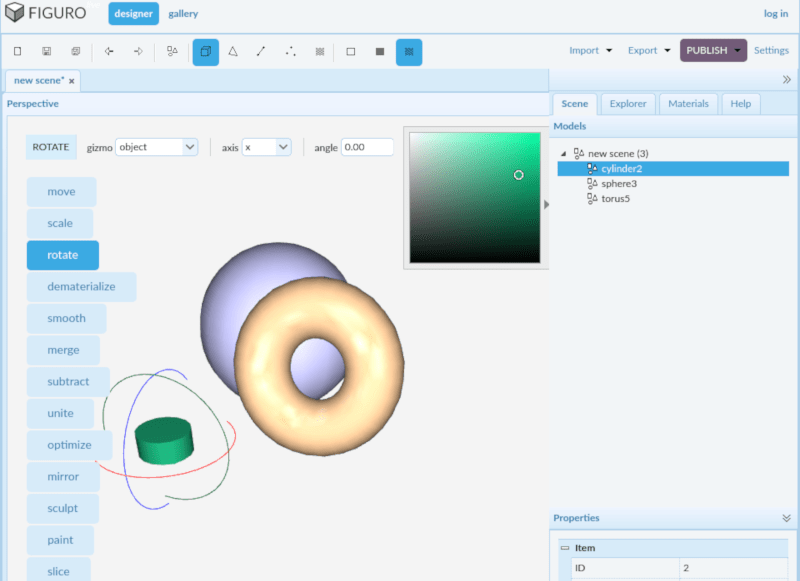














There’s only two that I know of that is actually suggest to a hobbyist: Blender, now that the awful UI is fixed post 2.8, and Realthunder’s fork of FreeCAD, until they merge the changes.
Blender is extremely powerful, worth the learning curve. FreeCAD 0.19 is very stable and usable. The realthunder branch is really only necessary if you refuse to learn good modeling techniques that avoid the topo naming issue or wish to use the Assembly 3 workbench. Learn how to model without using generated geometry will always produce better models, even the realthunder ranch is merged to 0.20.
There’s also solvespace
Solve space is very cool concept once you get through the initial UI weirdness. But it still does need some refining before i can use it daily. Eg. the constraint solver sometimes does not work as expected, especialy in 3D space. But it is nice tool for simulating 2D linkage designs during proof of concept stage…
working with 3180 CNC cheap chinese?
Why not in electron? if it will be free
I tried Figuro. Interface could be better. Let’s say, you need to size an object. You need to click on “Size” on the left. I do not see keyboard accelerators. You can size it with a mouse – but relative to the center (so in most cases you need to move after every size). If I need to type a size – I cannot do it in object properties. Instead, I need to do it in fields on top. Fields I updated (like X) have values. Other fields (Y and Z) are “0.0”. Are they comparing doubles to “0.0” to see whether user requested a change?
Bottom line: It is a cool toy but needs much more interface work to be practical.
That, perhaps, explains why their gallery is not very impressive.
Arrgh – yet another CAD app that relies on the middle button, which most laptops lack. (I know, “real” CAD heroes use a mouse or tablet.)
i spent a happy hour unsuccessfully trying to open multiple viewports, shut my instance of Figaro and making a cup of tea, …was expecting more.
Hi all,
I’m Jeroen, the creator of FIguro. Thanks for the feedback!
What, in your opinion, should be the next thing I should build into Figuro?
Cheers,
Jeroen
Ah btw, resetting the view is done by right-clicking the viewport and using the Reset Camera option.
Selecting items is done by holding down a combination of SHIFT+(CTRL)+left-mouse.
Indicating possible selections during multi-select would be a nice addition indeed. Thanks for that! :-)