Since its debut back in 2012 there have been a variety of inventive displays used with the Raspberry Pi. Perhaps you remember the repurposed Motorola phone docks, or you have one of those little displays that plugs into the expansion port. Inevitably the smaller options become disappointing as desktop displays, because while the advert triumphantly shows them sporting a Raspberry Pi OS desktop the reality is almost unusable. Until now.
Along comes [igbit] with a solution in the form of a little SPI display with a different approach to displaying a desktop. Instead of displaying a matchbox-sized desktop over the whole screen it divides into two halves. At the top is a representation of the desktop, while below it is a close-up on the area around the mouse pointer.
Unexpectedly its mode of operation is very accessible to the non-Linux guru, because it works through a Python script that takes screenshots of both areas and passes them as a composite to the display. An area the size of the magnified window is drawn around the mouse pointer, allowing it to be easily located on the tiny desktop. It relies on the main display being pushed to the HDMI output, so if the Pi is otherwise headless then its configuration has to be such that it forces HDMI use. The result isn’t something that would help you with the more demanding desktop tasks, but it provides a neat solution to being able to use a Pi desktop on a tiny screen.
Of course, in a pinch you can always use your mobile phone.

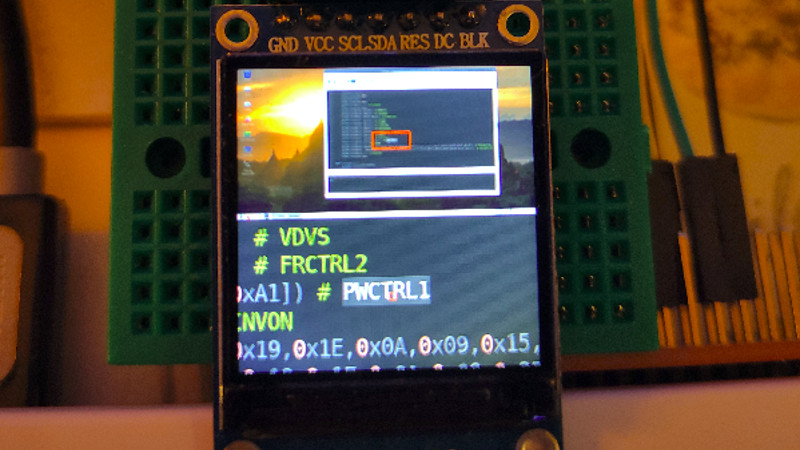














i love it.
cool.
agreed!
Windows has this feature in Accessibility Options called Magnifier. Creates a magnified area around the cursor for the visually impaired. So you can sample this behavior before you buy anything. I’ve used it and found it a challenge. You have to keep in your head where everything is, and info appearing off screen isn’t seen. So while it would be good for small tasks, I wouldn’t want to be forced to use it for very long.
I’ve been using a 240×240 ips screen on my pi zero w to display a scaled version of the desktop. This is a much better implementation than what I was doing. I’ll have to give this a whirl…. it might make editing spreadsheets on a 1.4″ screen even easier. (yes I reaslize this is in the realm of DIWhy). Kudos igbit
I love when people reference reddit subs. Kudos mate. Post pictures of your build!
Technically impressive but not really usable by your average person. To be blunt I just never saw the use of tiny screens(and keyboards that need a stylus to type).
Where can I buy this
It’s not a product. Follow instructions on the github page to build your own. Generic 240×240 spi screen from adafruit or spark fun will work.
Interesting, but not too useful. For a simple U/I it would be good. The 3.5″ screens do fit with the Rasberry Pi form factor, and can support more complex U/I s.
Just a clarification, the “Motorola phone dock” officially known as the Motorola Lapdock, was a full laptop-sized screen, battery and keyboard intended to be connected to a 1st generation Razr phone pretty much just as it connects to the R-Pi, via USB 2.0 and micro HDMI. There were none of the display compromises mentioned in the article.
The Lapdock was an accessory for the Atrix, not the Razr.
The Lapdock 100 was for the RAZR, Atrix 2, Bionic, Electrify, and Photon 4G. There was an older model for the Atrix only that was incompatible with the others due to the position of the mini-HDMI & micro USB ports.
It definitely wasn’t for RAZR gen1. You mean the new RAZR. not the old flip phone from 20 yrs ago.
Also might be a good scheme to use with say a lower res 2 or 3″ display and have an additional 1″ “overview” screen.
Getting into Nintendo 3ds territory.
Although that’d be how I can see it being usable, one screen for cursor and surroundings, and the other a complete overview.
It would be interesting to see a window manager implemented in a similar manner to the game Hyperrogue. A hyperbolic projection of the normal framebuffer. http://roguetemple.com/z/hyper/online.php
Hi ! I’ve bought a screen like this one on AliExpress (ST7789) and I can’t make it simply work on my Rpi0…
I just want to use it as primary display, and damn… After some tutorials it’s still a black backlighted screen :(
I’ve enabled the SPI with the raspberry-conf command, installed the python library (https://github.com/solinnovay/Python_ST7789) and wired it like this : https://i.stack.imgur.com/ouTmF.jpg
Can someone show me the way ? I’m a noob with raspberry things.
Thanks !
You probably need to edit the boot.conf file. Google pi o spi default display
hi Nyctalop – igbit here. Did it work in the end? What version of linux are you using in your Rpi0?
Hi, According to your imgur vs GitHub link, something is funky.
The GitHub ST7789 is about SPI. Your image has the SPI on the Pi in use.
However, Imgur pic – the display’s labelling (along with your grid) shows i2c on the pin labels but the silk screen says “Interface: SPI”. SDA & SCL are i2c interface standards.
It appears the display needs some double checking (unless you already did that.)