We invited [Jay Doscher] to give us a view into his process designing 3D printed parts for the impressive array of cyberdecks we’ve covered since 2019.
[Jay] got his start as a maker through woodworking in high school, getting satisfaction from bringing something from idea to reality. After a more recent class in blacksmithing and ax-making showed him what he could do when really focused, his hardware hacking really took off and his line of cyberdecks and other portable computers was born.
If you’ve heard of Tinkercad, you probably think it’s just for kids. While designed as an educational tool, [Jay] found that Autodesk’s younger sibling to the professionally powered (and priced) Fusion 360 had everything needed for making cyberdecks. If you’re willing to work around a few limitations, at the low-low price of free, Tinkercad might be right for you too.
What limitations? To start, Tinkercad is only available in a browser and online. There’s also no guarantee that it will remain free, but [Jay] notes that with its educational focus that is likely to remain the case. There is no library of common components to import while modeling. And, when your model is complete the options for exporting are limited to 2D SVGs and 3D STL, OBJ, and gaming-focused GBL formats. [Jay] has converted those to other formats for laser cutting and the STEP file a machine shop is expecting but admits that it’s something that adds complexity and is an annoyance.
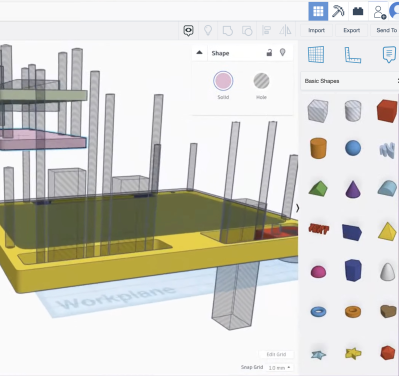
In the talk, [Jay] discusses moving from his initial “cringy” explorations with Tinkercad, to his first cyberdeck, a little history on that term, and the evolution of his craft. It’s mostly a hands-on demo of how to work with Tinkercad, full of tips and tricks for the software itself and implications for 3D printing yourself, assembly, and machining by others.
While quite limited, Tinkercad still allows for boolean operations to join two volumes or the subtraction of one from another. [Jay] does a wonderful job of unpeeling the layers of operations, showing how combinations of “solids” and “holes” generated a complex assembly with pockets, stepped holes for fasteners, and multiple aligned parts for his next cyberdeck. Even if you already have a favorite CAD tool, another approach could expand your mind just like writing software in Strange Programming Languages can.







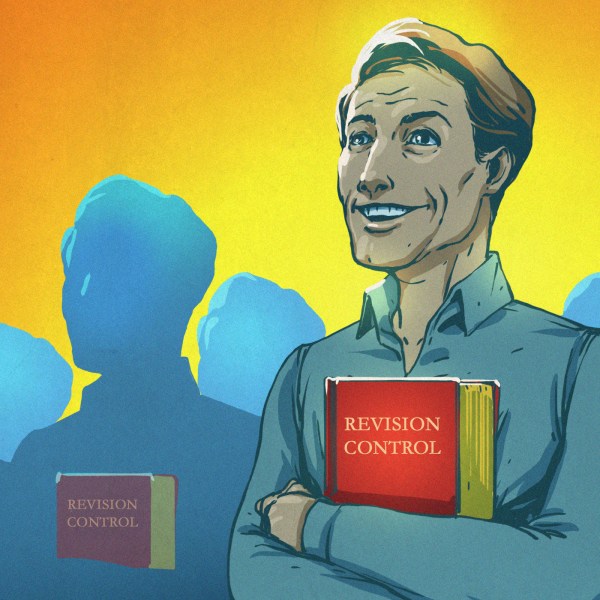








Yes, Tinkercad is pretty good. There most certainly is a library of common components, shapes or primitives. The memory & size limitations are what I bump into, which force me to break things up sometimes. If you use it for a few years and design everything in it you learn tricks and can get just about anything done you need to. Copying objects repeatedly also arranges them at the distance or rotation of the first copy, you can build curves or screws using this.There’s things that you may want to do that seem at first glance to be missing, but they are there.
No need to “build” screws, just go to McMaster Carr and download an 3d file of whatever you want and import it into tinkercad. Actually it’s a 2 step process, I just remembered, mcmc has step and other formats so you download and then use a converter to get a stl or obj to import to tinkercad. Much better than onshape where you can import but cannot use what you import.
I use it and it’s good enough for what I do. Nothing to brag about, but good enough and easy to use. And free.
How about something that is free and has no limitations? Surely that would be even better?
one of the great things about tinkercad is how easy it is to use. brl-cad exists if you want free with no limitations, but the learning curve is significantly steeper. tinkercad’s limitations aren’t down to intentionally gimping the software, but a result of a simple and easy to understand workflow.
I’d like some automatic options to do like bevels and whatnot in tinkercad, but it’s not a big deal, you can subtract the material fairly easily.
I guess that depends on whose “better” it is. Easy to install, beginner friendly, approachable, simple UI…these are all strengths that, for some people, would make TinkerCAD “better” than something that is harder to pick up and learn but fulfils more definitions of “free”.
Since it’s not significantly easier to install or use than many alternatives, TinkerCAD is ‘better’ for anyone that:
1. Must have a locally stored program (OnShape is faster to ‘install’ if that’s a requirement)
2. Does not have the attention to spend ANY time learning a program.
3. Does want to create anything more complicated than kitbashing or creating crude shapes.
Most little kids on chromebooks appears to be the only category that would consider TinkerCAD ‘better’.
OpenSCAD. Free. Forever. I do run into memory limits though, but I’ve always been able to find a way around them. One could probably create all the methods needed to mimic TinkerCAD. Then you may “run” TinkerCAD commands within OpenSCAD:) Or just learn OpenSCAD.
The last memory limit I ran into was using a hull() method inside a for loop with over six iterations. Fixed it by eliminating the need to use a hull() method.
And its available online again too. https://openscad.cloud/openscad/
I prefer something that is ‘off-line’ and available on Linux. For me, freeCad is working out quite well even with it’s quirks. Also, I am experimenting with OpenScad. Kind of fun to code your part instead of sketching the part… but then by trade I am a programmer. Took me 10 lines or so in OpenScad to duplicate a simple part that took quite a bit longer to sketch up in freeCad. But then going beyond ‘simple’ parts, I suspect freeCad would be better. Both are fun … and useful.
OpenSCAD FTW!
I spent over 20 hours learning every aspect of TinkerCAD. IMHO it’s only for little kids to get their feet wet. My teenage students (~14) pick up TinkerCAD faster at first, but Fusion360 student pass them up within 1 week and are able to do SO much more SO much easier.
I have been looking into learning 3d modelling, but I am looking for a specific feature, that i can’t find, maybe because i don’t know the right terms to search for.
Basically what i is looking for is some very basic and simple mechanics simulation, not all the advanced stuff, that the feature lists always brag about like stress calculations, elasticity, fluid, heat flow and so on, definitely not.
I just want some simple collision detection, so I can test if this peg fits into this hole by trying to push it in there, and the model will show resistance, like if I tried to do it with the psychical objects. And I can stack 3 cubes on top of each other, without me calculating on the sizes. And it is perfectly fine if this simulation takes all solids as ideal solids with no give or elasticity.
I can only find programs that has nothing of this. or programs that has the full blown simulation and thus hard to learn and expensive.
TinkerCAD is good for objects that lend themselves nicely to CSG modeling, and I use it all the time for quick one-offs for that reason. It doesn’t have an operations history, parametric restraints, operations like chamfering, lofting, etc, so it’s pretty eay to run into it’s limitations. But a surprising amount of “stuff” I find myself needing is more than simple enough to crank out with it.
Why isn’t Onshape included in this discussion? Yes, web-based, but quite advanced and quite capable. My 7-year-old can do it, but you can design relatively advanced parts and assemblies that move. What am I missing in onshape that fusion 360 would give me?
Privacy, on the free account. No ability to import and work on the imported file, can only be used as a reference.
Yeah, Tinkercad has its place, but the real and actual workflow is nonexistent. I don’t see a problem using it as a stepping stone to better tools, but it is definitely not something I’d consider even attempting to depend on. All that video “proved” to me was that, for even basic tasks, Tinkercad requires all manner of dirty hacks… the resultant model being “just good enough”. Yes, it \*can\* do it, but it takes considerably longer and is painfully obvious that it was never intended for anything outside “3D printer doodling”.
I think of it like trying to cut firewood with a Swiss Army knife. Yes, it’s possible. Yes, it will take you considerably longer. Yes, it will probably not be intuitive. Yes, you may flay your fingers to the bone… but you can cut firewood with a Swiss Army knife… if you had to.
Well put.
I do a little solid modeling work mostly 3D printing using Sketchup with a lot of different plugins for my needs. After banging my head around for a week trying to get a semi complex trim/subtract operation to work, I remembered Tinkercad, the goofy keychain making program for kids. I exported/imported both shapes as STL into Tinkercad, and the trim works everytime.(You will need to double check that your objects are dimensioned correctly after import) I’ve used Fusion 360 and Inventor (in college) for similar projects, but I’m sure you all are aware of the price tag.
Honestly, I told myself this would be the last solid modeling I do in Sketchup, my first CAD program. I know Sketchup is not a solid modeling program. Didn’t really know what that meant at first. Fusion next time.
I agree with the comment above: It’s not much to brag about, but it is an option that can allow you to do some work in a pinch.
Will you please cover Designspark again? I think I got the tip from here back in 2013 but there’s been a lot of updates and I’m curious how it stacks up to today’s free tools.