3D scanning is important because the ability to digitize awkward or troublesome shapes from the real world can really hit the spot. One can reconstruct objects by drawing them up in CAD, but when there isn’t a right angle or a flat plane in sight, calipers and an eyeball just doesn’t cut it.
Scanning an object can create a digital copy, aid in reverse engineering, or help ensure a custom fit to something. The catch is making sure that scanning fits one’s needs, and isn’t more work than it’s worth.
I’ve previously written about what to expect from 3D scanning and how to work with it. Some things have changed and others have not, but 3D scanning’s possibilities remain only as good as the quality and ease of the scans themselves. Let’s see what’s new in this area.
All-in-One Handheld Scanning

3D scanner manufacturer Revopoint offered to provide me with a test unit of a relatively new scanner, which I accepted since it offered a good way to see what has changed in this area.
The MIRACO is a self-contained handheld 3D scanner that, unlike most other hobby and prosumer options, has no need to be tethered to a computer. The computer is essentially embedded with the scanner as a single unit with a touchscreen. Scans can be previewed and processed right on the device.
Being completely un-tethered is useful in more ways than one. Most tethered scanners require bringing the object to the scanner, but a completely self-contained unit like the MIRACO makes it easier to bring the scanner to the subject. Scanning becomes more convenient and flexible, and because it processes scans on-board, one can review and adjust or re-scan right on the spot. This is more than just convenience. Taking good 3D scans is a skill, and rapid feedback makes practice and experimentation more accessible.
Features
The MIRACO resembles a chunky digital camera with an array of sensors at the front and a large touchscreen on the back. As a nice touch, the screen can be flipped out to let the scanner be used in “selfie” mode.
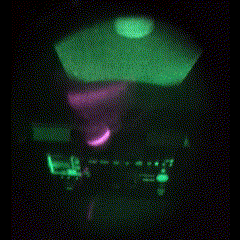
At its core, the MIRACO is a quad-camera IR structured light sensor. A pattern of infrared light is projected, and based on how this known pattern is observed by cameras to land on an object, the object’s topology can be inferred and eventually turned into a 3D model.
This method is sensitive to both exposure and focal distance, but the MIRACO tries to cover these bases by offering near and far focal modes (for small and large objects, respectively) as well as a live preview from which the user can judge scan conditions on the fly. Since the human eye cannot see IR, and most of us lack an intuitive sense of how IR interacts with different materials, this last feature is especially handy.
It’s worth mentioning that the models generated by the MIRACO’s scans are 1:1 with real-world dimensions. Having 3D models scaled to match the object they came from is stupendously useful when it comes to anything related to objects fitting into or around other objects.
Limitations
3D scanning is in general still not a foolproof, point-and-shoot process. As with photography, there is both a skill and an art to getting the best results. An operator has to do their part to give the sensor a good view of everything it needs.
Conditions Have to be Right
- One needs to scan in an environment that is conducive to good results. Some materials and objects scan easier than others.
- The scanner is particularly picky about focal length and exposure settings, and can be sensitive to IR interference and reflections. In terms of scanning with the MIRACO, this means the projected IR should be bright enough to illuminate the object fully while not being so bright that it washes out important features.
- IR isn’t visible, so this isn’t easy to grasp intuitively. Happily, there’s a live display on the screen for both exposure and focus distance. This guides a user to stay within the sweet spots when scanning. Better results come easily with a bit of experience.
Scans Are Only as Good as the Weakest Link
-

The scanner only models what it can see. The holes in this 1-2-3 block for example are incomplete. There is a long chain of processes to go from raw sensor data to finished 3D model, and plenty of opportunity for scans to end up less than ideal along the way.
- 3D scanners like to boast about scan quality with numbers like “0.02 mm accuracy”, but keep in mind that such numbers are best cases from the raw sensor itself.
- When it comes right down to it, a generated model can only be as good as the underlying point cloud. The point cloud is only as good as the sensor data, and the quality of the sensor data is limited by the object and its environment.
- Also, a scanner can only scan what it can see. If an internal void or channel isn’t visible from the scanner’s perspective, it won’t be captured in a scan.
It is not hard to get useful results with a little practice, but no one will be pointing a box and pressing a button to effortlessly receive perfect scans down to the last fraction of a millimeter anytime soon. Have realistic expectations about what is achievable.
Basic Workflow of a 3D Scan
Here is the basic process for scanning an object with the MIRACO that should give a good idea of what is involved.
Job Setup and Scan

A scan begins by configuring the scanner via touchscreen with some basics like choosing Near or Far mode, object type, and whether to track features or markers. Because the scanner only sees a portion of the object at a time, the software stitches together many images from different angles to build the point cloud that is the foundation for everything else. Alignment of these partial scans is done on the fly either by tracking features (unique shapes on the object) or markers (reflective dots that can be applied as stickers, or printed on a mat.)
If an object is excessively glossy or reflective or otherwise difficult for the scanner to see properly, treat it with a surface coating for better results. One option is dusting it with talcum powder, another is a purpose-made 3D scanning spray like AESUB offers.
With object and scanner ready, The MIRACO is pointed like a camera and moved around the object (or the object spun on a turntable) while trying to stay an optimum distance away for best results. The screen gives feedback on this process, including a live display as the device stitches scans together.
Processing Results
Results can be viewed on the device, and generally speaking, if the scan quality is good then the automatic one-click model processing will easily generate a reasonable 3D model. If there’s a problem, one can continue scanning or try again.
Scans can be exported in a variety of formats via USB or over Wi-Fi. If Revopoint’s Revo Scan software is installed, additional editing and processing options are available such as merging multiple separate scans of an object or fine-tuning processing steps.
Using The Resulting Model
The resulting 3D model (a mesh output like .STL, .3MF, or .OBJ) may require additional processing or editing depending on what one wishes to do with it. A mesh editing program like Blender is full-featured, but Microsoft’s 3D Builder is pretty handy for many common tasks when it comes to editing and handling meshes. Most slicer software for 3D printers can handle basic things as well.
Example Scans and Projects
Here are a few scans and prints I did to illustrate the sort of results you should expect with a tool like this. Each of these highlights an important aspect of scanning from the context of part design and 3D printing. The MIRACO is also capable of scanning large objects, though I focus on smaller ones here.
Scanning a Part, Designing a Socket for that Part
This first example demonstrates scanning an object (in this case, a fan) in order to design a socket in another piece that will fit it perfectly.
To do this, I scanned the fan (including attached cable) then manually traced its vertical footprint in CAD. This created a sort of cutout object I could use to make a socket. Objects with more complex shapes can be cut into slices, and each slice traced individually.
I’d like to point out that because the scan is being used as a reference for a CAD sketch, imperfect or otherwise incomplete scans can still be perfectly serviceable as long as the right parts of the object are intact.
Scanning a Hole and Printing a Plug
This is a great way to show the different possibilities and features in action, such as the fact that scans are 1:1 with their real-world subject.
I roughly chopped a hole out of a chunk of packing foam, scanned the hole, then 3D printed a model of the hole to use as a plug. It fits perfectly, and its shape even accurately captured small details I hadn’t noticed.
Custom Ergonomic Grip
3D scanning is a great way to capture objects with complex shapes that cannot be modeled by calipers and squinted eyeballs alone. Wearables and handhelds are one example, and here I demonstrate creating a custom, ergonomic grip.
I use modeling clay to create a custom hand grip, then scan the result. The scan is easily edited in terms of separating into halves, making a central hole for mounting, and 3D printing the result.
Note that I scanned this object in color (which the MIRACO is capable of) but the color scan serves no real function here other than being more visual.
Remaining Challenges
So what’s not new in 3D scanning? The tools and software are certainly better and easier to use, but some things remain challenging.
Some Objects Scan Better Than Others
Scanning is still fussy about how a subject is framed and shot, as well as how reflective it is or isn’t. Taking these into account is part of getting good results.
3D Scanners Output Meshes, Not CAD Models
I’ve explained before how meshes are fundamentally different from what one is usually working with in a CAD program when designing physical parts. “Widen this hole by 0.5 mm” or “increase this angle by 5 degrees” simply aren’t the kind of edits one easily does with a mesh.
Converting a Mesh to a CAD Format Remains Imperfect
Turning an .stl into an .stp (for example) still doesn’t have great options. Tools exist, but the good ones are mostly the domain of non-free CAD suites; the kind with hefty price tags on annual licenses.
The good news is that meshes not only 3D print just fine, they also work easily with basic Boolean operations (merge, subtract, intersect) and can be used as references when modeling a part. Having a scan that is scaled 1:1 to real-world dimensions is a big help.
What’s Your Experience?
3D scanning is still a process that depends on and benefits greatly from a skilled operator, but it’s getting easier to use and easier to experiment with.
Photogrammetry is still an accessible way to do 3D scanning that requires no special hardware, but it lacks immediate feedback, and the resulting 3D model will not be a 1:1 match to real-world dimensions.
Have you found 3D scanning useful for something? What was the best part? The worst? We’d love to hear about it, so share your experience in the comments.











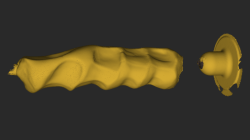

















If you dont like subscriptions,
Rhino 8 bundled with Mesh2Surface will only set you back $2k and gives a pretty robust platform for scan processing and modelling in general.
Shrinkwrap and QuadRemesh in Rhino 8 kinda reduces the need for Mesh2Surface.
No doubt. You can certainly get away without it if youre only 3d printing your scans. Rhino alone still comes up a bit short when doing CNC work with the data though. The new tools in rhino 8 are great for mesh repair but Mesh2surface gives you more flexibility in engineering and reverse engineering components. Ive always loved how open McNeel (rhino) is to outside developers. Not many cad packages are as customizable with third party solutions.
The hard part with scanning is getting a good mesh in the first place, though, and Rhino remains pretty bad for working on large meshes (not that any other general-purpose modeling software does better).
What I’ve found more useful than QuadRemesh, since Rhino7, is SubD surfaces. If you have to fill in parts of a scanned mesh with new geometry, there used to be no good way of modelling that.
(Shrinkwrap is something that sounds good, but I haven’t found useful in practice, because you still have to fill gaps and then it throws away a ton of surface detail)
Rhino is a CAD platform first, it was never designed to handle raw mesh data in three first place, but rather parametric objects and nurbs, with boolean and other tooling. That was the case 20 years ago and still is. Use something else to trim your data first and you’ll be much happier. Meshlab and Blender are both free, start there.
Can’t post a photo here to show the result but: I have a mirror with ceramic figurines on both sides, one being the mirror image of the other. In the past, the head got knocked off one of these. Using a phone-based scanner, I was able to get a lo-res but adequate model of the surviving figure, cut that down to just the head and shoulders, mirror it, and then experimentally determine (over the course of about 10 prints) proper scaling. I printed a couple of these, and then went to work trying to cut an edge to fairly clearly match the breakage line – which, of course, was not a straight line. Once I had a good fit, I packed the bottom of the head with spackle, and used that as a press fit adhesive and support. Once that dried, a tiny bit of additional spackle work smoothed out the junction between the two pieces.
I could paint it to match the complete figure. That would also smooth out the remaining printer artifacts, such as layer lines. But I think I’ve decided that leaving the replacement part white is acceptable, on the same principle that mocked up replacements for missing bones in fossil displays are often left white to distinguish them from originals. “Yes, it’s damaged, but here’s approximately what it should have looked like.”
You could paint the join line gold (or use gold leaf) to make it look like kintsugi.
I didn’t see any price for the scanner or their software.
The miraco normally costs $1299-1599 depending on drive size. It comes with their software. They are currently running a sale for $1039-1279. Makes me wornder if theyll be releasing a Miraco 2 in the next few months. Since their mini went on sale right before the upgraded mini 2 was released.
$1,039.00 [regular price $1,299.00]. So it’s still cheaper than an iPhone?
As I suspected, Revopoint just released the Miraco Plus. Sadly they didnt go with dual blue/near IR like the CR raptor but instead increased their resolution and added photogrammetry capabilities.
I guess you’ll just have to click on the link to the website and hit “Buy Now”.
I could’ve, but I think it should be mentioned in any product review.
If anyone is wondering about dipping their toe into 3D scanning, my number one bit of advice would be to lower your expectations by, like, 90%. If you look at the marketing or “review” videos paid for by manufacturers, those results aren’t technically impossible, but they WILDLY exaggerate how smooth the process is in most cases.
In particular, don’t be deceived by the surface detail a scanner can capture. Lots of scanners (and even phone apps) can capture surprisingly detailed textures, but very few workflows can integrate those surfaces into a closed, dimensionally accurate mesh. The only software I’ve used that can really do this is Artec Studio, which is (1) expensive, (2) tied to Artec’s very expensive scanners, and (3) still far from easy to use.
I’ve tried a couple of cheap scanners, and Revopoint’s Pop3 hardware is actually better than the ancient Artec hardware I use. But since it’s locked to their dogshit software, all you can get out of it is whatever you can capture in a single flawless pass. That might be viable with small objects on a turntable, or if you’re remodelling something from scratch, but if you were hoping to scan (say) a whole human, that’s just not happening.
To some extent you can (/must) fix scans by hand. In my day job I have done a lot of that using Rhino (my main jam) with the excellent cheap Nomad sculpting software on an iPad. But of course that’s just me drawing new geometry, it’s not dimensionally accurate. You can’t salvage a scan unless the scanning software can get you most of the way there.
What I haven’t looked into much is the serious structure-from-motion workflows out there (AliceVision etc). There are more FOSS options in that field, and by nature there’s no lock-in since it’s based on ordinary photography. I think that might be the way to go for scanning things the size of a human or bigger.
If you already have a newer iphone just use polycam or similar, it has a fantastic 3d scanning setup
But an all-at-once scanner would be very handy
I see that I installed Polycam on my phone at some point, but I don’t remember what I thought (it currently seems to require a subscription before it’ll do anything). In general my experience with phone apps is that they don’t have a lot of options and are geared towards making basically game assets, i.e. non-watertight models with detailed textures but low-res meshes that aren’t super useful for CAM or metrology-type purposes. (Plus they’re all cloud-based FWIW)
Polycam does at least say it exports OBJ / STL / etc., so perhaps it’s matured…
iphone scanning, whether lidar or using the truedepth scanner, is nowhere near what the miraco’s resolution. If you think they are fantastic youll find the miraco MIRACULOUS!
Im just at the point I refuse to work with a mesh that cant be derived from simple operations. I have collected a small fortune of metrology tools and most man made things in the scale I work in ascribe to those devices religiously. I think most buyers of cheap 3D scanners are trying to supplement lack of skill with a poorly made tool. and invariably are left disappointed with the outcome. dont get me wrong, they have a place, but should never be used past as a survey tool.
There’s way too many man-made objects with organic or artistic shapes out there. Make a protective back plate for a car’s tail light assembly. Make a form-fitting wall hanger for a dustbuster. Make a model of any sci-fi spaceship in the past 40 years, except the Borg Cube. Your application seems limited to STEP which is fine, but there’s more out there.
Liquid displacement is much better.
I don’t understand why the author keeps mentioning that the scanner outputs a 1:1 model. Should that not be the most basic feature of a scanner?
There are a TON of photo-based scanning solutions which can synth up a mesh but have no idea what the actual size is. One, because the optics aren’t carefully controlled and calibrated; and two, there’s no structured light patterns to infer the size.
You’d think so. But in the year of Our Lord 2024, it is still common for /native CAD files/ to have no well-defined scale, so it shouldn’t be a surprise if cheapo scanners don’t bother.
Then again, if the scale is totally random you at least know calibration is required. If the scale is “correct”, you might not spot that it’s actually out by 2 or 5%.
(For the record, no camera-based scan produces reliable dimensions at the macro scale)
The only pointcloud acquisition/manipulation software I’ve used is Polyworks at work. Are there any good free/open alternatives?
The newest batch of consumer tools are getting there as far as meeting multiple scenarios and conditions (reducing the preprep time). I think one hurdle is that there is no consolidated effort on the software side. The big players will have their own platforms (that you pay for), with the consumer versions all having their own take on the subject — some as just forks of each other.
There isn’t a major device maker that has open sourced their software and said “all are welcome, contribute, and let’s improve this.” That really hurts the experimenting that independents tend to do to find new methods of improving the output.
I have succesfully managed to scan faces but never a full scan of someone’s head using POP3
Count yourself lucky then. All I’ve ever done with POP3 is checking my email.
The Artec Leo is an order of magnitude (x10) more expensive (~35K : ~2K) but an order of magnitude (/10) less accurate (0.2mm : 0.02mm).
How on earth does Revopoint achieve that?
I would like a “make mirror” setting on 3D printers to flip the chirality of a scan