This article was meant to be finished up before Christmas, so it’ll be a little late whenever you’re reading it to go and prepare this for the holiday. Regardless, if, like me, should you ever be on the lookout for something to give a toddler nephew or relative, it could be worth it to look into your neglected old parts shelves. In my case, what caught my eye was a 9-year-old AMD laptop catching dust that could be better repurposed in the tiny hands of a kid eager to play video games.
The main issues here are finding a decent selection of appropriate games and streamling the whole experience so that it’s easy to use for a not-yet-hacker, all the while keeping the system secure and child-friendly. And doing it all on a budget.
This is a tall order, and requirements will be as individual as children are, of course, but I hope that my experience and considerations will help guide you if you’re in a similar boat.
The Motivation
We live in a vastly different time in regards to computers, the internet, and technology in general than the one we grew up in. I have fond memories of figuring my way through DOS and Windows, running games from CD-ROMs and having a computer I could poke and prod to feed my curiosity of how such a magical box worked as a kid. I wanted to be able to pass some of that experience forward to a younger generation which has already been born into the era of smartphones and social media.
The subject in my case is my nephew, who, despite being younger than the hardware I’m setting up for him, is obsessed with things such as Minecraft and other games he watches loud YouTubers play. My idea with this project was to give him some hardware he could play with without much worry, since it would contain only curated programs and games. With that in mind, I made no plans to connect said computer to the Internet, removing the need to supervise his interactions there.
Another reason not to connect it to the Internet is that a laptop of this vintage might not run modern operating systems well, depending on your choice. In my case it’s running 64-bit Windows 7, and given that long-term support for it ended at the start of 2020, it would be at the very least unsafe to put it online.
The Games
The Windows ecosystem was bustling in the mid 90s to early 2000s in terms of edutainment software, such as the Jumpstart series that was popular in computer labs worldwide. My initial idea was to find games like those to give the young user something more wholesome and productive to play with than the current options provided by the handfuls from a smartphone’s app store.
In my case, they needed to also be available in Portuguese, so I didn’t have much luck finding software. They existed, and I played with a fair share during my own time in elementary school, but they likely haven’t been kept around except by a few collectors. You’ll doubtless have a lot better luck in English.
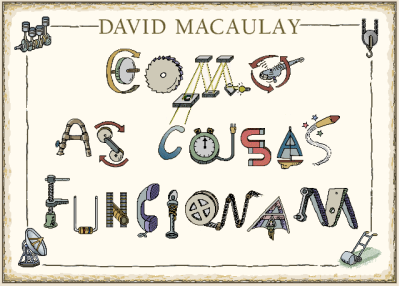
One piece of software I did have the luck of finding was a translated version of David Macaulay’s “The Way Things Work”, an interactive Windows 3.11 multimedia CD based off the book of the same name. I’d grown up with the English version, not understanding much of it until later on when I could speak the language, but appreciating the pictures and sounds nonetheless, and was delighted to find out it had been translated by a national publisher, which meant I could share it with my nephew.
As for what other games to install on the machine, this can be a highly subjective topic. My rationale for this was to go for anything that wasn’t violent yet wouldn’t be necessarily childish. Puzzle games such as old PopCap titles and pinball games can provide a quick bite of fun without anything objectionable in them, or having to understand a complex story. Kid Pix was also another choice, naturally, among others such as games in the LEGO series and brain teasers like Marble Drop and The Incredible Machine.

These choices are going to depend on what platform you’re running, and the age of the kid you’re aiming to gift. If you’re not on Windows, you might have to look around for a list of software elsewhere, but that’s the basic idea of how I chose what to load on the computer. However, with the need for virtual machines for older titles and certain applications having launchers I’d like to bypass, there’s a few tweaks we need to do to accomodate a less-than-savvy user.
Making it All Play Nice
For games and programs running in DOSBox, for example, it’s desirable to configure the VM to close once your application is done instead of having to figure out you need to type “exit” in DOS, or close Windows 3.11. To that effect, there are a few tools you can use, such as [Shodon]’s RunExit and a custom configuration file to automatically call it. This way, the program can be nearly seamlessly launched from a newer host system and the kid user is none the wiser.
In other cases, bypassing a launcher menu can cut down on having to teach a kid exactly which buttons to click, which might get confusing and potentially lead to undesired consequences. I used the trusty Process Hacker to do such job. Double-clicking on a currently running process gives you the full launch arguments, which you can then put in a shortcut or batch file in order to make the game easier to launch. Using this, I was able to make Class6’s Creature Crunch run from the hard drive, whereas normally it’s hardcoded to expect to be run from a CD volume handle.
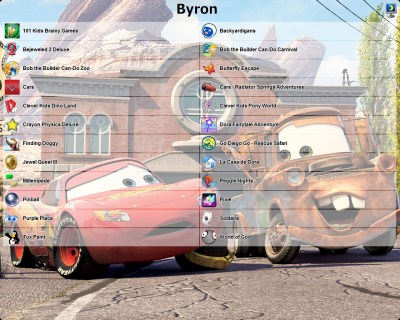
To tie it all up, it would be nice to keep everything in a simple menu to pick from and to avoid unwarranted misconfiguration by leaving out access to certain parts of the system. On one hand, if you want your kid to grow up to be more tech-savvy, it’s always a good idea to give them more choices and be around to help when things go wrong. In my case, since I wouldn’t be there to help my nephew and he’s not quite literate yet, I figured limiting the system was a better idea.
In order to do that, you can use something called a shell replacement. [Byron Jones]’ KidsMenu hasn’t been updated since 2011, but that doesn’t make it any less useful for our case in Windows 7. Fitting my use case precisely, it provides a way of not only presenting the choices in a clear manner, but also hiding that pesky Start Menu which can be overwhelming to someone who doesn’t know what it does.
In Conclusion
Once it’s all buttoned up and ready to go, all there was left to do was package it all up in gift-wrapping and send it off to my nephew. As expected, he was excited mostly for Minecraft, but hopefully he’ll be encouraged to try the other menu items I hand-picked for him as well. I’ll also make not-so-rushed plans for a future gift, taking away the proverbial training wheels and giving him a computer with a more standard interface once he’s ready for it.
While this was the choice that worked for me, it was heavily influenced by what I had on hand. When I discussed the project with other friends, it sparked ideas on how it could be done differently. If you have an Android tablet lying around, for example, the built-in app store not only has plenty of choices for kid-friendly games, it also has launchers that provide parental controls much like I implemented by using KidsMenu on Windows. But then you have a different selection of games available.
Have you made a child-friendly computer? What age did you target, what software did you choose, and how streamlined did you try to make the whole experience?






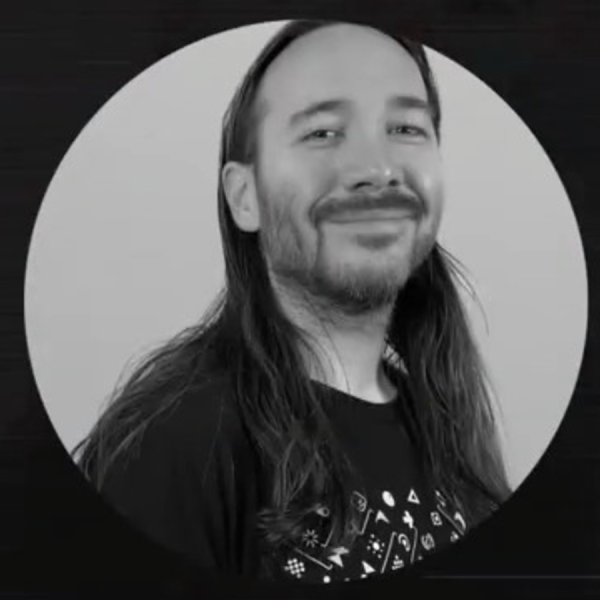




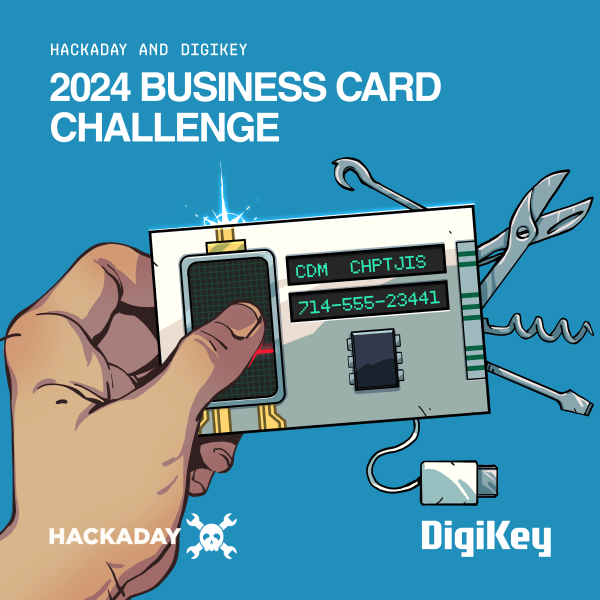



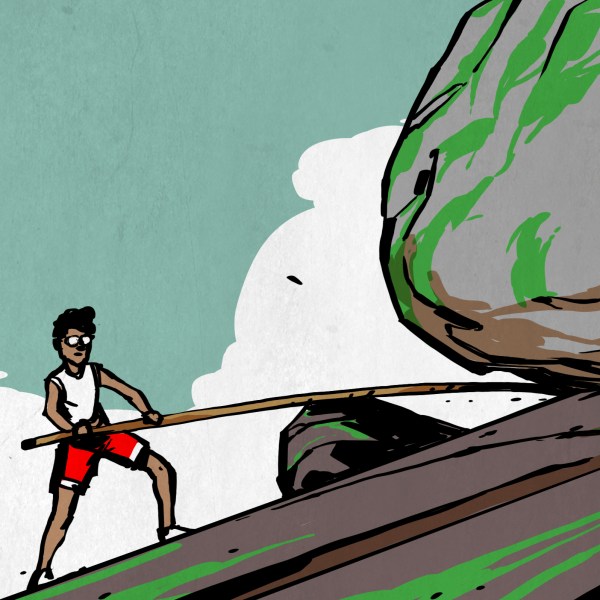

I spent years with qbasic.exe and its built-in help. It was all that was needed to learn programming, without any internet access and with only very basic knowledge of English.
I wish more of the modern day programs were truly self-contained like that. But I guess learning from youtube videos will be faster.
I did! My 3.5 year old always wants to play with our computers (and I help her use the paint program sometimes), but real computers hold up incredibly badly to random button mashing, random clicking, etc. I used junk from my workshop to make her a ‘computer’ to play with. I made a small (6″ x 6″) laptop-shaped cardboard case with an old Teensy in it and a big 6″ 160×128 monochrome LCD screen. It has an analog 2-axis joystick and 2 buttons for an interface. The joystick lets her draw pictures on the screen, sort of like an etch-a-sketch, 1 button clears the display, and another button randomly blinks a little strip of LEDs, and everything is close enough together that her little hands can hold it. It runs on a couple of AAA batteries.
Designing a “Toddler-friendly” computer is a pretty fun design challenge.
“Designing a “Toddler-friendly” computer is a pretty fun design challenge.”
It helps to build it to MilSpec
B^)
“It helps to build it to MilSpec”. Are you kidding, that ain’t enough! I remember hearing an anecdote about the British Army having an open display of armoured vehicles for the public and they let kids climb all over and inside the vehicles all weekend, and when the display was over one of the armoured vehicles, built to MilSpec and designed to stand up to Warsaw Pact armies, was broken! I’m telling ya if atoms were big enough kids would have split them centuries ago!
too true – my boys can destroy anything with their bare hands (and teeth) and if that doesnt work they all know where to find a screw driver…
Then there’s the Q key. Don’t ask me why, but every kid between 8 and 36 months wants the Q key. Maybe it looks the most tasty, maybe it is an evil to be vanquished, but the Q key is the one they want. Every time your eyes flick away, they’ll have their little digits under it trying to pry it off. You might have a rugged, impact resistant keyboard, but are you real sure about it standing up to toddler death grip? They’ll get under a corner of it, and you can see their eyes popping, veins throbbing as they exert every ounce of strength into ripping that sucker off.
Now if you’re less than 3 feet away, you might be able to snatch it as it traverses the clenched fist victory arc, observe the way all the little clippy bits are and snap it back in, but it will always click funny now. If you’re more than 3 feet away, you might get a finger in their mouth in time. If you are more than 10 feet away, the Q is “gone” just “gone” and the W or A is half off. Where has the Q gone??? You phone the doc and he says to watch for intestinal discomfort and to see if it passes. Or you can go to the ER now and wait around 6-10 hours to get Xrays.
Aha! The real Q-anon!
I have MS ergonomic keyboard and my daughter loves central back and forward keyes they have perfect click for her to bash it while im home office… im not very efficient working from home lol
The very first Dilbert in our local paper was about their company designing a keyboard without the letter Q.
Uality became a minor theme for awhile.
That’s the problem, if you have boring keyboards. There is a Thinkpad keyboard, next to my computer. In the middle of this boring, black clicky rectangle is shiny, red trackpoint nub. My daughter always pry this one first and only. She already lost some, but thanks god, they are cheap, overabundant and most important make from rubber. No, broken pieces from this one.
I built a computer for some disadvantaged kids once. In a day or two or I found out that the kids had broken it almost immediately fighting over the mouse and keyboard. The parents put it up on a high shelf after that and no one ever got to use it. Sigh…
thats sad :( computer for kids should be as cheap as possible used or even saved from landfill are the best option because it will get hammered hard, if it breaks beyond repair point just toss it and buy another used cheapo.
Great article and one I’ll keep in mind for future kid presents!
Some while ago, there was a linux distro or live CD that was chocked full of practically every kids game ever written for Linux… and I can’t remember the name. I do remember it was inactive for a few years when I discovered it, so seems to have faded away now. Distrowatch only seems to have the dry and dull sounding “education” category of which no candidates sound very promising. Kano OS is something for the Pi based builds that looks fun for younger kids. For x86 there is Leeenux-Linux Kids edition. This was written for (EEE) netbooks originally so should be quite light on hardware requirements, so even laptops over 15 years old might run it.
There was that whole One Laptop, One Kid thing. The original intent had been to use Linux, so maybe there was a special distribution for that?
https://en.wikipedia.org/wiki/One_Laptop_per_Child
https://distrowatch.com/table.php?distribution=olpc
The hardware itself had this really nice transflective screen, and it _did_ come with some cool software tools. For instance, there was an excellent audio sample library for making sound effects for Scratch games, etc.
https://distrowatch.com/table.php?distribution=linuxgamers
Alrighty, didn’t realise Distrowatch was only giving me the active distros, this one looks a bit familiar https://distrowatch.com/table.php?distribution=qimo then also DoudouLinux looks promising also. Their bases are old, but should be fine offline, or through some superparanoid firewall with one of those parent filter DNSs set up. Qimo is on ubuntu, so you might be able to bump that all the way up to 20.x which is were 32 bit support stops.
Qimo?
I helped a teacher set up a few old desktops with that for PreK – 1st grade kids.
There is that https://sugarlabs.org/. I thing I’ve ran it once from CD. Probably is still around my house.
Ive set up various computers for my boys (5 ,3 and 2) a mixture of laptops and desktops running Raspbian.
The eldest one loves just a plain text editor and just sits there typing “programs” which I am suposed to download to his “power wheels” car to make it go faster – it have been reading Lewin’s articles
the 3 year old loves tux paint
and the 2 year old just mashes keys and “tries to play” infinite bunner.
David Macaulay’s The Way Things Work books are probably why I’m in engineering right now…absolute masterpieces.
Kids these days and their “computers”. I have it in print!
+1 for Tux Paint ;)