I must confess, that I try not to run Windows any more than absolutely necessary. But for many reasons, it is occasionally necessary. In particular, I have had several laptops that are finicky with Linux. I still usually dual boot them, but I often leave Windows on them for one reason or another. I recently bought a new Dell Inspiron and the process of dual booting it turned out to be unusually effective but did bring up a few challenges.
If you ever wanted a proper dual-booting laptop, you’ll be interested in how this setup works. Sure, you can always repartition the drive, but the laptop has a relatively small drive and is set up very specifically to work with the BIOS diagnostics and recovery so it is always a pain to redo the drive without upsetting the factory tools.
Since the laptop came with a 512 GB NVMe drive, I wanted to upgrade the drive anyway. So one option would have been to put a bigger drive in and then go the normal route. That was actually my intention, but I wound up going a different way.
Bad News, Good News
Oddly enough, this all worked out because I damaged the backlight on the first Dell that I bought. I had the extended warranty, and after each “fix” it was returned in even worse shape. I escalated the support case and they offered to just give me a new computer. The catch was that they didn’t have the exact model I had, so they offered me an upgrade to an Inspiron 5510 — a bigger screen than the old one and, along with that, a fancier keyboard and bigger battery. But there was one other key feature.
That feature? Dual NVMe slots. I didn’t realize this machine had dual slots until I cracked the case open. There is a secondary short slot (2230) and a primary slot that can accommodate a 2280 (long) device or a 2230. The stock drive was a short unit in the primary slot. You’d think you could just put in another short device or flip them around. You can, but it isn’t just that easy.

I wanted to put in a 2 TB drive of the longer form factor, so I elected to relocate the short drive to the short slot. That was easy, and the machine did boot up with no issues. I opened the BIOS to see what settings might apply to having two drives and found something interesting. The default BIOS setup was for RAID. I suppose Dell figured if you have one drive you don’t care and if you have two drives, you would probably like them to show up as a single larger drive.
Of course, a different brand laptop might not be setup this way, but it is worth checking. I was nervous that changing the mode would render the hard drive unusable. A quick search showed that some people had changed it and were not able to boot Windows again. However, there was also a fix.
RAID No More (and Bitlocker Woes)
The trick is to first boot into Windows in RAID mode and use MSCONFIG to select that the next boot should be in safe mode. Then reboot, enter the BIOS and select the normal disk configuration. Reboot into Windows safe mode. Windows will notice the disk system changed and put in the right drivers with little or no comment. Then run MSCONFIG again to turn off safe mode. The system then booted nicely.
The other thing that made me nervous was that the drive had Bitlocker encryption turned on. I’m not sure if Dell shipped it that way or if Windows 11 decided to encrypt the drive. Again, you don’t really get told about it unless you know where to look, and it is hard to opt out of it.
If your drive is encrypted, make sure you know how to get your keys now. The easiest way is to log into your Microsoft account and, in theory, all machines connected to your account should be there along with recovery keys. As I would find out, though, this isn’t always the case, so good idea to save a copy on paper or a USB drive, too.
Installation
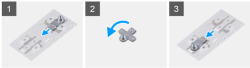
The next job was to install the new 2 TB drive. Again, you may have a different set of problems, but in my case, there is a little threaded bracket that installs the motherboard to accept the drive screw and it was in the position for a short NVMe drive. Removing it took a bit of effort, and then I had to push it back into another bracket to fit a long drive. The service manual explains it all. The bracket uses spring tension so it took a little force, but not too much.
I found a nice guide for upgrading exactly this computer on YouTube. If you are working on a different laptop, it might pay to search for something similar.
With the drive installed and the back loosely attached, I was happy to see the BIOS recognized the drive with no problems.
Send in the Clones
There are many ways to clone a Windows drive. I used Macrium Reflect which has a free tier that is all you need for this task. Honestly, you should really back things up before doing surgery like this, but I will confess that I didn’t. As a practical matter, I didn’t have anything on there that I couldn’t stand to lose.
Reflect is able to automatically expand the Windows partition as it clones and it also takes off encryption on the copy. Sort of. The copy went fine, but it turns out Windows 11 automatically encrypts a drive when it notes that is possible — at least, by default. Luckily, I figured this out and printed out the new encryption key. However, this will turn out to not be as smart as it sounds.
Boot to the Head
Of course, modern UEFI booting isn’t as simple as the old-fashioned kind, so a reboot after the clone still put me on the old drive and forcing a boot with the BIOS did get me prompted for the decryption key one time. Feeling pleased with myself, I threw away the printout of the decryption key but before I did, I tore it up. After all, now that Windows booted, it would be in my account, right?
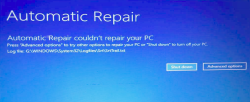 You can guess this was a bad assumption on my part. Here’s what I should have done: I should have disabled the old drive in the BIOS and tested rebooting without it. That’s what you should do. That’s not what I did. Turns out, the BIOS was still booting from the UEFI partition on the old drive and redirecting to the new drive. So formatting the old drive made the computer fail to boot with the usual mystery non-specific error code and meaningless log file entries. I could boot Linux from a USB drive but with everything encrypted, it wasn’t easy to figure out what to do.
You can guess this was a bad assumption on my part. Here’s what I should have done: I should have disabled the old drive in the BIOS and tested rebooting without it. That’s what you should do. That’s not what I did. Turns out, the BIOS was still booting from the UEFI partition on the old drive and redirecting to the new drive. So formatting the old drive made the computer fail to boot with the usual mystery non-specific error code and meaningless log file entries. I could boot Linux from a USB drive but with everything encrypted, it wasn’t easy to figure out what to do.
Booting a Windows repair disk was fine, but it needed the decryption key that was in pieces at the bottom of the trash. My Microsoft account still showed the old key for the original hard drive. Luckily, even though it was trash day, the garbage truck hadn’t made it to me yet, so I went dumpster diving for the pieces of my key. With the key, the startup repair still couldn’t fix everything. But at least I could boot to a command prompt and run the usual commands. Finally, I had a bootable system.
No Account
Unfortunately, the Microsoft account issue persisted. There seemed to be no way to force the key to save. The Internet claims there is an option to save the key to the account, but in Windows 11 home edition with the automatic encryption, that doesn’t seem to be the case. The answer was to remove the Microsoft accounts from the machine and then re-enroll the accounts. I suspect this might not have been a problem if I had not had multiple accounts associated, but who knows?
In all fairness, this wasn’t a critical problem as long as you keep your keys backed up anyway (which I don’t). But it was odd that it just silently encrypted the drive and then failed to store the keys for you.
After that, installing Linux to the original drive went fine. GRUB, of course, can easily boot the machine in whatever configuration you like, and is easy to change. You have to do all the usual dual boot stuff like set your Linux clock to local time so you don’t get the time confused on each reboot.
TLDR
If you prefer a short summary:
- Some laptops have two drive slots so you can use one for Linux. Look for that option if you’re interested.
- Your laptop may have RAID configured by default
- Booting a cloned copy of Windows has some challenges
- Windows 11 may encrypt your drive without telling you and not save the recovery key to your Microsoft account
In the end, though, it all worked out and now I have my choice of operating environments. Linux found the audio, network, and camera with no problems. It helps, too, that the 5510 is pretty vanilla and doesn’t have things like detachable screens and rotation sensors that often confuse Linux on other laptops.
Of course, you could just wipe everything and install Linux or do a traditional dual boot setup. Or build your own laptop and do what you want. You can even do that with a Raspberry Pi.
















Had to laugh at this one… glad to see I’m not the only one who ignores those little voices in my head (“… you really don’t want to throw that password away, do you?”) because of the 99% that it doesn’t matter, lol. I usually run windows virtually/or-in-a-VM, but while typing am downloading drivers for some weird piece of hardware that will only run on my just-for-this-sorta-thing windows laptop, so….
The ultimate dual boot laptop will dual boot but neither option is Windows.
Why does anyone dual boot anything with a soft bootloader anymore anyway? UEFI has multiple boot tables you can set up. I have a similar laptop setup with a third drive on a SATA header in combination with 2 nvme headers. The only voodoo I have to do is hit F12 if I want to boot another operating system. This thwarts updates breaking any operating system because you’re just working on the native drive that’s booting. One of the biggest perks of Extensible Firmware over BIOS is this very ability. I’ve been using this method since Itanium days and I honestly don’t understand why anyone would dual boot anymore.
If find dual boot on a single drive annoying because windows smashed the bootloader when installing windows updates.
I wonder how other users manage this issue, and if there is any elegant solution ( could not find one).
How I deal with it:
For example I install Debian 10 on /dev/sda1, and windows 7 on /dev/sda2.
I run the debian install DVD.
From there I partition and format the disk.
/dev/sda1 ext4, /dev/sda2 ntfs, /dev/sda3 swap.
I select to install Debian on /dev/sda1.
At the end of install, asks me if I want to install GRUB (the boot managing stuff) on boot sector of /dev/sda.
I choose NO.
So it asks where to instead.
So instead of installing grub directly on /dev/sda I choose to install in /dev/sda1 (that’s where Debian is) instead.
I run the windows7 install dvd.
I choose to install windows on C: (which is /dev/sda2).
The windows bootloader is located on the boot sector of C: (/dev/sda2) now, also the boot sector of the entire disk (/dev/sda) is overwritten now.
I reboot the computer with insterted floppy disk with SBM (smart boot manager) on it.
(If I do this on a computer without floppy drive I can have SBM installed on a CD or bootable pendrive too)
From the SBM I choose to copy SBM to the disk (not to the partition).
Next reboots of computer will now always start the SBM boot manager. I can configure SBM to give meaningful names to the boot options and to always boot the first partition (with Debian) after a timeout if nothing is chosen.
The end.
installing SBM directly to floppy disk might not work correctly from windows XP and above. I can do it with no problems from windows 95, 98, dos, freedos, linux.
Last time I tried it the boot loaders were on separate disks and the linux one would just chain to the windon’t one when it was needed, so when windoze updates its side it can kill the dual boot, as in the age of buggering with the UEFI bios settings from the OS windoze buggers the dual boot so the bios points at its bootloader, but the bootloader for Linux is safe and sound on its disk, you just have to point to it again..
Best way is just not to bother IMO now, stick with native Linux and enable the hardware virtual bits in for your CPU brand so you can run a Windon’t VM and pass through hardware etc so get near native performance and still use that stupid windows only hardware you must use for something etc… All the benfit of dual boot, but none of the drawbacks having to deal with how poorly Windoze plays with others…
Ah, what type of M$ windows license you have ?
VMware Workstation. Just wipe out those pesky problem VMs and start over. Keep Windows away from your hardware. Run old versions of stuff with no issues. Should be standard equipment on all your computers. It’s super cheap for what you get.
I suspect ( but this should be tested in a laboratory environment ) that if you disable the encryption first, then win11 would not enable it again in the boot of the other hd.
BitLocker: Something that got applied from the factory that I did not ask for, and I keep having to remove. Encryption takes time that I do not have by default.
Everything counts in large amounts.
What a lot of ‘fuss’. But you got it done and documented now :) . Glad I will never have to dual boot. My preference is only one base OS (Linux), all others will be installed in a VM if necessary. Last laptop I bought I just wiped the drive and installed KUbuntu 20.04 LTS. No fuss, no disk encryption, no M$ Accounts to deal with…. Installed a second m.2 drive as the data drive. Laptop has one SATA m.2 slot and one PCI m.2 drive slot.
Have a Dell Inspiron 15-5565 with only SATA 1GB drive and originally set up with the Windows Account BS.
I am installing a new 4TB ssd today, and the plan is Macrium, which I’ve used successfully in the past. Have been very pleased with Macrium reflect for several years, UNTIL I did their upgrade to V8 last night. Set up a File & Folders 800GB backup on my primary workstation (not the DELL, but a DIY Video Processing workstation), which has multiple drives, runs with 48GB RAM and an i7 7820x CPU on an ASUS Prime X299-Deluxe MB. The target for my backup, a newly installed 2TB NVME M.2 drive.
Started the backup and retuned a couple of hours later to discover a paltry transfer rate of 25Mb/s and a projected 1400hrs to completion.
While I have a paid 4-seat home license, that does NOT entitle me to any support! Can’t even join their user forums to post a question. Numerous google searches indicate I’m not alone in the slow transfer rate, and nowhere have seen any of those situations solved.
Very disappointed with current state of Macrium. Time to find a new backup software solution…
In the meantime building a Pi 4 Compute Module NAS, though I doubt that will solve the underlying problem as it’s on the workstation and has no network involvement. Sigh…
As to the main article, will take Al’s experience(s) and try to do a smooth clone, reinstall of W10 and set up a dual boot with a Linux distro…
You story with Macrilum software brought me to tears.
Is it me or the Microsoft-makers-cartel makes it even more complicated every year to use our own computers ?
Yes we own them and we should be able to do what we want.
Appears to be…. Seeing above post, and above article as examples. I remember the simple DOS and first Windows installs… Now they are over-complicating it (in my mind) and with big M$ brother looking over your shoulder with accounts and auto updates, and all the other ‘fluff’ that someone thinks we want…. No thanks.
BTW, when I need to ‘clone’ a drive, I simply used cloneZilla. Never has failed me yet.
I had to upgrade my BIOS yesterday for the new AMD 5900X processor I installed last night in my R&D workstation. Bring it up because after I rebooted, it asked if I wanted to reinitialize the TPM module which is something I’ve never seen before. This had to do with making the board compatible with Windoze 11 I believe. More unnecessary ‘junk’ to deal with. Said yes, and Linux booted up just fine on the new processor.
It’s not you.
And in any case, most of your time spent on laptops these days is in communicating with servers owned by other people. So how much do you really own, and how much are you able to accomplish when the Internet is down?
Don’t get lost in the concept of ownership. Your laptop is a window to the worldwide community of internet users, and its operation is made possible by the contributions of millions of users and developers. This is a cooperative effort to keep the online community running, and with that comes the expectation of rules and standards.
This is like yesterday’s article fearing that Samsung will brick your TV remotely because they decided to target you for selfish reasons, but not being concerned about the toxic culture depicted and promoted through TV and games. How often do you personally own and produce the content that plays on the TV, versus simply watching a copy of someone else’s work?
You should be more concerned about who produces content and for what purpose, rather than obsessing over ownership of the tools. Your laptop will break down and die someday, but the Internet will most likely remain.
Your computer absolutely can be a portal to the rest of the worlds population, but it doesn’t have to be – I use lots of computers for things that have no need of the internet, so ‘owning’ everything on it is desirable – I know it will just work and not be bricked because it couldn’t phone home. Ownership is a very valid concern…
And with how Linux distro ship man pages and documentation you really don’t need the internet to tell you how to do anything new with the installed tools, its just very very convenient to get pointed exactly to the right settings than spend a while reading…
Communism is a state-less, money-less, and hierarchy-less society. What you are describing is not communism. If you want a real example of communism, look at CNT-FAI or the Free Territory of Ukraine
“silently encrypted the drive and then failed to store the keys”
in any process microsoft’s default action is failure.
Bitlocker gets worse when there is a hardware failure and you need to recover that information, and of course the key is nowhere to be found. Had a person come to me, with an encrypted drive, neither Microsoft or Dell will take responsibility, very sad and avoidable!
If its not a company purchased laptop there is no reason to make that the default behavior. Especially not with Dell/HP levels of reliability.
Hoping to eventually decrypt the drive maybe with quantum computing, not holding my breath.
There was an episode of Security Now (https://www.grc.com/SecurityNow.htm) a while back (can’t find the episode right now) wherein Steve Gibson talked about his successful attempt to recover a Bitlocker encrypted drive using SpinRite (https://www.grc.com/sr/spinrite.htm). May be worth looking into.
This is supposed to be LINUX-FU, and not a place for YOU’VE-GOT-TO-BE-A-HARD-CORE-WINDOWS-TECHNICAL-TYPE-TO-PERFORM-THIS-‘HACK’ articles.
This is NOT a Linux article. It is a WINDOWS article.
Informative, if you are interested in deep ‘Windows’ technicalities, but only VERY marginally Linux-related, except to show most people that they should avoid the pain of trying this to get the Linux OS on their Windows machine.
And, by the way, if you start out with the right hardware, dual-booting Linux on a machine which comes, originally, with Windows is definitely NOT this hard; it is much, much easier.
Yeah, I’m a bit confused too… If the year was 2000 where having an additional computer would be a hefty expense, I can see dual booting. Why dual boot when you can buy a used Thinkpad X220 or X230 or T440p or anything else used inexpensively, really, that supports virtualization and hardware passthrough?
One will have a hard time getting their “Linux-fu” levels up if all they ever do is occasionally boot into some distro that holds their hand.
qemu is your friend!
I solved this on my desktop, I’ve heard it’s possible on some laptops. I use KVM & boot virtual machines while passing through the real GPU to the VM. Dual boot? more like as many as I want, OSX, linux, windows, android, all of them.
Cool, nice, peachy …
for about 25 years, I do NOT get it …
WHY ???
and WHO ???
make it so difficult, to make computer “Multi-BOOT” Computer … by DEFAULT ?!
On desktop: 2 or 4 HDs,
2 or 4 Buttons to start computer … to different OS.
that is too simple ?
On Laptop … 17″ easily to have 2 HDs …
with PCIe SSD … even 14″ laptop can have 4 of them …..
So, : Red pill or Blue pill ?? Magenta ? ..Aqua ? Azure ? Brown ? Cyan ??
I’ve got a Lenovo Legion 5 which has two ssd drives. I have been happily dual-booting Windows and Linux (one per drive) for over a year now. It is definitely the best dual-boot experience I have had. Makes it impossible for Windows to stomp on the boot sector.
I usually just completely wipe the drive and all windows recovery after I boot a live distro and verify everything works. Been doing it that way for 10 years.
I have recently gotten a new laptop though that I actually need windows on (Solidworks, AAA gaming). I would still like to backup my windows 10 license but the last time I had/used windows it came with a cd/dvd and a printed license code. Nowadays they come with recovery partitions and no license code.
Anybody know how to extract the windows key, it bothers me that I could lose it when I have already paid for the laptop and license.
It might be good to learn about technology called “backups”. It makes things a lot simpler if something goes wrong.
Windows 10 and 11 enable Bitlocker by default if you install on a system that has secure boot and a TPM enabled. The TPM handles encryption so there is no performance penalty. You have to specify that you DON’T want it enabled if you don’t want it, say on a dual boot system where you want the other OS to be able to access the Windows file system.
I’ve just bought an Asus M16, i9 RTX3070 one and I was unable to run Ubuntu on it. The fans are running all of the time, temperature always high, battery life down the drain…
Ended up running windows on it with my main Ubuntu ran from a Virtual Box pointing to the second SSD.
Not the best option but at least it’s running smooth with 8 cores/24gigs shared from the host.
Oh, and wifi was unavailable, this was the killer for me.
I refuse to tun secureboot on. No way in hell any OS is going to tell me when i can have access to my bios. Win 11 runs without secureboot and TPM just fine
My thinkpad came with win 10 and it was easy to shrink the partition and add linux. It doesn’t sound like any of the pain came from UEFI, but from trying to be too clever and use too much weird stuff that shouldn’t be needed for a “sometimes I need to boot into this other OS” setup.
Linux is making so much buzz these days.
I run Linux on a Dell Inspiron laptop, I bought new in 2020, 99% of the time from an external Samsung SSD where I partitioned and installed both Ubuntu and Mint. To boot Linux I simply plug in the drive and start my computer.
On my tower the first designated boot device is the DVD drive where I use Super Grub to choose which OS I wish to run. Rarely anything other than Linux.
I use the installed Windows 11 on my laptop sparingly mostly to maintain the system hardware.
So far it’s been easy peasy.
https://www.supergrubdisk.org/
https://edge.alluremedia.com.au/m/g/2017/08/Portable-SSD-T5_1.jpg
I’ve been using this for about a month now and I have to say it’s running well. Everything is so easy and smooth, my new favorite thing that I love most is being able to use two different operating systems at once on one machine! The Linux OS runs well with Windows 10. You can also run windows 7 if you want as well which means more features on the same computer!!! Can’t wait until they release their dual boot version of WINDOWS 10!!!!!!
Ain’t nothing you can’t do on Linux.