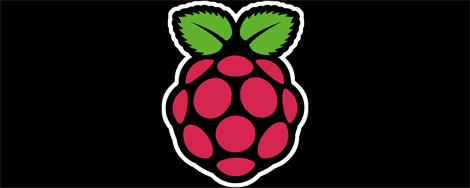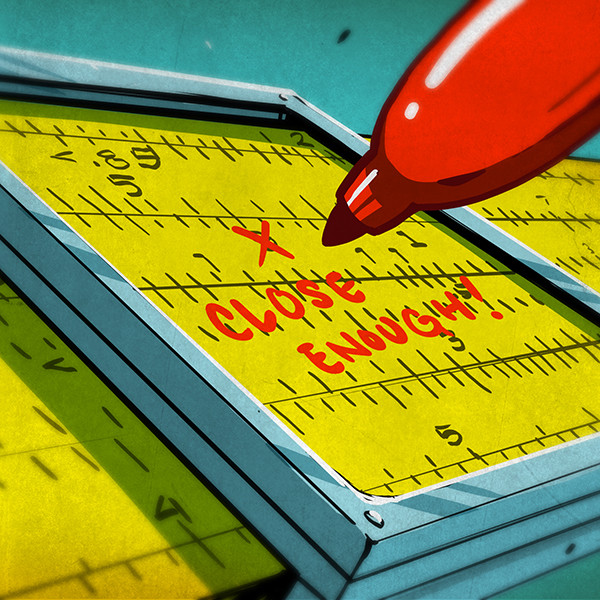[Michael Clemens] was looking for gifts for his Grandmother’s 90th Birthday. She is visually impaired and loves to be able to listen to audiobooks. The problem is that she doesn’t really get the hang of using electronics. He made things easy by building her a one-button audiobook player.
The Raspberry Pi board is a perfect solution for this project. It’s cheap, it has an audio port, it has storage for the books on the system SD card, and it runs Linux. The last part is key as it made things very simple when [Michael] started pulling together the various components.
When the RPi is powered up it drops immediately into a Python script which loads the audio track and places the music player daemon in pause. The yellow button seen above works as a play/pause button when clicked. If the listener misses something she can hold the button for more than four seconds to go back one track. Loading new books is easy too. [Michael] copies the files onto a thumb drive with a special volume label. When plugged into the RPi USB port the script automatically copies the book and starts playing when the drive is removed. He included a video demo on his project page linked above.