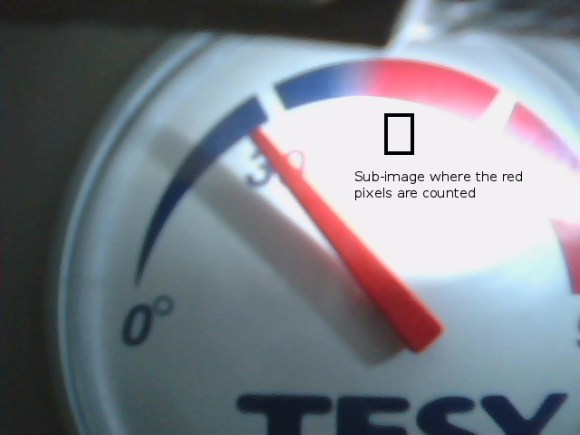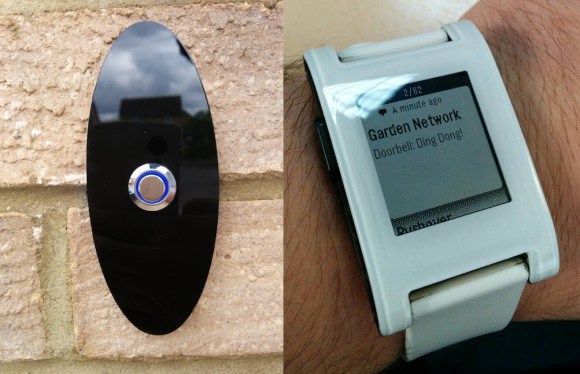With the Raspberry Pi now most famously known as a $30 media PC, it only makes sense that the best uses for the GPIO pins on the Pi are used for an Ambilight. [Great Scott Labs] put up a great video on using the Pi as a uniquely configurable Ambilight with Hyperion and just about any video input imaginable.
This isn’t the first Ambilight clone [Great Scott] has put together, but for the first version the Ambilight functioned only under Raspbian and not any random HDMI input. The new version solves this by using an HDMI splitter box, feeding into an HDMI to composite converter, and finally into a USB composite capture dongle attached to the Raspi.
With the software in the instructions, the Raspi effectively mirrors the video coming from the video capture dongle. The Pi is running Hyperion to control a strip of WS2801 RGB LEDs, making the back of any TV glowey and blinkey.
Since [Great Scott] is using a component video signal as an input, the adapters necessary to have any device work with this Ambilight are readily available. We’d honestly like to see this build working with the old Commodore disk access screen border going nuts, so be sure to send that in if you ever get that working.


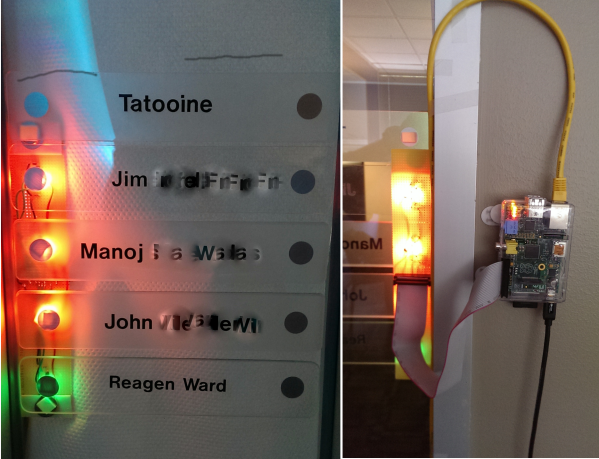
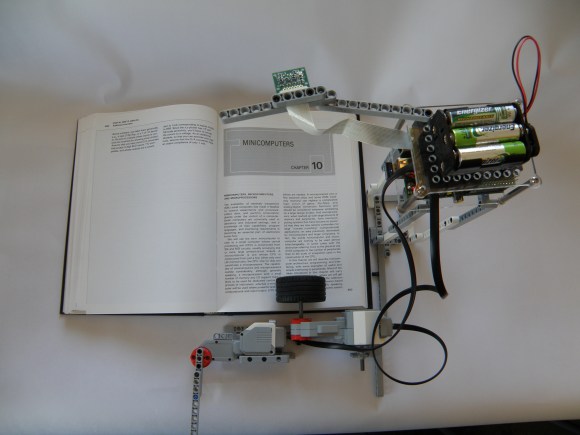
 This is not an application that runs on the tablet, it is a completely separate device that ‘reads’ the tablet screen. As you could guess from the BrickPi name, the brains behind the operation is a Raspberry Pi. A camera takes a photograph of the displayed text and the Raspberry Pi converts that image file to text using Optical Character Recognition. A Text-to-Speech engine then speaks the text in a robotic sounding voice. In order to change the page the Raspberry Pi controls a Lego Mindstorms arm that swipes across the tablet screen and the entire process is repeated.
This is not an application that runs on the tablet, it is a completely separate device that ‘reads’ the tablet screen. As you could guess from the BrickPi name, the brains behind the operation is a Raspberry Pi. A camera takes a photograph of the displayed text and the Raspberry Pi converts that image file to text using Optical Character Recognition. A Text-to-Speech engine then speaks the text in a robotic sounding voice. In order to change the page the Raspberry Pi controls a Lego Mindstorms arm that swipes across the tablet screen and the entire process is repeated.