Maybe you’re not ready to take the leap into a full-on ergonomic split keyboard. That’s okay, that’s cool, that’s understandable. They’re weird! Especially ones like my Kinesis Advantage with the key bowls and such. But maybe your poor pinkies are starting to get tired and you’re ready to start using your thumbs for more than just the space bar. Or you want to be able to type ‘c’ properly, with your middle finger.
In that case, the TypeMatrix could be the keyboard for you. Or maybe for travel you, because it’s designed as a quasi-ergonomic, orthonormal layout travel keyboard to pair with your laptop, and as such it sits directly over a laptop keyboard without blocking the track pad. (How do people use those things, anyway?)
Of course, you could use this as a desktop keyboard as well, although it’s unfortunate that Control and Shift are stuck on the pinkies. More about that later.
First Impressions
When I saw this keyboard on eBay, I was attracted by two things: the layout, and the dedicated Dvorak light. (And, let’s be honest — the price was right.) I’ve always found myself generally turned off by chocolate bar-style ortholinear keebs because they’re so incredibly cramped, but this one seemed a more acceptable because of the slight split.
The first thing I noticed was the fantastic number pad integration. The different colored keycaps are a nice touch, because the gray makes the number pad stand out, and the red Delete is easy to find since Num Lock is squatting in the upper right corner. Why does Delete always feel like an afterthought on compact keebs? I also like the location of the arrows, and it makes me think of the AlphaSmart NEO layout. Unfortunately, it comes at the cost of burying the right hand Enter down in no-man’s land where you can’t exactly hit it blindly with great accuracy right away. If only you could swap Shift and Enter without messing up the number pad!
Home Sweet Homing Bits
The vertical Shifts, Enter, and Backspace are interesting, as is the forced relocation of Caps Lock, which has been relegated to the middle top between F5 and F6. There are a ridiculous number of homing bumps and bars on this thing, which I think is really cool. Ten of the keys have homing bumps, and seventeen of them have homing bars. One has both — the left hand Function key, to distinguish it from Control. That makes 30% of the keys with homing bits, compared to just two homing anything (F and J) on TKL keebs or three things (the 5 in the number pad) if you have a full keyboard.
In theory, the homing bar would help you hit that right hand Enter if you wanted to use it outside of the number pad. I did read a review of the EZ-Reach that said the homing bits are a tad sharp when the keyboard is brand new, but these feel fine to me.
Note that all the inside keys except the Fs have a homing bar to help you navigate the middle keys without looking. I hesitate to call them thumb keys, because I doubt you’re supposed to use your thumb to hit the middle back space, though I suppose if your fingers are long enough, suit yourself. I myself cannot. I so wish that TypeMatrix had not wasted so much real estate on the space bar, which is really more like a space slab. It’s a sidewalk of a space bar. And then there’s all that unused space underneath the space slab? Infuriating.

Dvorak, Sort of
It’s interesting that there are no Dvorak labels on the keycaps given the built-in Dvorak layout. That would be a nice addition, and would probably make people like me practice Dvorak more often. There is a lot of function built into this 90-key layout, and some of the labels would be cramped, but I think labels would go a long way toward me actually taking the time to practice Dvorak.
If you already know Dvorak, you could leave it in DV mode and change the keycaps around, although that would mess up the whole inner keys homing bars thing and the number pad.
I think more people in general would try it out if the labels were there to remove the mystery. Fortunately, the company sells keyboard skins — rubber overlays that keep dust and dirt out of the crevices and come in your choice of labels. TypeMatrix claims that the typing experience is even better with the skin on, and people seem to like them quite a bit.

Fit and Fully Functional
This extremely portable keyboard would likely fit in any backpack or laptop case. Once you put it on top of your keys, it stays firmly in place on rubber feet.
It’s small, nearly weightless at just over one pound, and is slightly less 1/2″ thick, but it’s not lacking for functionality at all. This thing has three Shifts, two Controls, two Alts, two Backspaces, two Functions, two Enters, and all the F keys.
The built-in copy/cut/paste functions are nice in theory, but actually using them would be in-ergonomic unless maybe you used the right-hand Function key and used your left index or ring finger to hit the cut/copy/paste keys.

Standard Scissor Switches
At first clack, the switches reminded me of the Alphasmart NEO. After trying it out a few times, I decided the switches are merely okay and not as satisfying. They pretty much just feel like laptop keys, but at least they’re not staggered.
The keycaps actually feel nice. I think they might be PBT because they have that fine sandpaper finish to them. Plus, there’s no shine on the keys at all, and this thing is old enough to have a PS/2 connection. Maybe it didn’t get used much? Who knows.
I like the use of color to help you take in the layout at a glance and help you see the number pad easily. I’m not sure why some of the keys are a different color, though — the 5, 6, Y, G, and B are way less yellow than the others, but it’s probably just from age.
The Bad Stuff
This keyboard’s worst design crime has got to be the giant space bar, because it wastes so much precious thumb key area. The unused space underneath is kind of an odd choice as well, though I suppose that it helps you find the arrows and bottom row keys without looking. My problem is that I can’t use either one of the Backspaces or Enters without looking.
If I were to redesign this keyboard, I would start by breaking up the Space slab to make room for more thumb cluster keys. I’d move Backspace to the left thumb, Enter to the right thumb, and probably relocate Delete and one each of Control and Shift. As it stands, Control and Shift are easiest to hit with the pinkies, which takes ergonomic points off in my book.
I’m conflicted about the number pad. I like the idea, but the execution is poor because that’s the only right-hand Enter. I don’t know or understand why there are two number locks. The one on F4 doesn’t seem to work in either QWERTY or Dvorak mode, and it doesn’t light up the Num LED. The Num key in the upper right does in fact unlock the number pad in both layouts and lights up the LED. The newer version of this keyboard is down to just the one Num key, and it also has Delete in the top middle, which is a great improvement. Although the TypeMatrix isn’t inherently programmable, there’s always AutoHotKey and other key-mapping programs.

This keeb is designed sit perfectly atop a laptop keyboard without blocking the track pad. I would say it does a really good job of that, but isn’t great for other settings. Since I’m normally on a desktop, I did all my typing tests there, and I had to put a 1″ binder notebook underneath to provide a bit of an angle so I could type at all.
Sorry, But There’s No Teardown Section
It’s easy enough to get into — there are only six Phillips-head screws on the back, after all. But of course, nothing happens unless you remove all the keycaps, and quite frankly, I’m afraid of breaking them or the scissor mechanisms underneath.
EZ to Reach for a Different Keyboard
I think I could eventually get used to this keyboard if for some reason I needed to leave the house and didn’t want to take my curvy girl out into the world. However, I find myself typing pretty hard on this thing because of the unsatisfying scissor switches, so it would likely be just as loud. I tried to give it a fair shake, and I will say that it was easy to mess up certain letters even though I’m used to an ortholinear layout. I’m still faster on a standard, staggered keyboard than I am on this one, which is definitely saying something.

















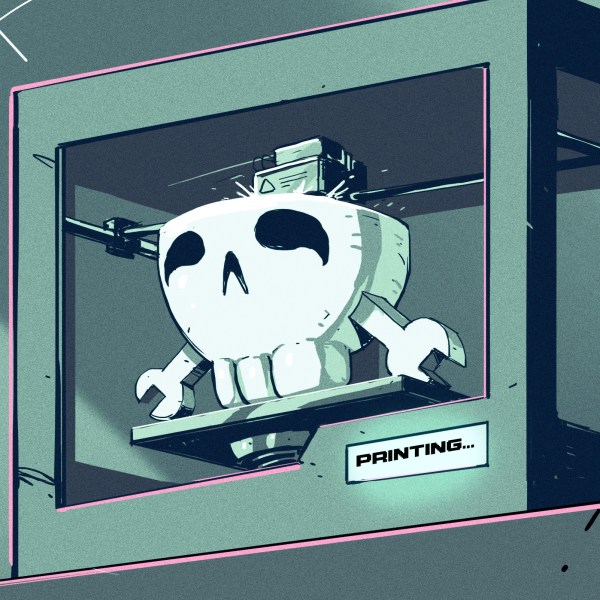


ugh you don’t “practice” dvorak. you either switch cold turkey and endure 2-4 days of pain, or you don’t.
I once broke my left hand (4th metacarpal “boxers break” from a bicycling accident) and could not type with more than my left index finger on that hand. So I figured this was the perfect time to modify my keyboard to Right Hand Dvorak.
It turns out that I was wrong. Very wrong. There is no good time to switch to Right Hand Dvorak unless you’re a one armed masochist with a keyboard fetish.
But you had every excuse to by a one-handed Maltron!
For me it was 6 months. Still glad I did it. And now I can type a C with my right middle finger :)
“SORRY, BUT THERE’S NO TEARDOWN SECTION”
Wat? This is HaD, teardowns is kinda what we do here… I’d like to see why there is a ton of wasted space on the left side under that silver bar.
You bought the QWERTY version, if you wanted Dvorak key caps you should have gotten the Dvorak version…. I’ve been using TypeMatrix keyboards for over 8 years and love them.
there is also blank version which is amazing!
As “bad” as regular keyboards might be, after 50+ years of using them (and typewriters before them), I guess I’m not going to be changing any time soon. Plus, it’s exceedingly rare to encounter any of the keyboard variations in the wild, so whatever skills you gain are going to be strictly for “personal use” (though, admittedly, all/most keyboards are “personal use” devices).
Agreed. Different layouts just bring the need to find that obligatory xkcd reference. Like power supply connectors, sometime differences can be justified by preference or need. In other cases, the standardization outweighs the benefits touted by some esoteric keyboards.
I can’t think of a single technical benefit of a ‘standard’ keyboard. As long as all the keyboards have a standard interface to the computers you’re using I’d encourage everyone to use the best keyboard for their needs.
Doesn’t muscle memory count?
Very few available terminals allow random users to bring their own keyboard.
So if you say you can’t think of even a single technical benefit… I’m not sure I believe you.
I believe you that you like some other layout better, and you think the world would be better if it was more like what you want. But I don’t believe you that you couldn’t think of a single technical benefit. Not when “being able to operate interfaces” is dangling right there.
first of all, you won’t forget qwerty, ever, if you learn dvorak.
secondly, if you don’t know qwerty, but you are comfortable with dvorak, if you need to use a qwerty keyboard somewhere outside of familiar environment, you just choose a dvorak layout in the operating system.
When you’re using a keyboard outside of your familiar environment, changing the operating system settings is generally either not allowed, or not appreciated.
How many keyboards do you have now? You must be amassing quite a collection.
Are we including regular old rectangle-type keyboards? Like 25 or 30? Just wait until you see the one I bought today!
The first step to solving your problem is admitting you have a problem :-)
It’s not a problem; it’s redundancy-in-depth. I swear. Really.
I’m ready to switch to a wireless mini TKL… The keychron keyboards look nice and are reasonable priced.
I am using type matrix keyboard from last 2 years, I really like this.
What’s better than scissor stabilizers for that low profile?
There are, for example, Kailh low profile choc switches. I’ve been considering them for a project, it looks more tricky to find suitable low profile keycaps for them though.
Dunno if they’re better. They have about the same 50-60 gram-force actuation, but still about twice the key travel to a membrane scissor switch before they bottom out. The blue seems to be clicky, brown is quieter, and the red is just punching into a paper bag.
https://www.kailhswitch.com/Content/uploads/2020306614/202004151401582f9af6e3a790403e860a460626ea6343.jpg
The problem with the typical mechanical switch is, and also why people like them, is that it’s more work to type with. Work equals force times distance, so having twice the travel means you’re putting in twice the energy as you maintain more or less constant force, and you really can’t stop yourself from doing that because it would require inhumane reactions and even more work to make the sudden acceleration to pull back before the key bottoms out. You want the key to stop you, so you don’t have to.
This is why, for the least effort in typing, you want a key that bottoms out soon and bottoms out soft: a good quality scissor switch membrane key. Why people hate them is because it doesn’t make the noise and it doesn’t feel like work. People try to re-create that IBM machine gun feel of typing, even though they really don’t need to. They complain about “mushy keyboards” without realizing that it’s actually a good thing – as long as the switches are good so they don’t wobble or fail to switch.
The psychology of the situation is that the more drama and turns there are the more efficient you feel like – even if you’re just spending your time rushing around aimlessly – like Apple’s study in the 80’s when they compared working with CLI commands to clicking with a mouse for common tasks. The mouse people did the tasks faster, but the CLI users reported feeling more efficient – because they measured their accomplishment according to the effort they put in typing commands rapidly, not the actual outcomes of the task.
I have to disagree with your take on mechanical switches. At least in my experience with Cherry and Gateron brown switches which have a tactile bump basically as shown in the graphs you linked to.
I don’t know what the point of the red switches is, having the pressure let off slightly as you’re releasing the key doesn’t seem helpful. But the blue and brown having a tactile bump that tells you the switch has actuated is exactly why my fingers thank me for my mechanical keys. I don’t need to press the keys all the way into the keyboard, and I don’t need to press them as hard as most scissor switched keyboards.
To me the difference between a mushy keyboard and a not mushy keyboard is that you always have to push the key right into the keyboard on a mushy keyboard, and importantly there’s no kind of feedback about whether it has actuated. With a mechanical key I know when the key has actuated, and I know it can be fixed if it stops working this way.
It’s certainly not more work to remove your finger from the switch before “bottoming out”. When I”m in full typing flow I only push the keys over the tactile bump, only the meta keys (shift, ctrl, etc.) get pushed all the way to the keyboard. I would argue that the acceleration felt by your finger and its tendons when you bottom out each key and strike the desk is much greater than the lovely springiness of some springs.
Once you get over the bump, you can’t stop yourself from pressing it all the way in because the key suddenly gives. With a well made switch it’s downright impossible to avoid – it feels as if the key sucks itself in. Whether there’s a sharp click or a smooth transition makes no difference – the tactile feedback already comes from the fact that the key gives in, which is sensed directly by the muscles and tendons in your arm. The way human reflexes work, it would take longer for you to react to the click coming in by the ear.
>I don’t need to press the keys all the way into the keyboard
But you can’t help yourself. It happens regardless.
>and I don’t need to press them as hard as most scissor switched keyboards.
>you always have to push the key right into the keyboard on a mushy keyboard
You really don’t, yet people who are used to mechanical keyboards tend to hammer it for some reason. Maybe it’s because they’re expecting something more to happen, and increase the effort to make it happen, to feel something more.
>It’s certainly not more work to remove your finger from the switch before “bottoming out”.
Yes it is. Your muscles and tendons are like stiff rubber bands. To make a sudden sharp reversal of motion, you have to release tension and wind it up the other way. This is also why it is actually impossible for you to do so, because the mechanical properties of your hand mean that when you get the tactile feedback to pull out, it takes far too long for the muscles to react. In reality you would have to execute the motion before the key actuates, in which case you are not even using the tactile feedback from the keyboard but simply applying pre-measured “punches” to it.
If you are actually doing that, then it’s no wonder why you would feel like hammering a scissor switch keyboard, because the punches you’re applying are twice too heavy for it.
>But the blue and brown having a tactile bump that tells you the switch has actuated is exactly why my fingers thank me for my mechanical keys.
It’s the same kind of bump like the brown switch for a scissor switch keyboard with rubber domes, except the whole thing is compressed to less key travel. Generic examples:
http://www.ergopedia.ca/images/keyboard_force_curve_graph_725x600.jpg
Have you considered typing on them naked? https://hackaday.com/2021/04/26/where-were-going-we-dont-need-keycaps/
that’s the best keyboard i ever used. i use dvorak since 2011, and this keyboard for about 5 or 7 years.
i use the blank version, never liked the irrelevant symbols on keys.
In the immortal words of Tombstone; “Do I hate it, dear? No, I’m sure of it! I hate it!”
I just wanted to use that. I’m not sure if I hate it or not, it’s intriguing.
Ah ha! So we were not mad: https://youtu.be/NN1PAt69j_E
The TypeMatrix 2020 has a much better feel and there’s more space between hands.
Just gotta express my appreciation to all the thoughtful sadism, evil and malice that went into putting the delete key where pinkies are going to be hunting for enter.
I’ve been using TypeMatrix keyboards for many years now — starting with the old 2020 which actually used a PS/2 connector (but mine came with a PS/2 to USB adapter thankfully.) They are nice, but in recent times a better option has come around: there are now ortholinear mechanical keyboards available. I started looking into mechanicals once my old 2030 started exhibiting problems (the TypeMatrix is membrane, so the switches have a fairly limited lifetime) and found out that “ortholinear” keyboards offer the same design principle of non-staggered keys. In particular, the Idobo design is a 5×15 ortholinear and there are generics on the market right now, thought there is also the “Preonic” and the “Planck” which have significantly fewer keys. If you need the super low profile you can use low profile switches, though really the main advantage of the TypeMatrix is its relatively small size and a 5×15 is still extremely small on your desk. I configured mine to have a layout that actually resembles the TypeMatrix in some key ways (namely having the enter and backspace in the center for pressing with your index fingers instead of a pinky.) 5×15 is a bit less than the 2030 has available (in particular the 2030 kind of cheats by going below the bottom row for extra room) so a bit of compromise is necessary, but overall it works pretty well and I got used to the switch extremely fast.
I use a small MS keyboard that does not have a number pad so that I don’t have to reach over 8″ of space to get to the mouse. Would rather not have a mouse at all as I learned to type in 1975. For me the “Mouse” is the problem. It was much more efficient to use Daisy Electronic Layout software without the mouse where you could name a bus of wires using arrow keys. Name 16 wires using down, backspace, enter the next number, enter, and repeat then wait for the software to catch up after you just named 16 lines. Can’t do that with Windows and drop down menus unless they have hot keys. But hot keys require Alt, Fn, Cntrl combos so they aren’t as efficient.
And don’t get me started on SW upgrades where the Ribbon changes and you can’t find the commands you are looking for. Where did they go and why would anyone ever move them? And why does the mouse cause my spreadsheet to jump around after pasting a number into LibreCalc? How much time is wasted then having to move back to the cell you are working on?
I don’t know if I’ve been super unlucky but I have gone through 4 (or 5, don’t recall) of these as they simply don’t last very long. Best was about 1.5 years. The worst was a month! The typematrix support was great as they arranged for replacements, but it would be way better to simply have them built to last (longer at least). It got so bad, that I had to have a spare lying around just in case as I didn’t know when it would die and going back to a normal keyboard wasn’t nice.
As for switching between ortholinear and regular staggered layouts – it’s annoying in the beginning, but you get used to it relatively quickly. Just like the initial stage of an ortholinear is very painful.
I’ve since dropped the typematrix for the xbows nature (both the original and the new qmk based version), which I much prefer if it wasn’t for the fact that the typematrix is *way* easier to carry around and therefore meant I didn’t have to use laptop keyboards which generally suck.
If they managed to sort out the build quality and shifted to proper programmable firmware like QMK, I would for sure get another or 2 for use on the road.
just to mention that i love that keyboard. i have now a second one, it’s clean, without letters on it.
very convenient to type.
I was a TypeMatrix devotee for many years, starting with the 2020 which I bought back in college in around 2003. It was great, until I dumped a soda in it and was never able to get it cleaned out sufficiently to still use comfortably. I replaced it with a 2030, which I loved, until I discovered that it has a horrible technical flaw.
The USB version of the 2030 has a technical flaw that destroyed all of the ports on one half of my MacBook Pro- that metal plate on the left side of the keyboard? The board is assembled such that there’s a ground connection from that plate all the way up through the cable and into the USB plug. During the dry season, I’d periodically get a static shock when touching that plate inadvertently when I sat back down after walking around the office. One particularly dry day, I sat down at the desk and got a particularly nasty shock, and the entire left side set of ports on the laptop just went out and never came back.
For a $100+ keyboard, this is pretty inexcusable. I abandoned TypeMatrix for the Atreus DIY keyboard, which is now available in a mass-produced version via Keyboard.io for $150, for a substantially better experience. Proper mechanical keyswitches, great customer support, easy customization, and no issues with grounding.
I wish I could buy a laptop that had something like typematrix as its integrated keyboard.