You know, sometimes dreams really do come true. When I told you about the DataHand keyboard almost four years ago, I never imagined I’d ever get to lay my hands on anything even remotely like it, between the original price point and the fact that they really, really hold their value. But thanks to [Morgan Venable], creator of the Svalboard, I can finally tell you what it’s like to type with your digits directionalized.
If you don’t recall, the DataHand was touted to be a total revolution in typing for RSI sufferers. It debuted in 1993 for a hefty price tag of about $1,500 — pretty far out of reach of the average consumer, but well within the budgets of the IT departments of companies who really wanted to keep their workers working. You want minimum finger travel? It doesn’t get more minimal than this concept of a d-pad plus the regular down action for each finger.
The Svalboard aims to be the new and improved solution for something that barely exists anymore, but still has a devoted following. Although the DataHand was built on a gantry and adjustable using knobs, the smallest fit possible on the thing is still rather big. Conversely, the Svalboard is fully customizable to suit any size hand and fingertip.
A Labor of Love, Born of Necessity
Creator [Morgan Venable]’s career was saved by the DataHand over 20 years ago, and when one of his beloved DataHand rigs was damaged during travel in the summer of 2022, he knew he had to get serious about replacing them with something more robust that could go another 20 years, at least. According to [Morgan] in this informative interview with Keyboard Builders’ Digest, it only took about eight months to develop the design for the Svalboard. (When you badly need something, it’s easier to put your nose to the grindstone, isn’t it?)
Sval-what now? The name is a double homage to both the Svalbard Global Seed Vault and the lalboard, a DataHand-like creation by [Ben Gruver] that is the basis for this keyboard. Per [Morgan], he hopes that the Svalboard both preserves and evolves the lineage of the DataHand for future generations.
[Ben Gruver]’s design uses the ESP32, mostly because it was mid-pandemic and not much was available. As a result, [Ben] had to build a wrapper to be able to use QMK. [Morgan] rebuilt the controller around the RP2040, mostly because he wanted a clean bootloader and to have the device show up as a flash drive. At the moment, Morgan is working on shrinking the PCB to accommodate more and more pointing devices, particularly large trackballs.
Adjustable, You Say?
Let’s be clear, this keyboard is probably not for the average computer user. But if you have a repetitive stress injury or are rapidly developing one, it could just as quickly change your life. Why? Three major reasons, really — the minimalist key travel, the layout possibilities, and the fact that you can dial in pretty much every little thing about the geometry, physically speaking.
Although there is kind of a lot to look at here, you may have noticed all the L-brackets. These of course allow for each of the key clusters to move toward and away from the palm rest, allowing for many different finger lengths. They also allow for adjustability in the Z-direction for shorter or longer finger lengths, and for adjusting the yaw.
The palm rests are made from PLA, so they can be thermo-formed for the perfect fit. Not only are they adjustable in the X/Y/yaw directions, they also go up and down. I thought I needed to lower the palm rests to suit my hands, but on second thought, what I really needed to do was raise the thumb clusters. Easy.
[Morgan] says the there is 6-15° tenting adjustment inherent to the design. It also supports M5 legs, 3D-printed fixed tenting systems, and even 1/4-20 camera hardware. You want to go full ergo and attach these to the arms of your chair? Go for it.
So, What’s It Like To Type On?
Well, there’s actuation feel, and then there’s trying to form words and sentences on the thing. In a word, the actuation feel is awesome. The minimal travel and tiny magnets make sure of that with crisp tactility.
The typing, though — the typing is a bit difficult. But that feels unfair, because really, it’s nuanced. For starters, this keyboard has the easiest action in the world, but that means it is quite sensitive. This isn’t a keyboard you quickly return your hands to at first — at least not the fingertips, lest you accidentally actuate a switch. I have practiced the best way to settle quickly and comfortably into this keyboard, and it seems to work best by laying the hands down palms first.
And maybe it’s just my neuroses, but I feel like there’s a real sweet spot as far as how relaxed your hands are. Not relaxed enough? You might hit a stray key. Too relaxed? Same deal. The grand idea is that you don’t have to move your fingers/hands much to reach any of the keys, and at first, it feels like too much of a good thing. I am sure that it’s something one gets used to after a while. But typing itself is really, really easy. As others have said about the Svalboard, you almost just think the letter and it’s there on the screen. The switch actuation force is around 20g. So what does typing look like? Check out this video of [Morgan] doing 104 WPM on Monkeytype.
Switches and Keys
The switches themselves are magneto-optical, and use those tiny magnets you see below as the springs. Because of the magnets, all the force is up front and immediately drops off to nothingness. It really is like nothing I’ve ever experienced. Here’s a typing sample:
 Not only do the petals click into place (of course), the force of the tiny but powerful magnet sort of sucks them smartly into the cavity. That little retention bracket keeps them from flying out.
Not only do the petals click into place (of course), the force of the tiny but powerful magnet sort of sucks them smartly into the cavity. That little retention bracket keeps them from flying out.
It’s never been easier to change “keycaps”, and they even come in different sizes — 14 mm, 16 mm, and 18 mm widths. And all of these petals just drop right into place, so it’s really easy to clean.
In fact, [Morgan] removes the tallest thumb levers to ship, so as part of the setup, I got to drop those in. Boy, was that satisfying. But don’t take my word for it — [Morgan] offers a sample key cluster so you can try them out.
Layouts and Layers
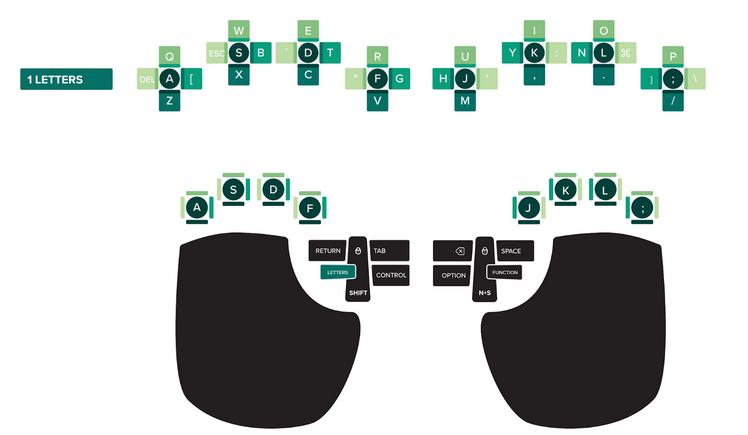
The Svalboard ships with QWERTY-, Dvorak- and Colemak-ish layouts. I am using the QWERTY-ish, shown here. The only things that tripped me up at first were b, t, n, and y, but everything else is pretty natural and where your brain expects it to be, finger-flick-wise. As you might expect, the layout is completely tweak-able in the software (QMK/Vial). Of course, since it’s not really possible for this keyboard to have key labels, the user needs to memorize the keymap or keep a chart nearby.
I was typing pretty quickly, to my surprise. And by that, I mean I topped out around 9 WPM on day one. The estimated time to get up to speed is just a couple of weeks, and I can see how that’s possible. Of course, you have to consider that I am already used to thumb clusters and true home-row typing, so that shortens the expected time to adapt. One thing I would have to get used to is using layers in addition to Shift, so that would personally add some extra time.
The default layers on the Svalboard are Alphabet, Numbers and Symbols, and Navigation, and they are accessed via thumb key. Accidentally entering other layers is my number one rookie mistake, but it is easy to return to the Alphabet layer by hitting Left Thumb Up. You can learn a ton more in the Svalboard Fitment Guide.
Thumbs Up
 So yes, the thumbs do a lot of work, but as a Kinesis Advantage user, I am fairly used to that. I’m even already used to having Shift under my left thumb, which is a happy coincidence. At this point, I am used to having Shift, Space, Backspace, Enter, and Control (and a few others) under my thumbs, so I am ahead of the game a bit.
So yes, the thumbs do a lot of work, but as a Kinesis Advantage user, I am fairly used to that. I’m even already used to having Shift under my left thumb, which is a happy coincidence. At this point, I am used to having Shift, Space, Backspace, Enter, and Control (and a few others) under my thumbs, so I am ahead of the game a bit.
But there is no real finesse necessary with the way I strike the thumb keys on my daily driver keyboards. With the Svalboard, each part of the digit does something different — the nail, the knuckle, the pad, and the bottom side.
So not only will you have to get used to having some common actions under your thumbs like Space, Backspace, and Enter, you’ll have the modifiers there as well. Your pinkies will thank you in short order.
And, Oh Yeah, It’s Mostly Open-Source
On the off-chance that I have failed to impress this upon you, the Svalboard is pretty much completely customizable. It’s also mostly open-source, which arguably makes it infinitely customizable. According to [Morgan], STLs and solid models are both available for download and should be reproducible on a hobbyist printer, all the pinouts are open, and the software is completely open-source. EDIT: The model here is open-source-for-customers.
Big thanks to [Morgan] for allowing me to try the Svalboard, because it truly is like no other keyboard I’ve ever used or will likely ever use again. If you have any questions or wish to support the project, be sure to check out the Svalboard Discord and look for @claussen.






















This is one of those things that I don’t know if I’d want unless I tried it for a bit first.
I’m idly wondering what would happen if you combined this layout with chord typing… though these days people seem more fond of predictive than chords.
Regarding relaxation level of the hands, do you have to hover your fingertips over those vertically actuated pads, or do they have sufficient resistance to allow you to rest them lightly as with a normal keyboard?
You can rest them — no need to hover.
I sönder hos much azeron was inspired by the datahand :)
I have tendonitis in the thumbs, the left thumb caused by chosing CTRL-B as the hot key for tmux.
I have since avoided chording as much as possible. Many F-function keys are underutilized and can be remapped for common tasks. Otherwise I explicitly use two hands for CTRL-C, etc.
I would love to use alternative keyboards…. but they tend towards chording — exactly wrong for me. Beware!
Svalboard doesn’t chord. Not unless you really really want to.
I think OP is using the term “chord” to refer to using ctrl key combinations, or indeed any usage that requires pressing two (or more) keys at once.
As far as Svalbard, it looks like extra “chording” (shifting) is needed for numbers and symbols.
Ok, fair. In that case there are some “chords”.
And yes, there are multiple layers, so you indeed do need to shift to them. But, they are lockable. (Right thumb up = mouse / F*, right thumb hard down = numbers and symbols, left thumb up = back to normal)
Do you already use some kind of unusual layout or do you really press your B key on a standard QWERTY keyboard with your left thumb?
Kristina, if you are interested in trying a new one-handed Bluetooth chord keyboard with 10 keys, I’m about to start selling the newest DecaTxt 3.0 keyboard and can send you one to review.
Wow, I didn’t know you were still making these. Always been a bit fascinated by them.
By the way there’s a typo at the bottom of your page “Try the UBS version” instead of “Try the USB version”