One of the more exciting prospects upon receiving one of the earliest Raspberry Pi boards back in 2012 was that it was a fully-functional desktop computer in the palm of your hand. In those far-off days, the Debian OS distro for the board wasn’t even yet called Raspbian, but it would run a full-on desktop on your TV and you could use it after a fashion to browse the web or do wordprocessing. It wasn’t in any way fast, but it was usable enough to be more than a novelty. I’ve said before on these pages that the Raspberry Pi folks’ key product is their OS rather than their computers. While they rarely have the fastest or highest spec hardware, you can depend on Raspberry Pi OS being updated and supported through the life of the board unlike many of their competitors. I can download their latest OS image and still run it on that 2012 board, which to me ranks as a very laudable achievement.
The OS They Don’t Really Tell You About
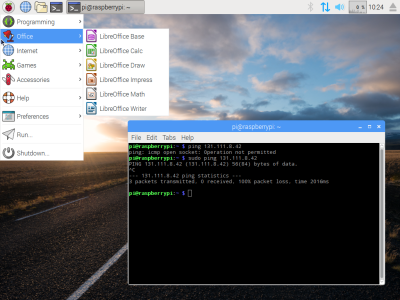
Raspberry Pi OS doesn’t run on any other ARM single board computers but their own, but it’s not quite accurate to say that it only runs on Raspberry Pi hardware. Since 2016 when it was launched as PIXEL, the folks in Cambridge have also maintained a PC version for 32-bit i386 computers, now called Raspberry Pi Desktop. It may be the Pi product they don’t talk about much, but you can still find it on their downloads page.
Like the ARM version, it’s based on Debian and presents as close as possible to the environment you’d find on your Pi. I’m interested to see whether it still lives up to the claim of being usable on older hardware, so I’ve downloaded a copy and installed it on my trusty 2007 Dell Inspiron 640. It rocks a 1.6 GHz Core Duo with 4 GB of memory and a SATA SSD so it’s not the lowest spec hardware on the block, but by 2023’s standard it represents a giveaway-spec old laptop. Can I use it as a daily driver? Let’s find out!
The first thing I noticed on downloading the ISO was that it’s dated July 2022 and is based upon Debian 11, Bullseye. This is the same Debian version as the current ARM distro for the Pi, but a year-old ISO leaves me with mild abandonware concerns. I made a note to be especially careful to run an apt upgrade on first boot.
Polished At First Sight, But A Little Unfinished At The Edges

The installation is extremely straightforward and very Debian in nature. You have all the choices and you can go off-piste should you wish, but the default options are pre-selected and thus it’s almost as simple as hitting return at every option. The first boot is familiar to seasoned Pi users, as you’re taken into locale and user creation screens but without the Pi configuration you’d find on the single board computers. Then it’s time to reboot, and after a not-too-long startup, you’re into the familiar Raspberry Pi desktop.
It’s LXDE-based so it’s a smooth experience on the Dell. Opening up the menu, we find the full Raspberry Pi suite of educational software, plus Chromium, and the LibreOffice productivity suite. There’s a graphical software package installer but it’s limited to a meagre selection of Pi-approved packages, so it’s off to apt should you wish for more. I did exactly that after upgrading my packages, choosing to download the GIMP graphics package. So I’ve installed the Raspberry Pi Desktop, and I’ve got a Debian system with LXDE and a few Pi extras. I can see it’s great for anyone using a Pi on a regular basis, and although the Dell is slow by 2023 standards it’s quick enough to be perfectly usable. It’s a conventional Linux desktop, however there are a few unexpected quirks even so. Out of the box there’s no binding from the Print Screen key to scrot, meaning I had a minor task chasing up how to do that.
So Raspberry Pi Desktop is a conventional Linux desktop for 32-bit Intel platforms, with a comfortingly familiar back-end, a very Pi-like interface, and none of the treacle slowness of an Ubuntu variant. You can use it as a daily driver, I did so, and you’ll find it an extremely basic but perfectly acceptable experience. I think I’ll leave it on the Dell, unlike the Lubuntu that was on the machine before it restores a bit of zip to the experience of a 14-year-old machine.
Endnote: The Daily Driver That Wasn’t
As a final note, this month’s Daily Drivers wasn’t supposed to feature this OS at all. Instead I was going to feature the open-source BeOS continuation, Haiku. I haven’t done that though, because despite a lot of work throughout the last month, enlisting the help of multiple hackerspace friends, and even asking for help online, I simply couldn’t get Haiku to reliably boot on any machine I tried. Between us we have the experience to get almost anything running, but this one defeated us. I am not however here to deliver a roasting to the OS for not working when I tried it, because this series is about using it as a day-to-day OS on real hardware, and I feel that Haiku or any other OS still deserves the chance to deliver that. Thus I’ll leave Haiku on the shelf for now, and come back to it again in the future when perhaps it will have a version which I can work with.
















Re:Haiku, have you have asked for help in Haiku´s forum ? Some installation options are a little different from what one would expect , but it has worked on the machines I´ve given to it. From old notebooks to more modern uefi based ones .
why not tiled wm ?
please port regolith os/wm and by happy
normal wm is not good for small screen
I use it on a netbook with 10″ screen and it’s ok for me. Although once I tried to install TWM just to try and it didn’t work.
As much as I don’t enjoy using RPiOS on a Pi, it’s the right choice to offer as a default. The ARM package list is fleshed out enough that an experienced tinkerer can easily install an alternative wm without headache (I’d assume this would be an easy apt install and mild config of bashrc) nowadays, but the traditional desktop is better to ease beginners, the primary target of the distro, into using something other than a Windows machine.
Re RasPi Desktop… I tried it out this weekend, and it was just fine. But it required a large number of changes to customize it to my personal liking (to be expected, I grant you), but if I’m going to that level of effort (including downloading updates over a slow network connection that my old equipment are likely to have) I’ll just start from the full OS current ISO and have everything I need for customization in one place.
I’ve recently begun using Haiku on my Dell XPS. I need to do a little dev work to get my track pad working though, it doesn’t tap to click or right click at all for now. Works well with an external mouse though.
“but it’s not quite accurate to say that it only runs on Raspberry Pi hardware”
Just as a matter of trivia, there’s a modified version that runs (mostly, anyway) on the Amlogic based AML-S905X-CC (Le Potato), which I discovered during the Great Pi Outage (GPiO?), to be readily available and very reasonably priced. I have a couple of “data presentation appliances” running on them.
It appears to have been produced for a set top box of some sort, given that it has an IR receiver on board.
https://libre.computer/products/aml-s905x-cc/
Great Pi Outage (GPiO?) 😁😂🤣🤣🤣
> This is the same Debian version as the current ARM distro for the Pi, but a year-old ISO leaves me with mild abandonware concerns.
I’d expect to see this updated when they finally release the bookworm image.
Another fantastic entry in my favourite series, this time a little closer to home. I have a ton of un-customized instances of this distro for silly projects around the house, and my 12 year old has set up an emulator on his, playing Descent, Doom, and other ancient games, as well as programming when the urge strikes him. Great, stable distro for a great, maybe not-so-stable computer.
I believe the ARM version is also still based on Bullseye, so no worries yet about abandonware.
Nice to see another entry in this series! I hope you manage to get Haiku running, and maybe try out a few other odd ones (ReactOS, ArcaOS, and RISC OS would be interesting to hear about)
I wish ReactOS would get out of alpha — it’s only been 20 years.
I’ll buy a Raspberry Pi when and if they ever put a second LAN port on it. For a homerouter, of course
There are a couple of CM4 variety boards that have this precise feature already. Take a look at dfrobot and seeedstudios.
> variety
* carrier. Damned software keyboards.
Just bought a bunch of edgerouterX dvices for around $15 each and put openwrt on them to upgrade various routers I look after. A bit of standardisation.
I use a lot of RPIs but I have more than one hammer.
Wow, where are you finding them for $15?
I stopped buying RasPis a lot before the scarcity and the crazy price inflation that followed; there are much better options out there at comparable if not inferior prices.
As an example, here’s a solution for a router.
https://www.friendlyelec.com/index.php?route=product/product&path=69&product_id=289
Hint: never use the OS image supplied by the board manufacturers, as they often stop any kind of updates after some time; always check if there is support from the folks at Armbian or DietPi, or other well known generic distros where applicable.
For example, here’s the relevant Armbian page for that board: https://www.armbian.com/nanopi-r6s/
I never tried the x86 version of Raspbian. Might have to load now into a VM for kicks. Thanks for your update.
I did try to use a RPI-400 as a desktop for awhile with PI OS. It is actually quite ‘usable’ as such. I booted from an external USB 3.0 500GB drive which made it feel much quicker (and reliable) than using of an SD card. I also ran it hard-wired instead of wifi. I can see where this could be very useful in a school environment …. or where-ever a cheap computer is desired. For basic programming, writing, web browsing … you have a very capable device, plus the option of extending it for basic sensor/camera/robotics interfacing. :) All for under $100.
Nice to see the RPI-4s surfacing again. I acquired 3 at the ‘normal’ selling price which will cover all the projects I am intending to work on this year.
I sit right now on a 400 ^^ with 240G SSD in a USB3 dock, the other browser tab plays video right now aswell, i do my correspondence and photostuff with it (without interrupting the video still playing!), so its a comfortable daily driver, especially if you check the power consumption of those “terminals” – i have a bit more infrastructure like NAS and a big intel machine aswell (and an eroding alpha…), but these are great daily drivers.i bought a whole bunch of them when they were still available, at a reasonable price (kit with mouse and all under 100€). Raspbian Pi OS is heavily optimized for this platform, you can get other distributions to run, but you will seriously miss performance.
for some 270 bucks or so i got a complete desktop setup (pi kit, ssd shell, ssd, 24″ monitor)
And a leftover SD card :D theyre nice and useful, but not as disk for an OS
I’d say theyre great for school-age young ones, even somehow mobile, thanks to HDMI you dont need to carry the monitor around.
BTW – mine isnt even overclocked though it would be easy – its fast enough for common usage
Cool!
I have two (5600X and 5900X based) desktops at hand, so no need for the RPI-400 as a desktop here. Also, I have a 2400G based file server setup. What I really bought the 400 for was the main board has all the connectors on one side. Ie. remove the motherboard, discard the rest… I thought I’d run into a project where that would come in handy…. Haven’t … yet :) .
I haven’t overclocked any of my RPI4s either. No reason to.
Hehe. my “leftover” 400s are also from some project, i just liked the concept without that little extra box, cabling is a bit weirder then, but the only desktop box is the usb hdd cradle now. not needed if you prefer sd-card booting *cough* .
just checked, main filesystem is 11%, /boot is at 20%. i got the ssds from a sale. 240G seems good enough. very important is (maybe?) firmware update/upgrade so it can boot from USB devices. And dont put the drive-connector into the only 2.0 port :D i always use this one for mouse.
The current firmware on the RPI-4s (and RPI-400) allow booting directly from USB. No SD cards needed, yesss :) . Of course always use a USB 3.0 port for this. I have a couple 24×7 RPI-4s that are using 500GB T5 and a 500GB T7 directly. No need for a powered hub with these small external SSDs. These RPI-4s run headless. I also tried using some of my old SATA SSDs with an Star Tech adapter cable which worked fine too. Unfortunately, higher density SSDs (1TB, 2TB, etc.) require a powered hub to operate properly. Or if you want to attach more than one SSD. I do wish the RPI folks would have added a higher amp power rail on the board to the USB ports to support just such usage. I’d rather just run one power cable instead of two to the wall…
That is Samsung T5 and T7 ….
the power rail wont fix it, how much current do you think an usb port can provide or take? take a look at the connector. my ssd is also powered extra, as they usually need more oomph on the 5V line than usual hdds. (around 2A). i think about 3……4A is really the limit for that connector. better less. i do run high-powered ham radios which play in the 20 amps range (+/-) and thats where diameter is needed. not for out-of-spec usb stuff. or simply too much of it. solid state is fast, but not really power saving. did you ever “burn” an eprom? then you get the idea….
USB 3.0 says 900ma max each. Pi-4 is 1.2A for ‘all’ peripherals (not individually, that’s combined). I have found just to use ‘known’ to work SSDs with mine if not using a powered hub. I have a Sabrent Rocket Nano sitting here which did not work well with the PI-4, works great with PCs/Laptops. I also tried to use a PI-4 as a ‘file server’ with a portable 4TB external HDD as a test. That did not go well either. It would start to spin up and PI would stop working or reboot. Now with a powered hub no problem, or if the drive had it’s own power plug. Kind of defeats the purpose though when you have to have more power cables to do what you want to do :) . I don’t think one needs 20A … but enough to power any modern SSD or HDD that you might want to hang off of it!
Amogos is a meme os also apparently based on raspbian?
Raspbian’s “explorer” often crashed on my installation (desktop symbols gone).
It also sometimes didn’t update visually when a file was moved/deleted/copied.
More than often, it had crashed during multiple, simultaneous copy operations.
FWIW, I wound up with antiX on the rescued Acer laptop, simply because it was the “tiny” Linux build that ran most happily on that box. Main thing it’s lacking is suspend/hibernate support; closing the lid currently forces rebooting. (That might not be curable on this hardware.)
I have antiX on the netbook I found for free in the e-waste bin. It’s fine, but after reading this article I am downloading Rasbian to give that a go. I already have a handful of Pi-based gizmos around the house, so if I can standardize on two distros (Rasbian and Linux Mint for my “real” computers) instead of three, that’s probably a good thing. Plenty of other hacking to do before I get into playing with OSes… like, after reading all these USB3 articles maybe I should try to hack this 19V netbook with USB3 charging???
Just download the Debian 32-bit net install image. Install it with the LXDE desktop environment. And just like that, you got yourself a great lightweight 32-bit OS that does everything that the Raspberry Pi x86 OS does.