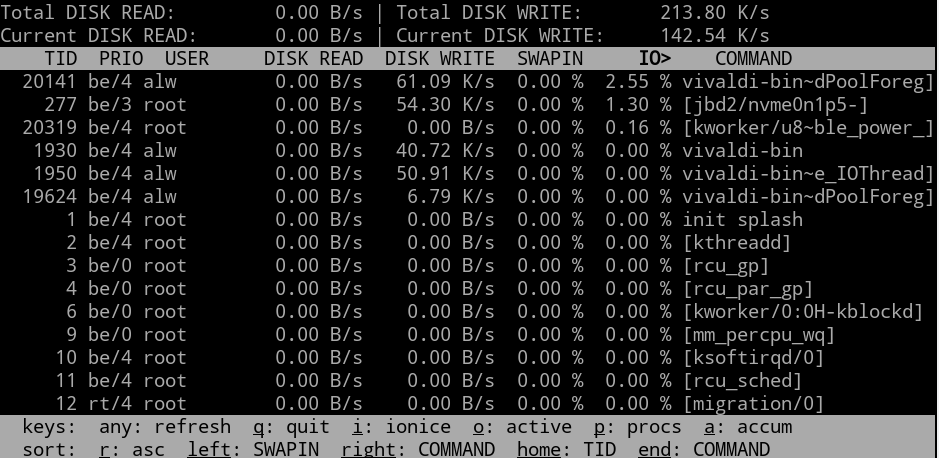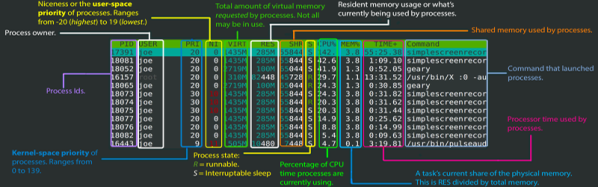The Raspberry Pi has been used for many things over its lifetime, and we’re guessing that many of you will have one in perhaps its most common configuration, as a small server. [Thibault] has a Pi 4 in this role, and it’s used to back up the data from his VPS in a data centre. The Pi 4 may be small and relatively affordable, but it’s no slouch in computing terms, so he was extremely surprised to see it showing a transfer speed in bytes per second rather than kilobytes or megabytes. What was up? He set out to find the bottleneck.
We’re treated to a methodical step-through of all the constituent parts of the infrastructure between the data centre and the disk, and all of them show the speeds expected. Eventually, the focus shifts to the encryption he’s using, both on the USB disk connected to the Pi and within the backup program he’s using. As it turns out, while the Pi is good at many things, encryption is not its strong point. Some work with htop shows the cores maxed out as it tries to work with encrypted data, and he’s found the bottleneck.
To show just how useful a Pi server can be without the encryption, we’re using an early model to crunch a massive language corpus.
Header image: macrophile, CC BY 2.0.