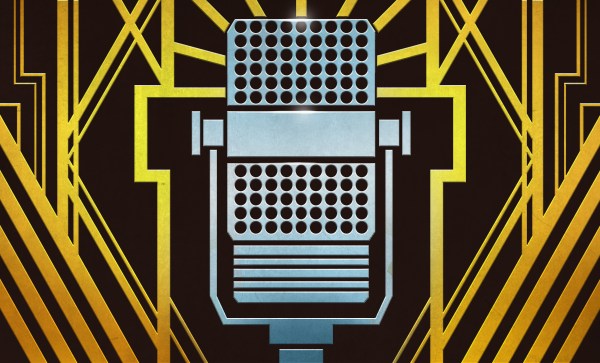If you’re unfamiliar with Beyblades, they’re a simple toy. They consist of spinning tops, which are designed to “fight” in arenas by knocking each other around. While the off-the-shelf models are deemed safe enough for children to play with, [Jon Bringus] decided to take the danger level up a few notches with some custom launchers of his own design.
[Jon]’s project started with some of the early metal Beyblades, which are traditionally launched with a small geared ripcord device. He soon realized he could up the action by doing one simple thing—spinning the tops far faster than the manufacturer ever intended. More rotational speed equals more kinetic energy equals more legal liability fun, or so the equation goes.
The design for [Jon’s] “WMD Launcher” is straightforward enough—he combined a lawnmower pull starter with a 12:1 geartrain to turn the Beyblades at truly ludicrous speeds. It’s basic engineering — a couple of 3D-printed gears do the job — but the results are hilarious. The tops begin to emit loud noises as they turn in combat, and some move so fast and erratically that they won’t even stay inside the arena. Protective eyewear is virtually mandatory. Files are on Printables for those eager to build one at home.
Yes, ruining a game of Beyblades is as simple as building an irresponsibly fast launcher. You needn’t even use some fancy brushless motor to hurt yourself — just a little gearing is enough to cause havoc. We’ve featured similar work on this topic before, too. Video after the break.
Continue reading “BeyBlades Made Ever More Dangerous With 3D Printing”