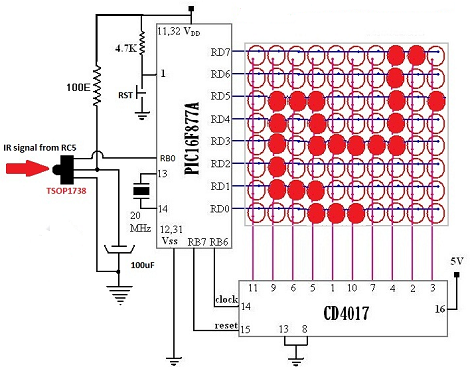Laziness sometimes spawns the greatest inventions. Making things to reduce effort on your part is quite possibly one of the greatest motivators out there. So when [Kyle] had to get out of bed in order to turn off Netflix on his computer… He decided to do something about it.
He already had an Apple remote, which we have to admit, is a nice, simple and elegant control stick — so he decided to interface with it in order to control his non-Apple computer. He quickly made up a simple PCB up using the good ‘ol toner transfer method, and then populated it with a Bareduino, a CP2102 USB 2.0 to TTL UART 6PIN Serial Converter, an IR receiver, a USB jack, header pins, and a few LED and tactile switches.
It’s a bit tricky to upload the code (you have to remove the jumper block) but then it’s just a matter of connecting to it and transferring it over with the Arduino IDE. The Instructable is a bit short, but [Kyle] promises if you’re really interested he’ll help out with any questions you might have!