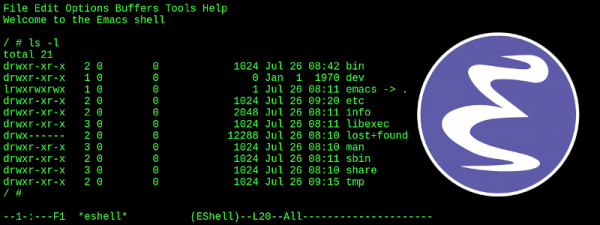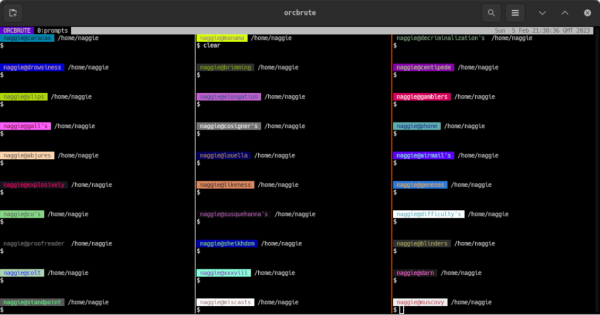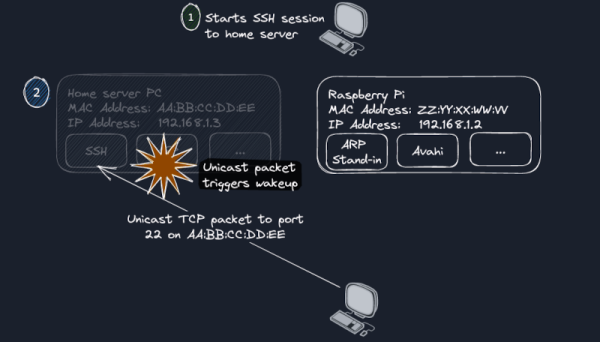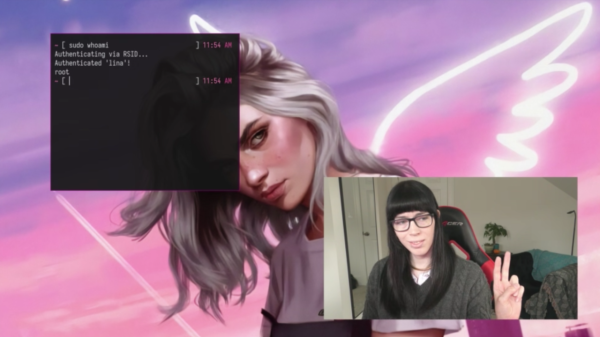An old joke is that Emacs is a text editor with an operating system included, given that its extensibility and customization often goes far beyond traditional text editors. Part of its well-earned reputation comes from being built in Lisp which allows it to be expanded to do almost anything. Despite this in-joke in the community, though, you will still need an actual operating system to run it, but not much more than that.
This project uses User-Mode Linux (UML) as a foundation to load almost nothing other than an Emacs editor. UML is a virtualization technology that allows running multiple Linux kernel instances as separate virtual machines, so once the Linux environment is started and Emacs is compiled, the virtual machine can essentially boot straight into an Emacs environment. Some tools are needed outside of the Linux kernel like mount which allows the virtual file system to access the files needed to build Emacs, but as far as lightweight or minimalist Linux distributions go this one definitely gets at least an honorable mention.
While UML is virtualization software rather than a full-fledged Linux distribution, we would expect a similarly minimalist build could easily be done with something more hardware-based like Linux From Scratch. Emacs has been around for so long and had such a wide reach that it’s difficult to imagine a world without it. Even in more modern technology like browsers, knowing a little bit about Emacs can be an extremely powerful tool.