“It’s not a bomb,” the mailman whispered to himself as he reached for [atxguitarist]’s mailbox, giving a nervous glance at the small black box stuck to the side. “This is THAT house, it’s not a bomb. I’m sure it’s not a bomb,” he muttered as a cold bead of sweat ran down his neck. His hand approached slowly, shakily. The mailman gathered courage, then, in a single quick movement, opened the box. He sighed relief as nothing happened. Somewhere in [atxguitarist]’s house a recording wailed “You’ve got mail!”
The mailbox enhancement in question is a hacked Amazon Dash Button in a project box. When the door of the mailbox is opened, a magnetic reed switch simulates a button press on the Dash. The Dash transmodulates the signal into WiFi pixies which are received by a Raspberry Pi. The Pi’s sole purpose in life is to run a 24-line Python script that plays the famous sound from AOL’s mail software and sends a notification to his phone.
Aside from unnerving the mailman, it’s a cool hack and keeps you from slugging it out there in the cold or rain to witness an empty box.
Continue reading “Make Your Mailman Nervous With A Wifi Enabled Mailbox”


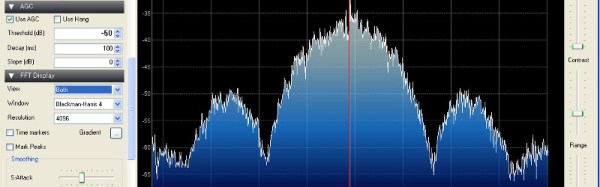

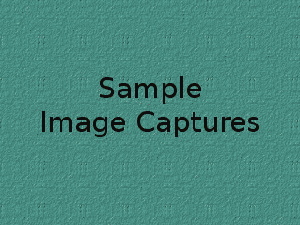

 It is nothing more than a metal book holder – the kind you are likely to pick up a pair for a few bucks at a charity shop or flea market. He was lucky to also snag a
It is nothing more than a metal book holder – the kind you are likely to pick up a pair for a few bucks at a charity shop or flea market. He was lucky to also snag a 











