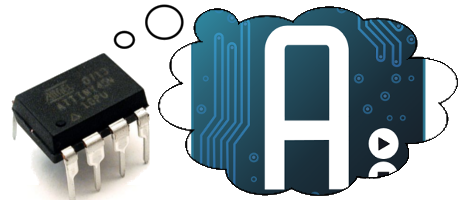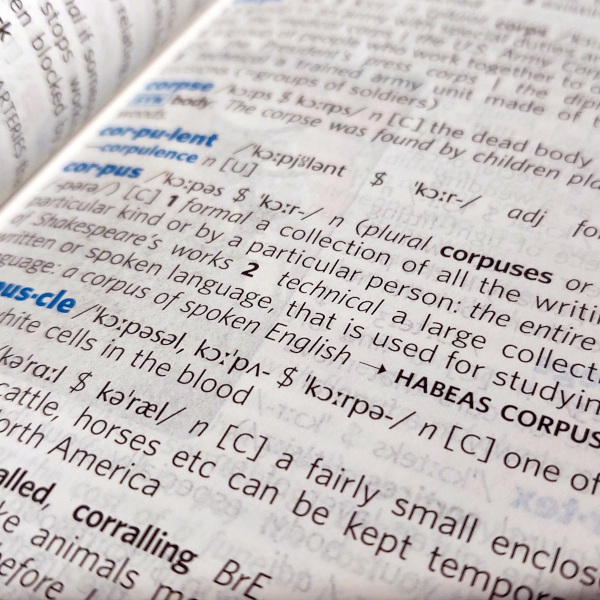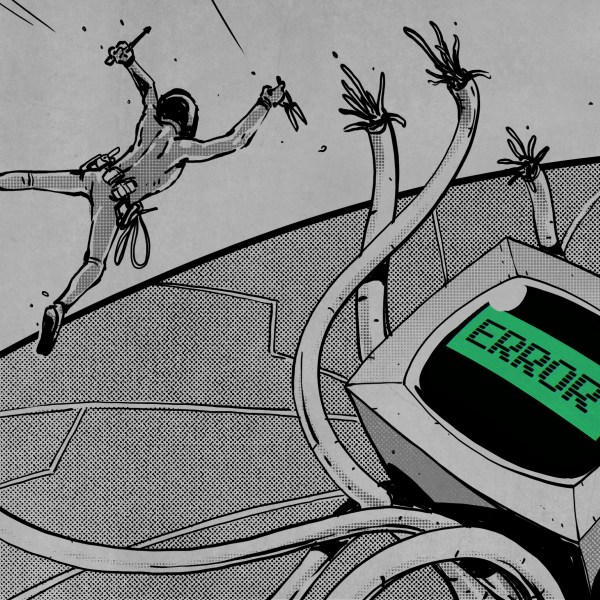Looking to use his Arduino when on-the-go, [Oleg] has been working on a way to use the Android ADK terminal emulator with the Arduino. The Android side uses ADK features along with a custom application. [Oleg] received help from his friend [Victor] when developing the program for Android (you can check out our own Android Development tutorials if you’re interested in learning how this is done). The .apk file is available for download, but they’re waiting to release the source code until they can clean it up and get some of the gnarly bugs out of the beta version.
A USB host shield for the Arduino is needed to connect to an Android hand set. You’ll be able to send and receive strings via the terminal, with support for carriage return and life feed characters. Unfortunately this doesn’t allow you to change, compile, or write sketches to the Arduino. But it might come in very handy when trouble shooting a project when a computer is not around, or just for using an Android phone as an output.