Yes, finally, and after years of work and countless people complaining on forums, there is a proper, official display for the Raspberry Pi.
It’s a 7-inch display, 800 x 480 pixel resolution, 24-bit color, and has 10-point multitouch. Drivers for the display are already available with a simple call of sudo apt-get update, and the display itself is available at Newark, the Pi Store (sold out) and Element14. There’s even a case available, and a stand ready to be sent off to a 3D printer.
As for why it took so long for the Raspberry Pi foundation to introduce an official display for the Pi, the answer should not be surprising for any engineer. It’s EMC, or electromagnetic compliance. The DPI (Display Parallel Interface) for the Pi, presented on the expansion header and used by the GertVGA adapter allows any Pi to drive two displays at 1920 x 1024, 60FPS. This DPI interface is an electrical nightmare that spews RF interference everywhere it goes.
 The new display could have used the DSI (Display Serial Interface) adapter, or the small connector on the Pi that is not the camera connector. DSI displays are purpose-built for specific devices, though, and aren’t something that would or should be used in a device that will be manufactured for years to come. The best solution, and the design the Raspberry Pi foundation chose to go with, is a DPI display and an adapter that converts the Pi’s DSI output to something the display can understand.
The new display could have used the DSI (Display Serial Interface) adapter, or the small connector on the Pi that is not the camera connector. DSI displays are purpose-built for specific devices, though, and aren’t something that would or should be used in a device that will be manufactured for years to come. The best solution, and the design the Raspberry Pi foundation chose to go with, is a DPI display and an adapter that converts the Pi’s DSI output to something the display can understand.
The solution the Pi foundation eventually settled on is an adapter board that converts the DSI bus to DPI signalling. This of course requires an extra PCB, and the Foundation provided mounting holes so a Pi can connect directly to it.
While this is the first display to make use of the DSI interface, it will assuredly not be the last. The Pi Foundation has given us a way to use the DSI connector to drive cheap DPI displays. While the 800×480 resolution of the official display may be a bit small, there will undoubtedly be a few hardcore tinkerers out there that will take this adapter board and repurpose it for larger displays.
[Alex Eames] got his hands on the Pi Display a few weeks ago, you can check out his introductory video below.
Continue reading “Finally, An Official Display For The Raspberry Pi” →




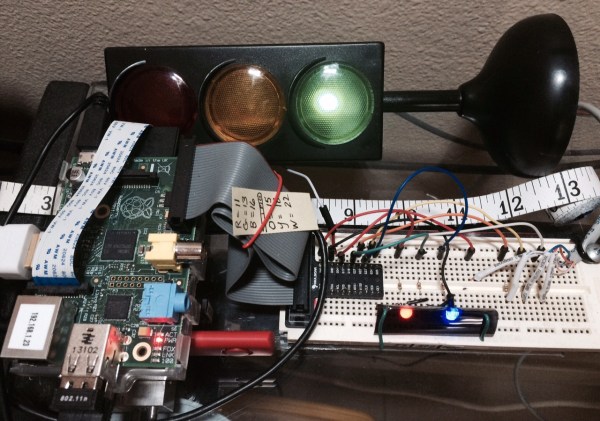

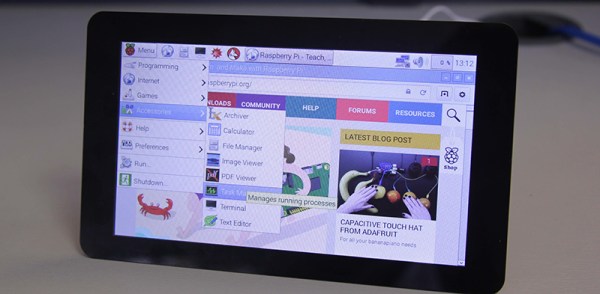
 The new display could have used the DSI (Display Serial Interface) adapter, or the small connector on the Pi that is not the camera connector. DSI displays are purpose-built for specific devices, though, and aren’t something that would or should be used in a device that will be manufactured for years to come. The best solution, and the design the Raspberry Pi foundation chose to go with, is a DPI display and an adapter that converts the Pi’s DSI output to something the display can understand.
The new display could have used the DSI (Display Serial Interface) adapter, or the small connector on the Pi that is not the camera connector. DSI displays are purpose-built for specific devices, though, and aren’t something that would or should be used in a device that will be manufactured for years to come. The best solution, and the design the Raspberry Pi foundation chose to go with, is a DPI display and an adapter that converts the Pi’s DSI output to something the display can understand.









