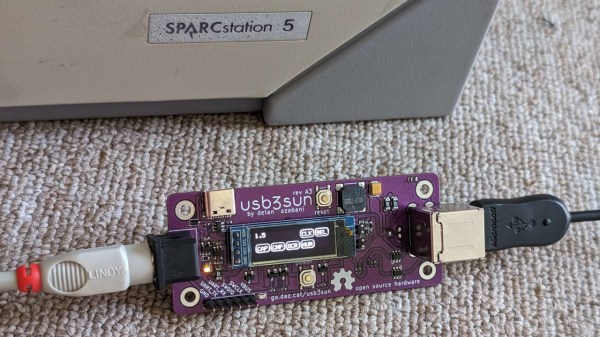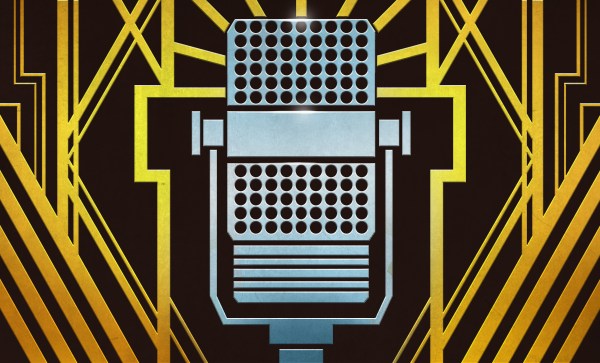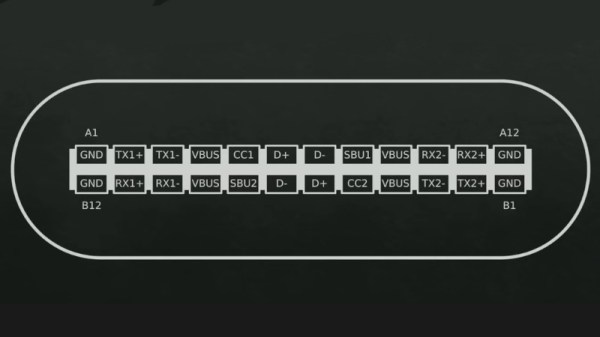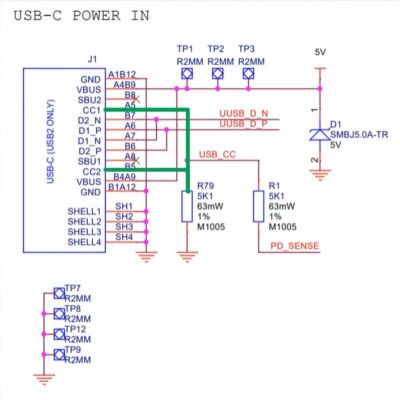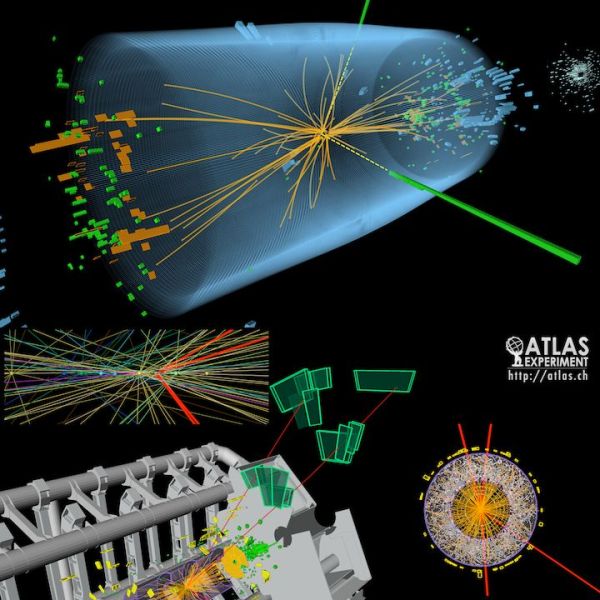Got a SPARCstation? You might have had to deal with the proprietary DIN port used for keyboard and mouse input. However, you need not look for outdated hardware anymore – we’ve recently found an adapter project called [usb3sun], which lets you use a regular USB keyboard and mouse instead! Designed by [delan] from [the funny computer museum], the usb3sun adapter is featureful, open-source, and even comes with four blog posts describing its inner workings and development process!
Based on a Pi Pico board, this adapter has a ton of quality of life features – an OLED screen for status display, extra USB port and headers for debugging, a buzzer to emulate bell and click functions, power LEDs, and all the ports you would expect. The OLED screen is needed just because of how many features this adapter’s firmware has, and you’re bound to get more – the [usb3sun] firmware is being actively updated to this day. It’s as if this adapter aims to do all it possibly could help you with – for instance, one of the firmware updates has added idprom reprogramming features, which, as [delan] tells us, lets you boot your workstation with a dead NVRAM battery.
You can order the adapter PCBs yourself, you can breadboard it by following detailed instructions from [delan], or you can get a fully assembled and tested [usb3sun] adapter on Tindie! This adapter will seriously help you in your SPARCstation forays, and, if you don’t happen to own a SPARCstation, you can always emulate SunOS.