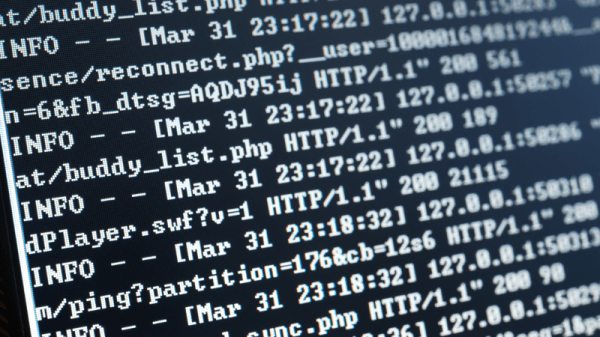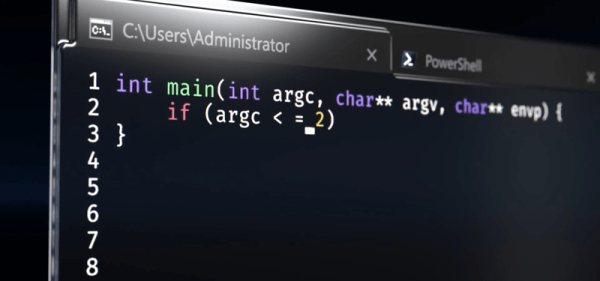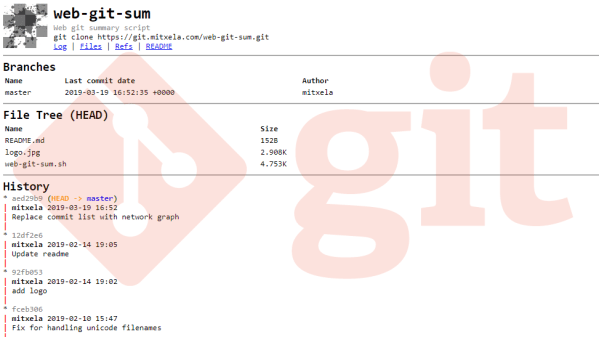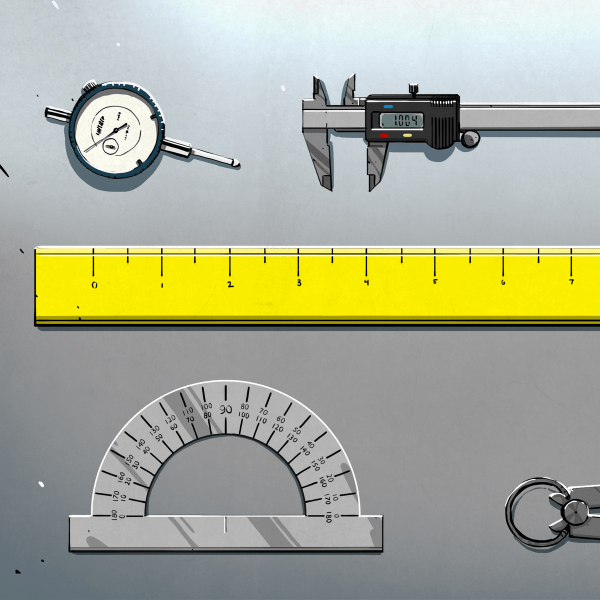At first glance, it might not seem to make sense to write shell scripts in C/C++. After all, the whole point to a shell script is to knock out something quick and dirty. However, there are cases where you might want to write a quick C program to do something that would be hard to do in a traditional scripting language, perhaps you have a library that makes the job easier, or maybe you just know C and can knock it out faster.
While it is true that C generates executables, so there’s no need for a script, usually, the setup to build an executable is not what you want to spend your time on when you are just trying to get something done. In addition, scripts are largely portable. But sending an executable to someone else is fairly risky — but your in luck because C shell scripts can be shared as… well, as scripts. One option is to use a C interpreter like Cling. This is especially common when you are using something like Jupyter notebook. However, it is another piece of software you need on the user’s system. It would be nice to not depend on anything other than the system C compiler which is most likely gcc.
Luckily, there are a few ways to do this and none of them are especially hard. Even if you don’t want to actually script in C, understanding how to get there can be illustrative.
Continue reading “Linux Fu: Shell Scripts In C, C++, And Others”