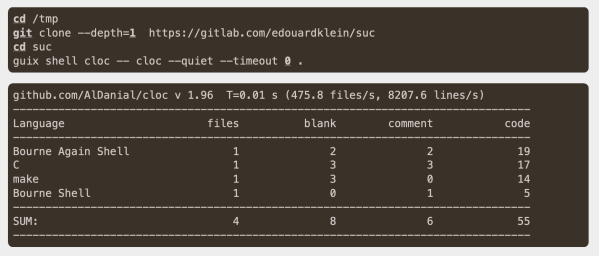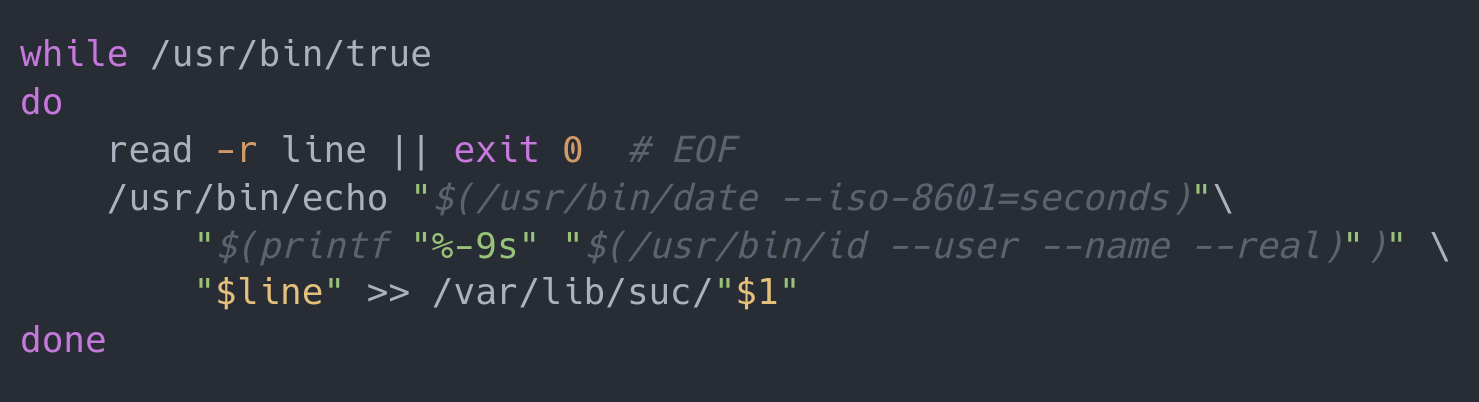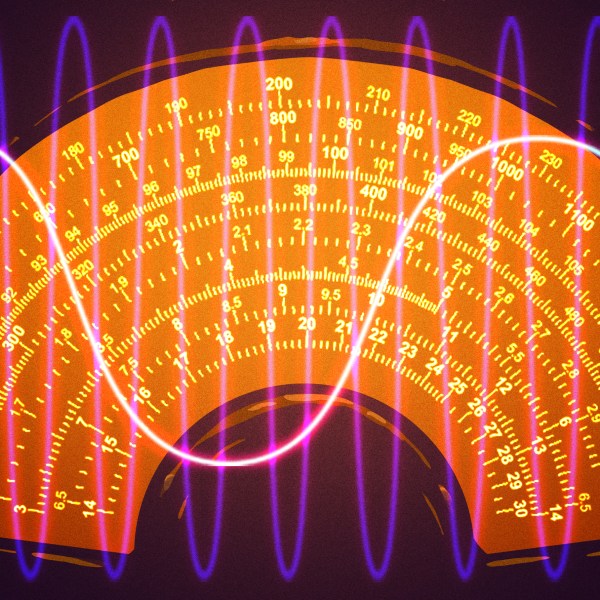Bash is great for automating little tasks, but sometimes a little script you think will take a minute to write turns into a half hour or more. This is the story of one of those half-hour scripts.
I have too many 3D printers. In particular, I have three that are almost — but not exactly — the same, so each one has a slightly different build process when I want to update their firmware. In all fairness, one of those printers is heading out the door soon, but I’ll probably still wind up building firmware images for it.
My initial process was painful. I have a special directory with the four files needed to configure Marlin for each machine. I copy all four files and ask PlatformIO to perform the build. Usually, it succeeds and gives me a file that looks like firmware-yyyyddmmhhmm.bin or something like that.
The problem is that the build process doesn’t know which of the three machines is the target: Sulu, Checkov, or Fraiser. (Long story.) So, I manually look at the file name, copy it, and rename it. Of course, this is an error-prone process, and I’m basically lazy, so I decided to write a script to do it. I figured it would take just a minute to bundle up all the steps. I was wrong.