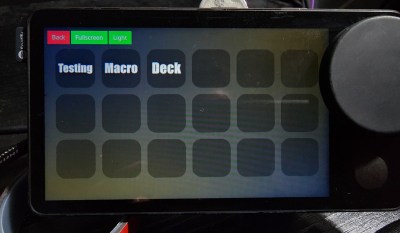USB drives are incredibly useful, both storing files for transport between different computers and for creating bootable drives that let us use or install other operating systems on our computers. While online file storage systems like Dropbox and Google Drive have taken over a large percentage of the former task from USB drives, they have not been able to act as bootable media, ensuring that each of us have a few jump drives lying around. That might not be the case anymore, though, as this guide is the first we know of to be able to use Google Drive to boot to a Linux system.
Unlike the tried-and-true jump drive methods, however, this process is not straightforward at all. It relies on two keys, the first of which is FUSE which allows a filesystem to be created in userspace. The second is exploiting a step in boot process of Linux systems where the kernel unpacks a temporary filesystem, called initramfs, in order to load the real filesystem. Normally a user doesn’t interact much with this step, but that doesn’t mean it’s impossible. A tool called dracut allows using an existing Linux installation to build a custom initramfs and in this case, the custom initramfs is built to include the proper support for both networking and FUSE.
The proof of concept in this demonstration originally ran in a container, using an existing project called google-drive-ocamlfuse to interact with Google Drive itself. From there, after sorting out some issues with root access, networking, malfunctioning symlinks, and various timeouts on the (perhaps predictably) slow system, the whole contraption was moved over to a laptop so it could be tested on real hardware. Everything runs, and although the original creator of this behemoth admits it is a bit “silly” they note that there may be some real-world use cases for something like this. We still won’t expect everyone to throw out their jump drives anytime soon, though. If you’re not feeling like your Linux skills are up to the challenge of something like this, we’d recommend you start with our own [Al Williams]’s Linux Fu series.