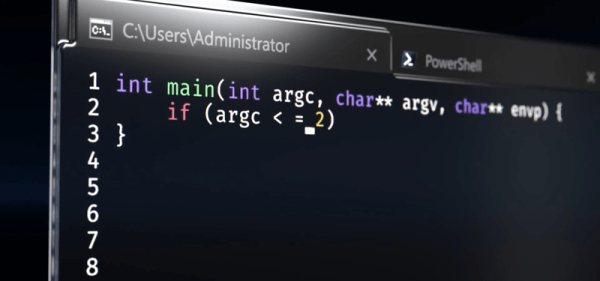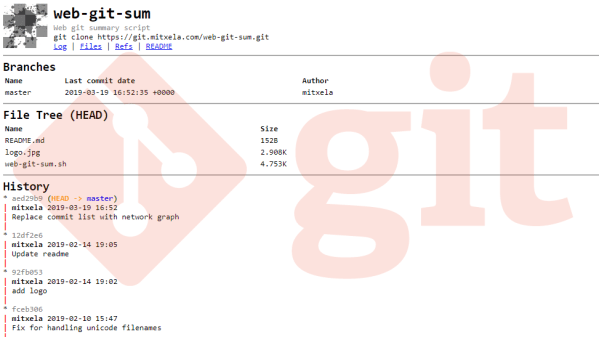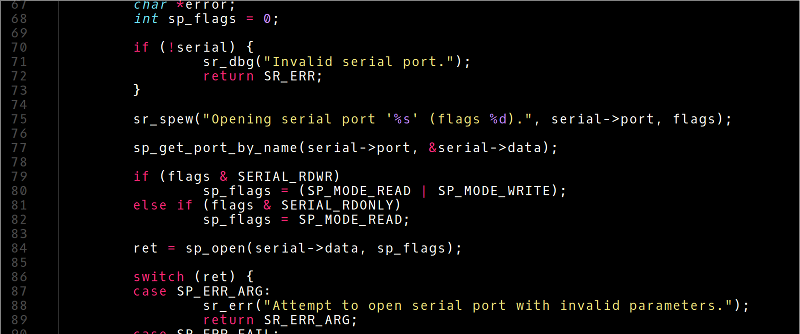Windows 10 — the operating system people love to hate or hate to love. Even if you’re a Linux die-hard, it is a fair bet that your workplace uses it and that you have friends and family members that need help forcing you to use Windows at least some times. If you prefer a command line — or even just find a place where you have to use the command line, you might find the classic Windows shell a bit anemic. Some of that’s the shell’s fault, but some of it is the Windows console which is — sort of — the terminal program that runs various Windows text-based programs. If you have the creator update channel on Windows 10, though, there have been some recent improvements to the console and the Linux system that will eventually trickle down to the mainstream users.
What’s New?
So what’s new? According to Microsoft, they’ve improved the call interface to make the following things work correctly (along with “many others”):
- Core tools: apt, sed, grep, awk, top, tmux, ssh, scp, etc.
- Shells: Bash, zsh, fish, etc.
- Dev tools: vim, emacs, nano, git, gdb, etc.
- Languages & platforms: Node.js & npm, Ruby & Gems, Java & Maven, Python & Pip, C/C++, C# &
- .NET Core & Nuget, Go, Rust, Haskell, Elixir/Erlang, etc.
- Systems & Services: sshd, Apache, lighttpd, nginx, MySQL, PostgreSQL
The changes to the console are mostly surrounding escape sequences, colors, and mouse support. The API changes included things like allowing certain non-administrative users to create symlinks. We’ve made X Windows work with Windows (using a third-party X server) and Microsoft acknowledges that it has been done. However, they still don’t support it officially.