Last time, I assembled a Python object representing a Rigol oscilloscope. Manipulating the object communicates with the scope over the network. But my original goal was to build a little GUI window to sit next to the scope’s web interface. Had I stuck with C++ or even C, I would probably have just defaulted to Qt or maybe FLTK. I’ve used WxWidgets, too, and other than how many “extra” things you want, these are all easy enough to use. However, I had written the code in Python, so I had to make a choice.
Granted, many of these toolkits have Python bindings — PyQt, PySide, and wxPython come to mind. However, the defacto GUI framework for Python is Tkinter, a wrapper around Tk that is relatively simple to use. So, I elected to go with that. I did consider PySimpleGUI, which is, as the name implies, simple. It is attractive because it wraps tkinter, Qt, WxPython, or Remi (another toolkit), so you don’t have to pick one immediately. However, I decided to stay conservative and stuck with Tkinter. PySimpleGUI does have a very sophisticated GUI designer, though.
About Tkinter
The Tkinter toolkit lets you create widgets (like buttons, for example) and give them a parent, such as a window or a frame. There is a top-level window that you’ll probably start with. Once you create a widget, you make it appear in the parent widget using one of three layout methods:
- Absolute or relative coordinates in the container
- “Pack” to the top, bottom, left, or right of the container
- Row and column coordinates, treating the container like a grid
The main window is available from the Tk() method:
import tkinter as tk
root=tk.Tk()
root.title('Example Program')
button=tk.Button(root, text="Goodbye!", command=root.destroy)
button.pack(side='left')
root.mainloop()
That’s about the simplest example. Make a button and close the program when you push it. The mainloop call handles the event loop common in GUI programs.

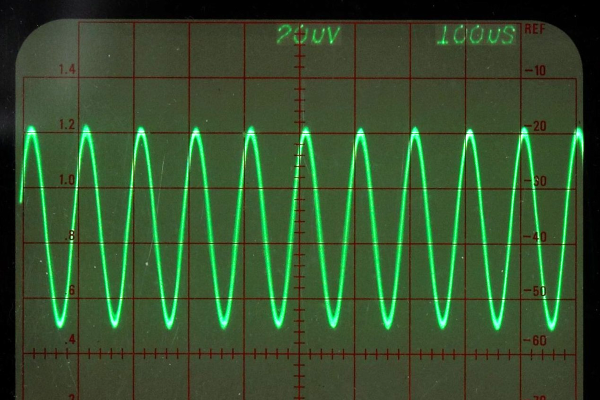
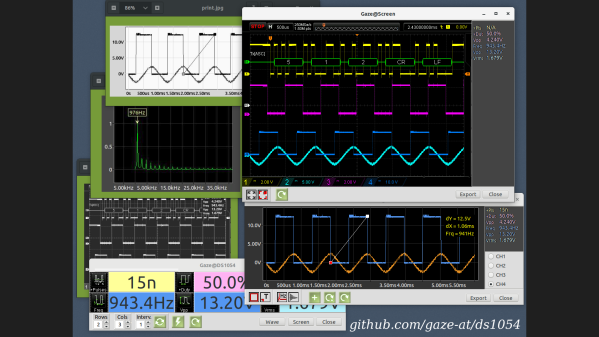


![A GPIB/IEEE488 plug. Alkamid [CC BY-SA 3.], via Wikimedia Commons](https://hackaday.com/wp-content/uploads/2016/10/a_gpib_plug.jpg?w=400)
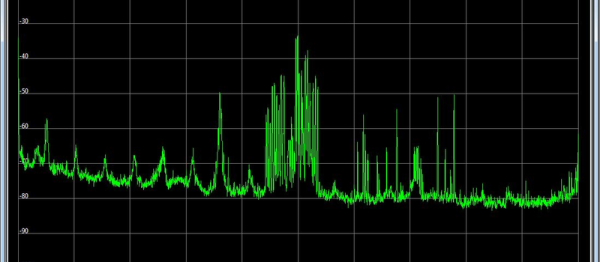
 If your scope is relatively recent, like this side of the late 1990s, it might support National Instrument’s
If your scope is relatively recent, like this side of the late 1990s, it might support National Instrument’s 








