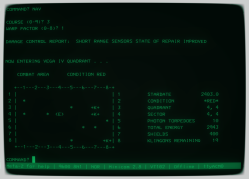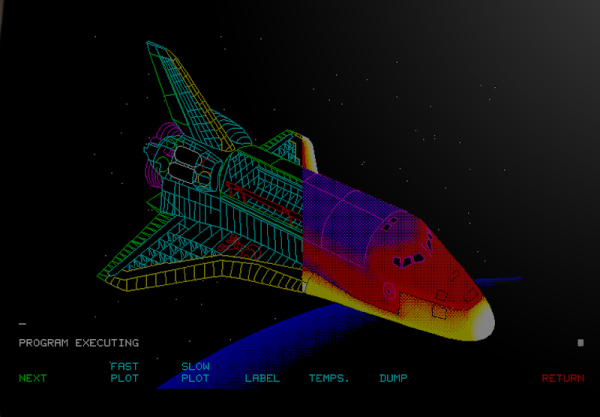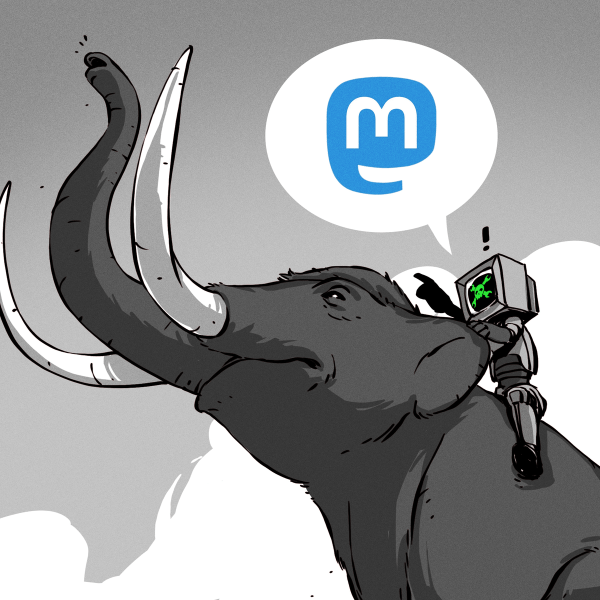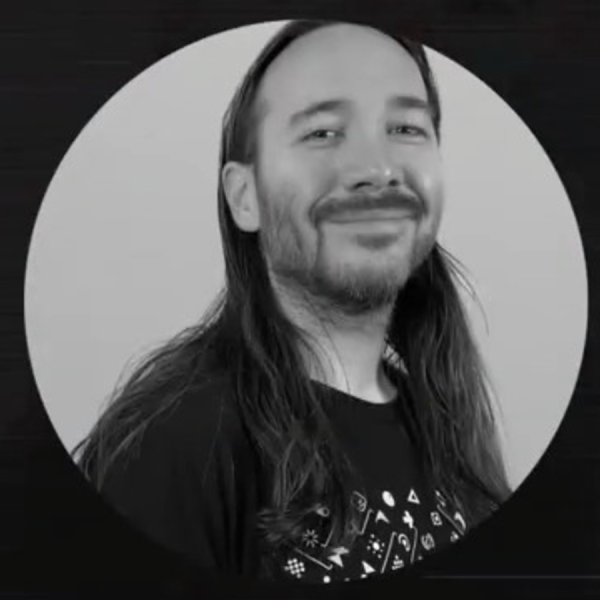Ok, so the title isn’t as catchy as “Back to the Future,” but my guess is a lot of people who are advanced Linux users have — at least — a slight interest in retrocomputing. You’d like an Altair, but not for $10,000. You can build replicas of varying fidelities, of course. You can also just emulate the machine or a similar CP/M machine in software. There are many 8080 or Z80 emulators out there, ranging from SIMH to MAME. Most of these will run on Linux or — at the least — WINE. However, depending on your goals, you should consider RunCPM. Why? It runs on many platforms, including, of course, Linux and other desktop systems. But it also will work with the Arduino, Teensy, ESP32, or STM32 processors. There is also experimental support for SAM4S and Cyclone II FPGAs.
It’s pretty interesting to have one system that will work across PCs and embedded hardware. What’s more is that, at least on Linux, the file system is directly translated (sort of), so you don’t have to use tricks or special software to transfer files to and from CP/M. It is almost like giving Linux the ability to run CP/M software. You still have to have virtual disks, but they are nothing more than directories with normal files in them.
Goals
Of course, if your goal is to simulate a system and you want to have 180 kB floppies or whatever, then the direct file system isn’t a benefit. But if you want to use CP/M software for education, nostalgia, or cross-development, this is the way to go, in my opinion.
It isn’t just the file system, either. If you need a quick utility inside your bogus CP/M environment, you can write it in Lua, at least on desktop systems. On the Arduino, you can access digital and analog I/O. Theoretically, you could deploy an embedded Altair for some real purpose fairly cheaply. Continue reading “Linux Fu: Forward To The Past!”