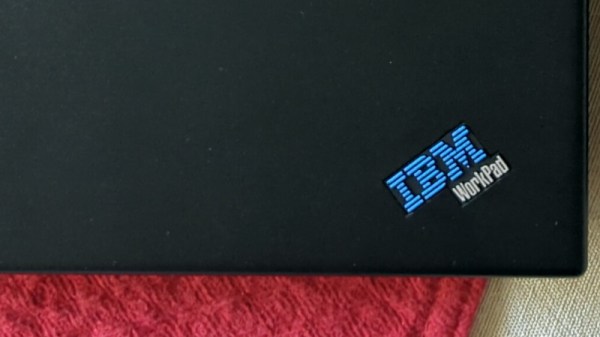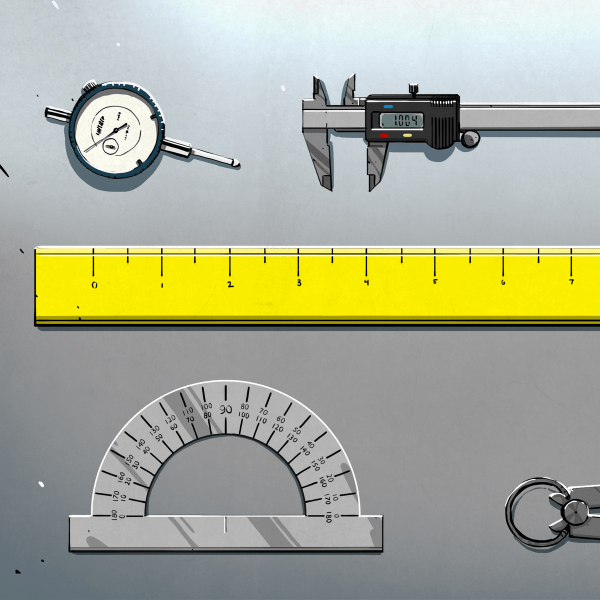We’re used to our laptop computers here in 2022 being ultra-portable, super-powerful, and with impressively long battery lives. It’s easy to forget then that there was a time when from those three features the laptop user could usually expect only one of them in their device. Powerful laptops were the size of paving slabs and had battery lives measured in minutes, while anything small usually had disappointing performance or yet again a minuscule power budget.
In the late 1990s manufacturers saw a way out of this in Microsoft’s Windows CE, which would run on modest hardware without drinking power. Several devices made it to market, among them one from IBM which [OldVCR] has taken a look at. It makes for an interesting trip down one of those dead-end side roads in computing history.
 In the box bought through an online auction is a tiny laptop that screams IBM, we’d identify it as a ThinkPad immediately if it wasn’t for that brand being absent. This is an IBM WorkPad, a baby sibling of the ThinkPad line intended as a companion device. This one has a reduced spec screen and an NEC MIPS processor, with Windows CE on a ROM SODIMM accessible through a cover on the underside. For us in 2022 MIPS processors based on the open-sourced MIPS ISA are found in low-end webcams and routers, but back then it was a real contender. The article goes into some detail on the various families of chips from that time, which is worth a read in itself.
In the box bought through an online auction is a tiny laptop that screams IBM, we’d identify it as a ThinkPad immediately if it wasn’t for that brand being absent. This is an IBM WorkPad, a baby sibling of the ThinkPad line intended as a companion device. This one has a reduced spec screen and an NEC MIPS processor, with Windows CE on a ROM SODIMM accessible through a cover on the underside. For us in 2022 MIPS processors based on the open-sourced MIPS ISA are found in low-end webcams and routers, but back then it was a real contender. The article goes into some detail on the various families of chips from that time, which is worth a read in itself.
We remember these laptops, and while the IBM one was unaffordable there was a COMPAQ competitor which did seem tempting for on-the-road work. They failed to make an impact due to being marketed as a high-end executive’s toy rather than a mass-market computer, and they were seen off as “real” laptops became more affordable. A second-hand HP Omnibook 800 did the ultra-portable job on this bench instead.
The industry had various attempts at cracking this market, most notably with the netbooks which appeared a few years after the WorkPad was produced. It was left to Google to reinvent the ultra-portable non-Intel laptop as an internet appliance with their Chromebooks before they would become a mass-market device, but the WorkPad remains a tantalizing glimpse of what might have been.
Windows CE occasionally makes an appearance here, and yes, it runs DOOM.