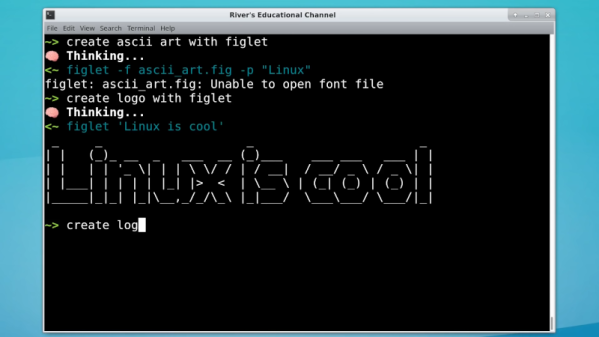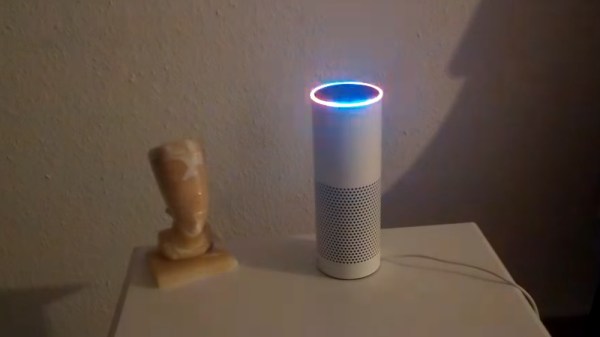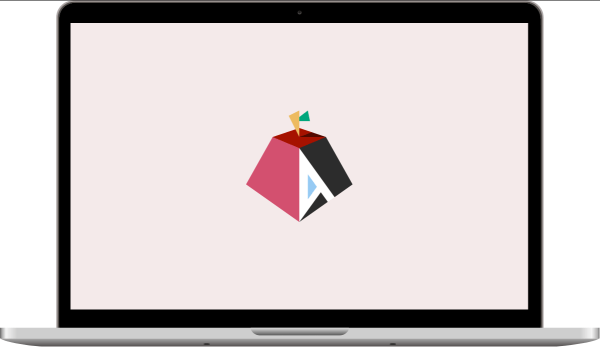These days, embedded systems often have networks and that can make them significantly more complex. Networks are usually pretty nondeterministic and there are a variety of oddball conditions. For example, when your public-access pick and place machine gets written up on Hackaday and you suddenly get a 50X surge in traffic, how does your network stack handle it? While there’s no silver bullet for network testing, there are some tricks that can make it easier and one of those is the tcpreplay utilities that allow you to record complex network traffic and then play it back in a variety of ways. This has many benefits, especially if you manage to capture that one thing that triggers bad behavior sporadically. Being able to play it back on demand can speed up diagnostics considerably.
General Idea
You probably know that tcpdump allows you to grab packet captures from a network interface and save them to a file. If you prefer a GUI, you probably use Wireshark, which uses the same underlying library (libpcap) to grab the data. In fact, you can capture data using tcpdump and look at it with Wireshark, although there are other tools like tcptrace or Ngrep that can work with the output, also.
While the output of the command can be a little cryptic without tool support, a program called tcpreplay can take that data and feed it back in a variety of ways. Of course, you can modify the file first — there are tools to make that easier and — if you need to — you can craft your own network traffic by hand or using one of a variety of tools. This process is often called “packet crafting.”
Continue reading “Linux Fu: A Little Bit Of (Network) History Repeating Itself”