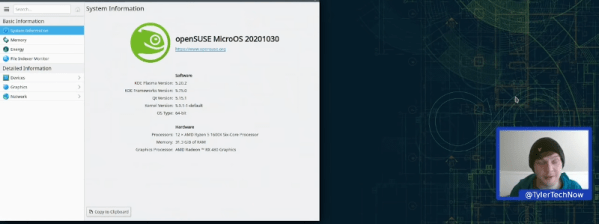On Tuesday, December 8th, Red Hat and CentOS announced the end of CentOS 8. To be specific, CentOS 8 will reach end of life at the end of 2021, 8 years ahead of schedule. To really understand what that means, and how we got here, it’s worth taking a trip down memory lane, and looking at how the history of Red Hat Enterprise Linux (RHEL), CentOS, and IBM are intertwined.
Linux Hacks574 Articles
DevTerm Beats Cyberdeck Builders To The Punch
What makes a cyberdeck? Looking as though it came from an alternate reality version of the 1980s is a good start, but certainly isn’t required. If you’re really trying to adhere to the cyberpunk ethos, any good deck should be modular enough that it can be easily repaired and upgraded over time. In fact, if it’s not in a constant state of evolution and flux, you’ve probably done something wrong. If you can hit those goals and make it look retro-futuristic at the same time, even better.
Which is why the Clockwork DevTerm is such an interesting device. It ticks off nearly every box that the custom cyberdeck builds we’ve covered over the last couple years have, while at the same time being approachable enough for a more mainstream audience. You won’t need a 3D printer, soldering iron, or hot glue gun to build your own DevTerm. Of course if you do have those tools and the skills to put them to work, then this might be the ideal platform to build on.
With a 65% QWERTY keyboard and widescreen display, the DevTerm looks a lot like early portable computers such as the TRS-80 Model 100. But unlike the machines it draws inspiration from, the display is a 6.8 inch 1280 x 480 IPS panel, and there’s no pokey Intel 8085 chip inside. The $220 USD base model is powered by the Raspberry Pi Compute Module 3, and if you need a little more punch, there are a few higher priced options that slot in a more powerful custom module. Like the Waveshare Pi CM laptop we recently looked at, there’s sadly no support for the newer CM4; but at least the DevTerm is modular enough that it doesn’t seem out of the question that Clockwork could release a new mainboard down the line. Or perhaps somebody in the community will even do it for them.
Speaking of which, the board in the DevTerm has been designed in two pieces so that “EXT Module” side can be swapped out with custom hardware without compromising the core functionality of the system. The stock board comes with extra USB ports, a micro USB UART port for debugging, a CSI camera connector, and an interface for an included thermal printer that slots into a bay on the rear of the computer. Clockwork says they hope the community really runs wild with their own EXT boards, especially since the schematics and relevant design files for the entire system are all going to be put on GitHub and released under the GPL v3.
They say that anything that sounds too good to be true probably is, and if we’re honest, we’re getting a little of that from the DevTerm. An (CPU BLOBs aside!) open hardware portable Linux computer with this kind of modularity is basically a hacker’s dream come true, and thus far the only way to get one was to build it yourself. It’s hard to believe that Clockwork will be able to put something like this out for less than the cost of a cheap laptop without cutting some serious corners somewhere, but we’d absolutely love to be proven wrong when it’s released next year.
Nerfnet Tunnels TCP/IP Over NRF24L01 Radios
There’s an excellent chance you’ve already worked with the nRF24L01. These little modules are an easy and cheap way to shuffle data across a 2.4 GHz radio link at a respectable rate, making them great for remote control projects. But after seeing that others had experimenting with using these radios to transmit digital audio, [Andrew Rossignol] got to wondering if some software trickery could push the envelope even further.
The result is nerfnet, a Linux program that allows you to tunnel TCP/IP over a pair of nRF24L01 modules. The link appears as a virtual interface, meaning everything happens transparently as far as other programs are concerned. Anything that uses TCP/IP to communicate on Linux can take advantage of this low-cost link, albeit at speeds that most of us haven’t had to deal with in decades.
 Though it’s not quite as bad as you might think. Latency is around 50 ms, and after some tweaks, [Andrew] has been able to squeeze almost 300 Kbps out of the link. That’s more than enough for terminal work, and some light audio and video streaming isn’t out of the question.
Though it’s not quite as bad as you might think. Latency is around 50 ms, and after some tweaks, [Andrew] has been able to squeeze almost 300 Kbps out of the link. That’s more than enough for terminal work, and some light audio and video streaming isn’t out of the question.
In terms of range, he was able to maintain a fairly reliable connection at a distance of up to 60 meters (200 feet) outdoors. It might not sound like much, but again, you’ve got to take the cost of these radios into account. If you’re looking to SSH into a Raspberry Pi weather station you’ve got in the backyard, a pair of these could get the job done for just a couple of bucks.
The blog post [Andrew] has put together explains the software in fantastic detail if you’re interested in the nuts and bolts of it all. But if you just want to play around with the idea, you just need to connect some nRF24L01 modules to a pair of Raspberry Pis with short SPI wires to cut down any interference, and follow the instructions. Ideally the radios would have external antennas, but it’s not strictly required.
We’ve seen these modules pushed into service as impromptu Bluetooth Low Energy transmitters in the past, but nothing quite like this. While the latency and bandwidth offered by this technique might seem antiquated to modern eyes, it could be the perfect dedicated communication channel for your sensors, smart devices, or home automation projects.
Continue reading “Nerfnet Tunnels TCP/IP Over NRF24L01 Radios”
Linux Fu: VPN For Free With SSH
If you see a lot of banner ads on certain websites, you know that without a Virtual Private Network (VPN), hackers will quickly ravage your computer and burn down your house. Well, that seems to be what they imply. In reality, though, there are two main reasons you might want a VPN connection. You can pay for a service, of course, but if you have ssh access to a computer somewhere on the public Internet, you can set up your own VPN service for no additional cost.
The basic idea is that you connect to a remote computer on another network and it makes it look like all your network traffic is local to that network. The first case for this is to sidestep or enhance security. For example, you might want to print to a network printer without exposing that printer to the public Internet. While you are at the coffee shop you can VPN to your network and print just like you were a meter away from the printer at your desk. Your traffic on the shop’s WiFi will also be encrypted.
The second reason is to hide your location from snooping. For example, if you like watching the BBC videos but you live in Ecuador, you might want to VPN to a network in the UK so the videos are not blocked. If your local authorities monitor and censor your Internet, you might also want your traffic coming from somewhere else.
Teardown: Recon Sentinel
It might be hard to imagine now, but there was a time when the average home had only a single Internet connected device in it. This beige box, known as a “desktop computer” in those olden days, was a hub of information and productivity for the whole family. There was a good chance you might even need to wait for your turn to use it, since it’s not like you had a personal device in your pocket that let you log on from the bathroom whatever room you might be in at the time. Which is just as well, since even if you had broadband back then, you certainly weren’t shooting it around the house with the Magic Internet Beams that we take for granted now.
Things are a lot more complicated today. Your computer(s) are only part of the equation. Now there’s mobile phones and tablets sharing your Internet connection, in addition to whatever smart gadgets you’ve brought into the mix. When your doorbell and half the light bulbs in the house have their own IP address, it takes more than a fresh copy of Norton AntiVirus to keep everything secure.
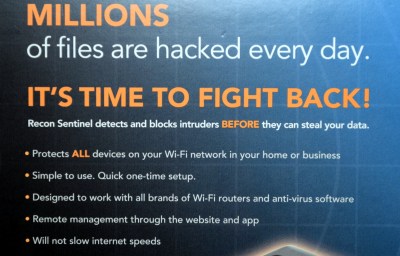 Which is precisely what Cigent Technology says the Recon Sentinel was designed for. Rather than protecting a single computer or device, this little gadget is advertised as being able to secure your entire network by sniffing out suspicious activity and providing instant notifications when new hardware is connected. According to the official whitepaper, it also runs a honeypot service Cigent calls a “cyber deception engine” and is capable of deploying “Active Defense Countermeasures” to confuse malicious devices that attempt to attack it.
Which is precisely what Cigent Technology says the Recon Sentinel was designed for. Rather than protecting a single computer or device, this little gadget is advertised as being able to secure your entire network by sniffing out suspicious activity and providing instant notifications when new hardware is connected. According to the official whitepaper, it also runs a honeypot service Cigent calls a “cyber deception engine” and is capable of deploying “Active Defense Countermeasures” to confuse malicious devices that attempt to attack it.
It certainly sounds impressive. But for $149.99 plus an annual subscription fee, it better. If you’re hoping this teardown will tell you if it’s worth springing for the $899.99 Lifetime Subscription package, don’t get too excited. This isn’t a review, we’re only interested in cracking this thing open and seeing what makes it tick.
MicroOS Is Immutable Linux
Linux finds a lot of uses in computers that aren’t desktops. But there is a problem. What happens if your mission-critical control computer or retail kiosk gets an update and then fails? Happens all the time with Windows and it can happen with Linux, too. The openSUSE project has an answer: MicroOS which bills itself as immutable. Aimed at container deployment, the operating system promises atomic updates with no disk changes during runtime. If an update does break something, the BTRFS file system allows you to roll back to a previous snapshot. [Tyler] installs the OS and gives it a walkthrough in the video below.
As [Tyler] found, there are not many applications installed by default. Instead, you are expected to install flatpaks so the applications live in their own containers, isolated from the operating system and each other.
Linux Fu: Send In The (Cloud) Clones
Storing data “in the cloud” — even if it is your own server — is all the rage. But many cloud solutions require you to access your files in a clumsy way using a web browser. One day, operating systems will incorporate generic cloud storage just like any other file system. But by using two tools, rclone and sshfs, you can nearly accomplish this today with a little one-time setup. There are a few limitations, but, generally, it works quite well.
It is a story as old as computing. There’s something new. Using it is exotic and requires special techniques. Then it becomes just another part of the operating system. If you go back far enough, programmers had to pull specific records from mass storage like tapes, drums, or disks and deblock data. Now you just open a file or a database. Cameras, printers, audio, and even networking once were special devices that are now commonplace. If you use Windows, for example, OneDrive is well-supported. But if you use another service, you may or may not have an easy option to just access your files as a first-class file system.
The rclone program is the Swiss Army knife of cloud storage services. Despite its name, it doesn’t have to synchronize a local file store to a remote service, although it can do that. The program works with a dizzying array of cloud storage providers and it can do simple operations like listing and copying files. It can also synchronize, as you’d expect. However, it also has an experimental FUSE filesystem that lets you mount a remote service — with varying degrees of success.
What’s Supported?
If you don’t like using someone like Google or Amazon, you can host your own cloud. In that case, you can probably use sshfs to mount a file using ssh, although rclone can also do that. There are also cloud services you can self-host like OwnCloud and NextCloud. A Raspberry Pi running Docker can easily stand up one of these in a few minutes and rclone can handle these, too.