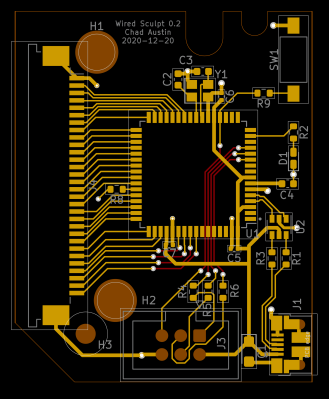The basics of keyboard design are tried and true at this point, but there are still a few aspects yet unconquered. One of them is making your keyboards wireless. You might think it’s easy, but if you just slap a wireless-enabled microcontroller onto your board, you’ll soon be left with a dead battery. Rejoice – [Pete Johanson], creator of ZMK, tells all that you want to know about making your keyboard low-power.
In a lengthy blog post, he goes through everything that a typical keyboard consists of, and points out factor after factor that you never knew could cause a spike in power consumption. Are you using muxes or config options that will force your MCU to always stay alert? Is your voltage regulator’s quiescent current low enough, and can the same be said about other parts you’re using? Does your MCU have to work extra hard transmitting bytes because you’ve put a copper fill under its antenna? Most importantly, is the firmware you’re using designed to optimize power consumption at its core?
If you’ve ever thought about designing low-power keyboards, hell, any low-power device, you seriously should read this post – it will set you at ease by giving you a checklist of things to do, and it also links to quite a few other useful resources, like the ZMK power profiler. Perhaps, if you’re building a wireless keyboard or just creating battery-powered device, you should consider ZMK, as it sure seems to be written with energy efficiency in mind.
Want to learn more about what it takes to build a low-power device? Our 2023 Low-Power Contest attracted a wide range of entrants, and they’ve shared a flurry of methods and tricks you can use to build any sort of battery-juice-sipping gadget.