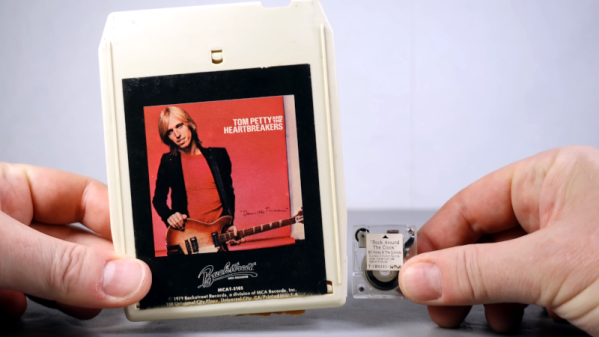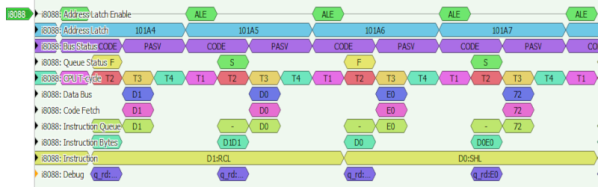You smell smoke and the piece of gear you are working on stops working, probably at an inopportune time. You open it up and immediately see the burned remains of a resistor. You don’t have the schematic, the Internet has nothing to say, and the markings on the resistor are burned away. What do you do? [Learn Electronics Repair] has some advice.
The resistor is probably open, but even if it isn’t, you can’t count on any measurement you make. The burning could easily change the value. The technique comes from comments on one of his earlier videos where he had such a burned resistor but was able to find the correct value. He decided to test the suggestion: cut away the burned resistor and measure the pieces that are left. It probably won’t give you the exact value, but it will get you in the ballpark.
So a rotary tool did the surgery, and you can see it all in the video below. We aren’t sure this method would work on every type of resistor you might encounter, and surface mount will also present special problems. However, if you are stabbing in the dark anyway, it won’t hurt to try.
Everyone knows the smoke that comes out is magic. Sometimes, you cut into components by necessity. Other times, it is for art’s sake.