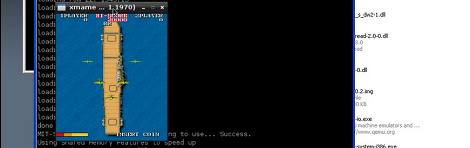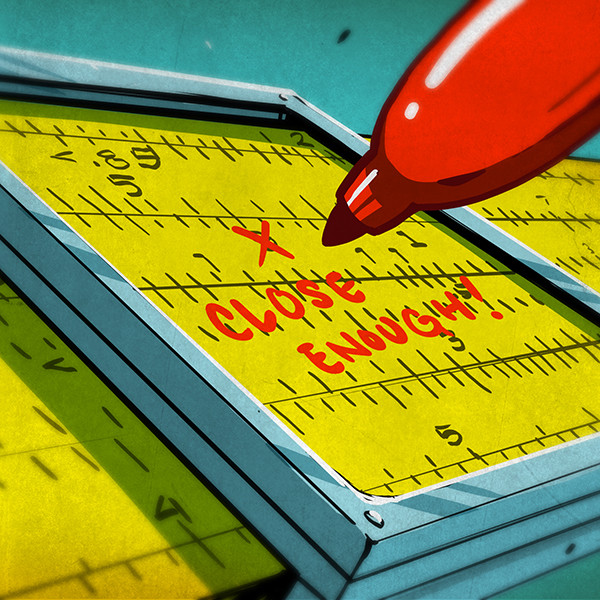If you’re in possession of a Raspberry Pi, you may want to check out the new Chromium support for your tiny pocketable computer. With its terrifically minimal hardware requirements, the Chromium OS seems like just the thing for this $35 computer.
The new Raspberry Pi supported Chromium build comes from the fruitful desktop of [Hexxeh], a.k.a. [Liam McLaughlin]. In the world of Chromium devs, [Hexxeh] has already made a name for himself by getting Chromium working on a Macbook Air, putting it in a VirtualBox, and generally being the resident wizard of the Chromium project
The Chromium OS should provide a much faster computing experience for the Raspi compared to the current Debian and Arch Linux-based builds. Right now, the Chromium support for the Raspberry Pi is very much a work in progress but a slimmed-down, browser-only operating system may be just what the underpowered but useful 700 MHz ARM computer with 256 MB of RAM needs.