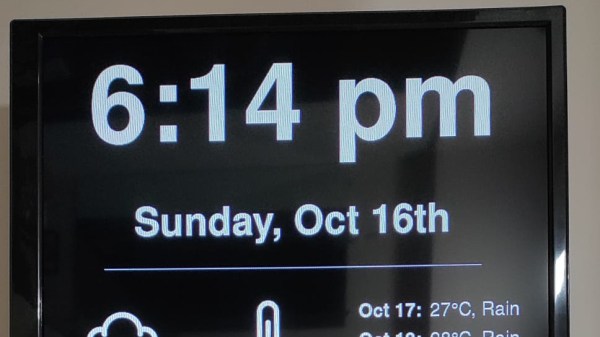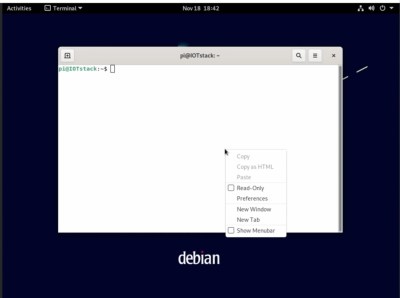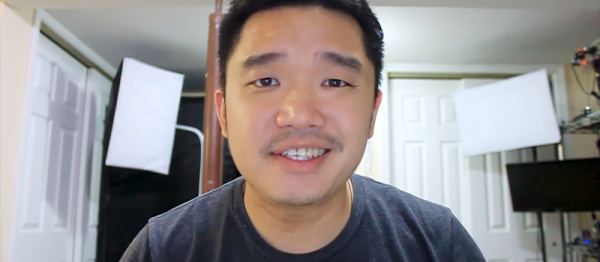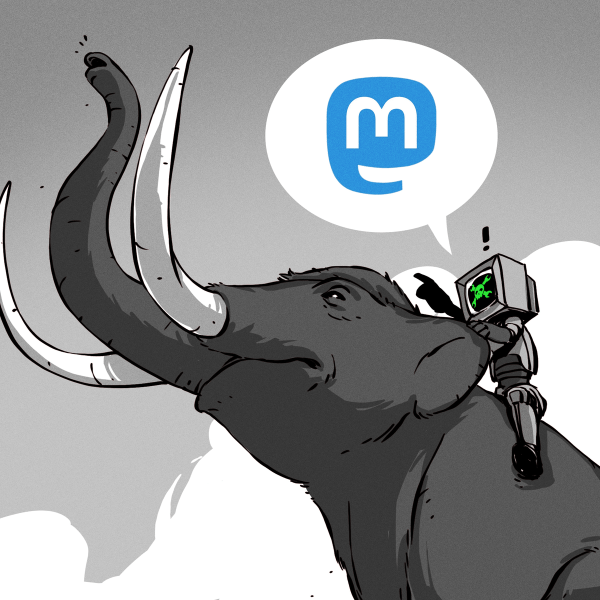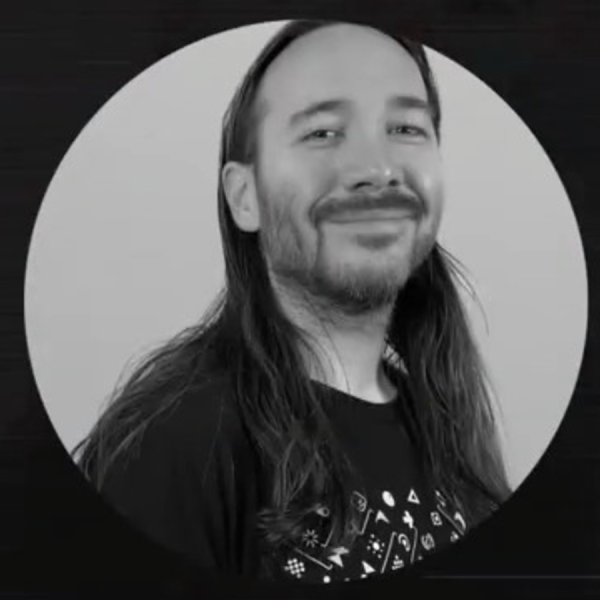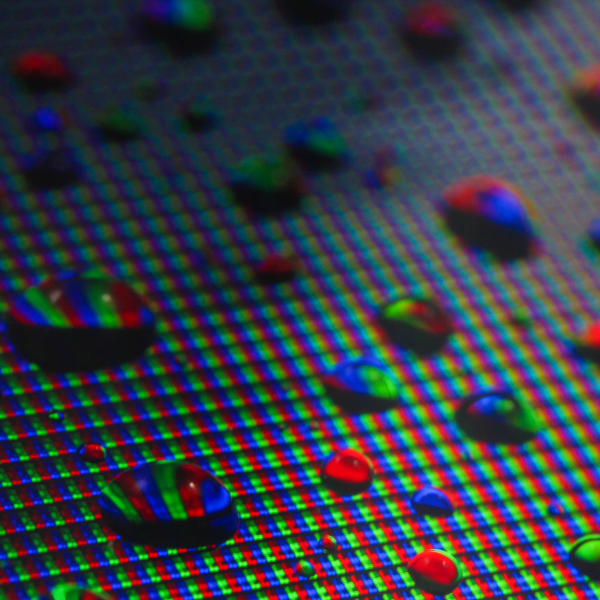The Raspberry Pi series of boards are noted for their good software support, with a continuous flow of operating system upgrades such that an original Pi from 2012 will still boot the latest Pi OS. But these upgrades are best done by writing a fresh SD card, so oddly, the Pi remains surprisingly difficult in many cases to upgrade in place. [Iustin Pop] has taken a look at the problem, and finds that though it’s not always easy it remains possible with a bit or work.
An upgrade in place of a Raspberry Pi OS install that’s running on a headless device is probably the simplest of the lot, with a relatively small set of issues. Do it on a machine using the GUI though, and the switch from x.org to Wayland makes for a whole world of pain.
Perhaps most interesting for the insight it gives us into the way Raspberry Pi OS is derived from Debian, is the crossgrade process from the ARMhf build for earlier machines to the ARM64 one for the more recent ones. Here aside from a headache of differing paths and versions, he encounters the Pi-specific compilation tweaks put in place by the developers of Raspberry Pi OS, leading to the ARMhf version being a different branch from the original Debian than the ARM64 one.
Having read his examination of in-place upgrades we have to say that simply writing a new SD card remains the most attractive option. But sometimes along comes a remote system where that’s simply not possible, and this guide might just be very useful sometime.