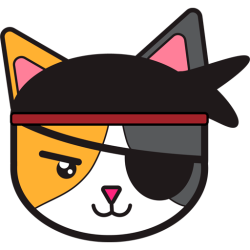There’s something uniquely satisfying about a pen plotter. Though less speedy or precise than a modern printer, watching a pen glide across the page, mimicking human drawing, is mesmerizing. This project, submitted by [Jacob C], showcases the Incrediplotter, a brilliant repurposing of a 3D printer built by him and his brother.
Starting with a broken 3D printer, [Jacob C] and his brother repurposed its parts to create a voice-controlled pen plotter. They 3D-printed custom components to adapt the printer’s framework for plotting. An STM32 Blue Pill running Klipper controls two TMC2208 motor drivers for the x- and y-axes, while a small standalone servo manages the pen’s height.
The unique twist lies in the software: you can speak to the plotter, and it generates a drawing based on your prompt without needing to select an image. The process involves sending the user’s voice prompt to Google Gemini, which generates an image. The software then converts this image into an SVG compatible with the plotter. Finally, the SVG is translated into G-Code and sent to the plotter to start drawing.
Thanks to [Jacob C] for sharing this impressive project. It’s a fantastic example of repurposing a broken machine, and the voice-to-image feature adds a creative twist, enabling anyone to create unique artwork. Be sure to check out our other featured plotter hacks for more inspiration.
Continue reading “The Incrediplotter: Voice Controlled Plotter From Repurposed Printer”